Installing a digital certificate, Creating a self-signed certificate, Creating a request – Xerox Color 550-560-570 Printer con Xerox CX Print Server powered by Creo-16023 User Manual
Page 65
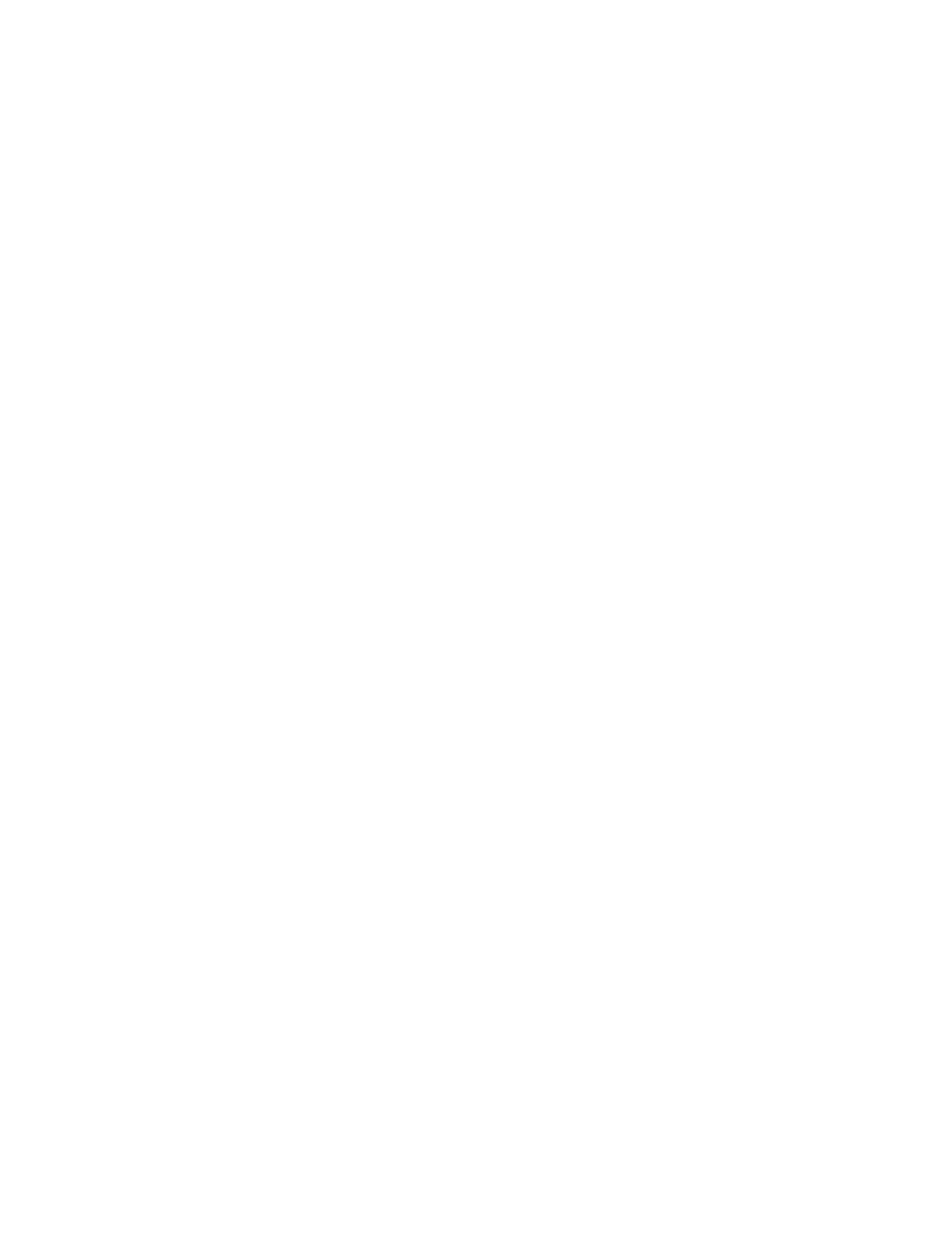
Installing a Digital Certificate
There are three ways to install a certificate on the printer:
• Create a Self-Signed Certificate. A Self-Signed Certificate is the result when the printer
creates its own certificate, signs it, and creates a public key for the certificate to be
used in SSL encryption.
• Create a request to have a certificate authority, or a server functioning as a certificate
authority sign a certificate and then upload the certificate to the printer. An example
of a server functioning as a CA is Windows Server running Certificate Services.
• Install a trusted root certificate created by a CA.
Note
Installing a self-signed certificate is less secure than installing a certificate signed by a
trusted CA. However, if you do not have a server functioning as a certificate authority
this is your only option.
Creating a Self-Signed Certificate
1.
Enable S/MIME capability for the self-signed certificate if necessary. For details, see
Assigning a Name and Location to the Printer.
2.
In CentreWare Internet Services, click Properties > Security > Machine Digital
Certificate Management.
3.
Click Create New Certificate.
4.
Select Self Signed Certificate.
5.
Click Continue.
6.
Select the Public Key Size and type the name of the Issuer.
7.
Next to Days of Validity, type the number of days (1-9999) until the certificate
expires.
8.
Click Apply.
Creating a Request
1.
In CentreWare Internet Services, clickProperties > Security > Machine Digital
Certificate Management.
2.
Click Create New Certificate.
3.
Select Certificate Signing Request (CSR).
4.
Fill out the form with your 2-Letter Country Code, State/Province Name, Locality
Name, Organization Name, Organization Unit and Email Address.
5.
Click Apply.
6.
Values from the form are used to generate a Certificate Signing Request.
7.
When the process is complete, you are prompted to save the Certificate Signing
Request. Right click the link and save the csr.pem file to your computer.
8.
Email the file to a trusted certificate authority to be signed.
6-11
Xerox
®
Color 550/560/570 Printer
System Administrator Guide
Security
- Color 550-560-570 Printer con Xerox EX Print Server powered by Fiery-16032 Color 550-560-570 Printer con Xerox FreeFlow Print Server-16042 Color 550-560-570 Printer con integrated Fiery Color Server-16015 Color 550-560-570 Printer con built-in controller-16010 Color 550-560-570 Printer with Xerox CX Print Server powered by Creo-6999 Color 550-560-570 Printer with Xerox FreeFlow Print Server-7052 Color 550-560-570 Printer with integrated Fiery Color Server-6970 Color 550-560-570 Printer with built-in controller-6951 Color 550-560-570 Printer with Xerox EX Print Server powered by Fiery-7022 Color 550-560-570 Printer mit Xerox FreeFlow Print Server-10418 Color 550-560-570 Printer mit Xerox EX Print Server powered by Fiery-10407 Color 550-560-570 Printer mit built-in controller-10381 Color 550-560-570 Printer mit integrated Fiery Color Server-10388 Color 550-560-570 Printer mit Xerox CX Print Server powered by Creo-10397 Color 550-560-570 Printer with integrated Fiery Color Server-6972 Color 550-560-570 Printer with Xerox CX Print Server powered by Creo-7005 Color 550-560-570 Printer with Xerox FreeFlow Print Server-7054 Color 550-560-570 Printer with built-in controller-6953 Color 550-560-570 Printer with Xerox EX Print Server powered by Fiery-7024
