C fold position adjustment, Z fold position adjustment – Xerox Color 550-560-570 Printer con Xerox CX Print Server powered by Creo-16023 User Manual
Page 89
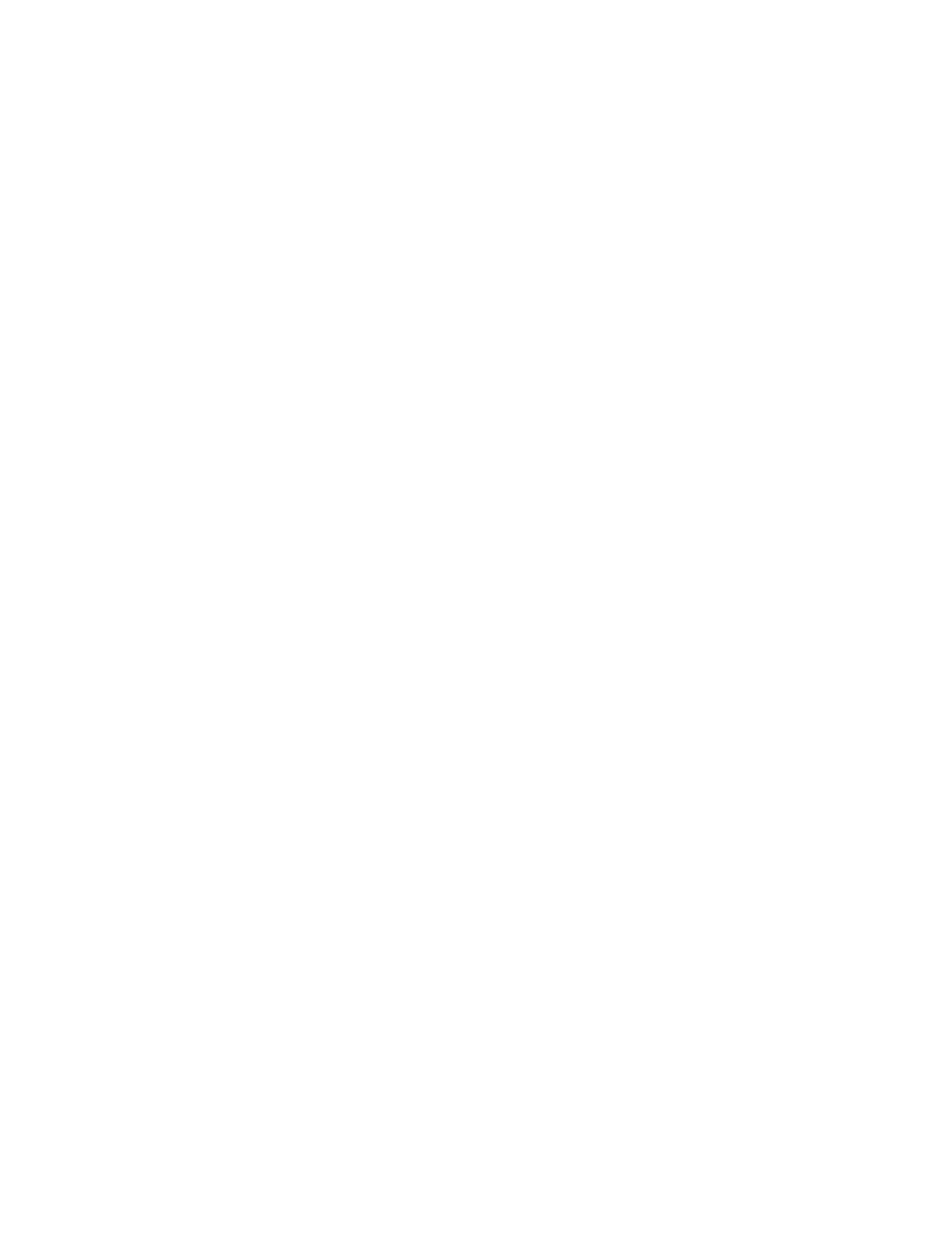
11. Press Sample Printout again to print an output sample, and check the adjustment
results.
12. Make adjustments again if necessary. (Steps 7 - 10)
13. Press Save.
C Fold Position Adjustment
Adjust the C fold position.
1.
Select C Fold-A4 or C Fold-8.5x11”, and press Change Settings.
2.
Press Sample Printout.
3.
Select the tray and press the Start button.
4.
Press Close.
5.
Check the output sample, and measure the A and B fold position movement amounts.
6.
Enter the measurement value you obtained in Step 5 in Values A
Tip: Set value A and value B so that an edge of the paper does not extend past a
fold position of the paper. An edge of paper extending past a fold position of the
paper may cause a paper jam.
7.
Press Sample Printout again to print an output sample, and check the adjustment
results.
8.
Make adjustments again if necessary. (Step 6)
9.
Press Save.
Z Fold Position Adjustment
Adjust the Z fold position.
1.
Select Z Fold-A4 or Z Fold-8.5x11, and press Change Settings.
2.
Press Sample Printout.
3.
Select the tray and press the Start button.
4.
Press Save.
5.
Check the output sample, and measure the A and B fold position movement amounts.
6.
Enter the measurement value you obtained in the previous step in Values A.
Note
Set value A and value B so that an edge of the paper does not extend past a fold
position of the paper. An edge of paper extending past a fold position of the paper
may cause a paper jam.
7.
Press Sample Printout again to print an output sample, and check the adjustment
results.
8.
Make adjustments again if necessary (Step 6).
9.
Press Save.
8-5
Xerox
®
Color 550/560/570 Printer
System Administrator Guide
Image Registration Setups
- Color 550-560-570 Printer con Xerox EX Print Server powered by Fiery-16032 Color 550-560-570 Printer con Xerox FreeFlow Print Server-16042 Color 550-560-570 Printer con integrated Fiery Color Server-16015 Color 550-560-570 Printer con built-in controller-16010 Color 550-560-570 Printer with Xerox CX Print Server powered by Creo-6999 Color 550-560-570 Printer with Xerox FreeFlow Print Server-7052 Color 550-560-570 Printer with integrated Fiery Color Server-6970 Color 550-560-570 Printer with built-in controller-6951 Color 550-560-570 Printer with Xerox EX Print Server powered by Fiery-7022 Color 550-560-570 Printer mit Xerox FreeFlow Print Server-10418 Color 550-560-570 Printer mit Xerox EX Print Server powered by Fiery-10407 Color 550-560-570 Printer mit built-in controller-10381 Color 550-560-570 Printer mit integrated Fiery Color Server-10388 Color 550-560-570 Printer mit Xerox CX Print Server powered by Creo-10397 Color 550-560-570 Printer with integrated Fiery Color Server-6972 Color 550-560-570 Printer with Xerox CX Print Server powered by Creo-7005 Color 550-560-570 Printer with Xerox FreeFlow Print Server-7054 Color 550-560-570 Printer with built-in controller-6953 Color 550-560-570 Printer with Xerox EX Print Server powered by Fiery-7024
