Updating the printer software, Updating the software, Date and time settings – Xerox Color 550-560-570 Printer con Xerox CX Print Server powered by Creo-16023 User Manual
Page 150: Updating the printer software -12, Updating the software -12, Date and time settings -12
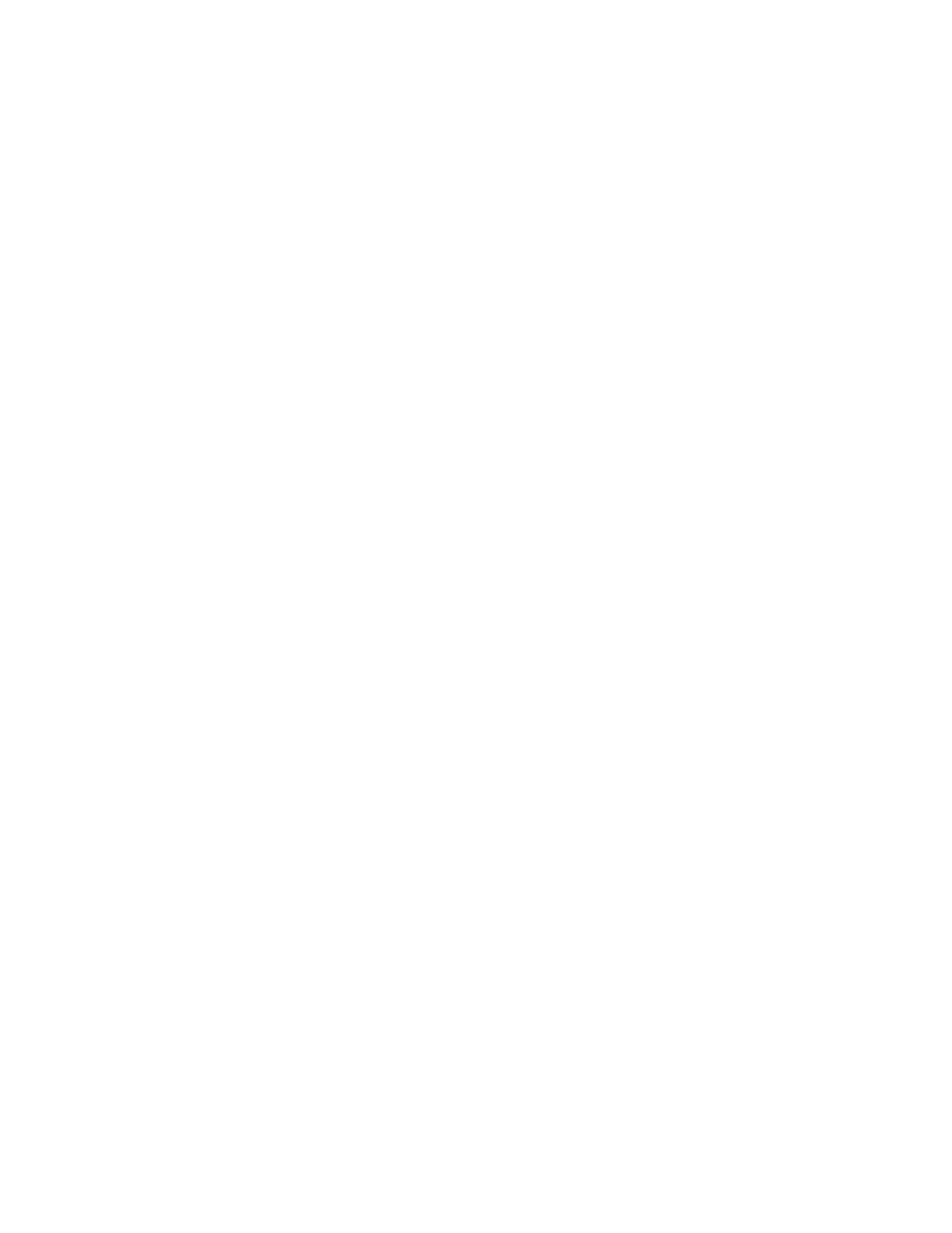
Updating the Printer Software
When Xerox releases a new version of printer software or firmware, you can update your
printer to incorporate the new fixes and improvements.
Updating the Software
Before you begin:
• Determine the current software version of your printer.
• Download the latest software update file in .bin format from the drivers and
downloads page for your specific printer.
To determine the currently installed software version:
1.
In CentreWare Internet Services, click Properties > General Setup > Configuration.
2.
Scroll down to Software to verify the software version.
To update the software:
1.
In CentreWare Internet Services, click Properties > Services > Machine Software
> Upgrades.
2.
Under Upgrades select Enabled.
3.
Click Apply.
4.
Refresh you browser and navigate to Properties > Services > Machine Software >
Manual Upgrade.
5.
Under Manual Upgrade, click Browse to locate and select the software upgrade
file in .bin format.
6.
Click Open.
7.
Click Install Software. The file is sent to the printer. Once the software is installed,
the printer restarts.
8.
Check the configuration report to verify that the software has updated.
Date and Time Settings
When the printer is first set up, you are asked to set the date and time. If you want to
change the date and time after the initial setup, use the control panel to change the
settings. You can also use date and time settings to enable Network Time Protocol (NTP)
synchronization, set energy savings, and set other timing functions for the printer.
To change date and time settings:
Xerox
®
Color 550/560/570 Printer
13-12
System Administrator Guide
Administrator Tools
- Color 550-560-570 Printer con Xerox EX Print Server powered by Fiery-16032 Color 550-560-570 Printer con Xerox FreeFlow Print Server-16042 Color 550-560-570 Printer con integrated Fiery Color Server-16015 Color 550-560-570 Printer con built-in controller-16010 Color 550-560-570 Printer with Xerox CX Print Server powered by Creo-6999 Color 550-560-570 Printer with Xerox FreeFlow Print Server-7052 Color 550-560-570 Printer with integrated Fiery Color Server-6970 Color 550-560-570 Printer with built-in controller-6951 Color 550-560-570 Printer with Xerox EX Print Server powered by Fiery-7022 Color 550-560-570 Printer mit Xerox FreeFlow Print Server-10418 Color 550-560-570 Printer mit Xerox EX Print Server powered by Fiery-10407 Color 550-560-570 Printer mit built-in controller-10381 Color 550-560-570 Printer mit integrated Fiery Color Server-10388 Color 550-560-570 Printer mit Xerox CX Print Server powered by Creo-10397 Color 550-560-570 Printer with integrated Fiery Color Server-6972 Color 550-560-570 Printer with Xerox CX Print Server powered by Creo-7005 Color 550-560-570 Printer with Xerox FreeFlow Print Server-7054 Color 550-560-570 Printer with built-in controller-6953 Color 550-560-570 Printer with Xerox EX Print Server powered by Fiery-7024
