Disable the usb card reader, Disable the usb card reader -7, Reader -7 – Xerox Color 550-560-570 Printer con Xerox CX Print Server powered by Creo-16023 User Manual
Page 161
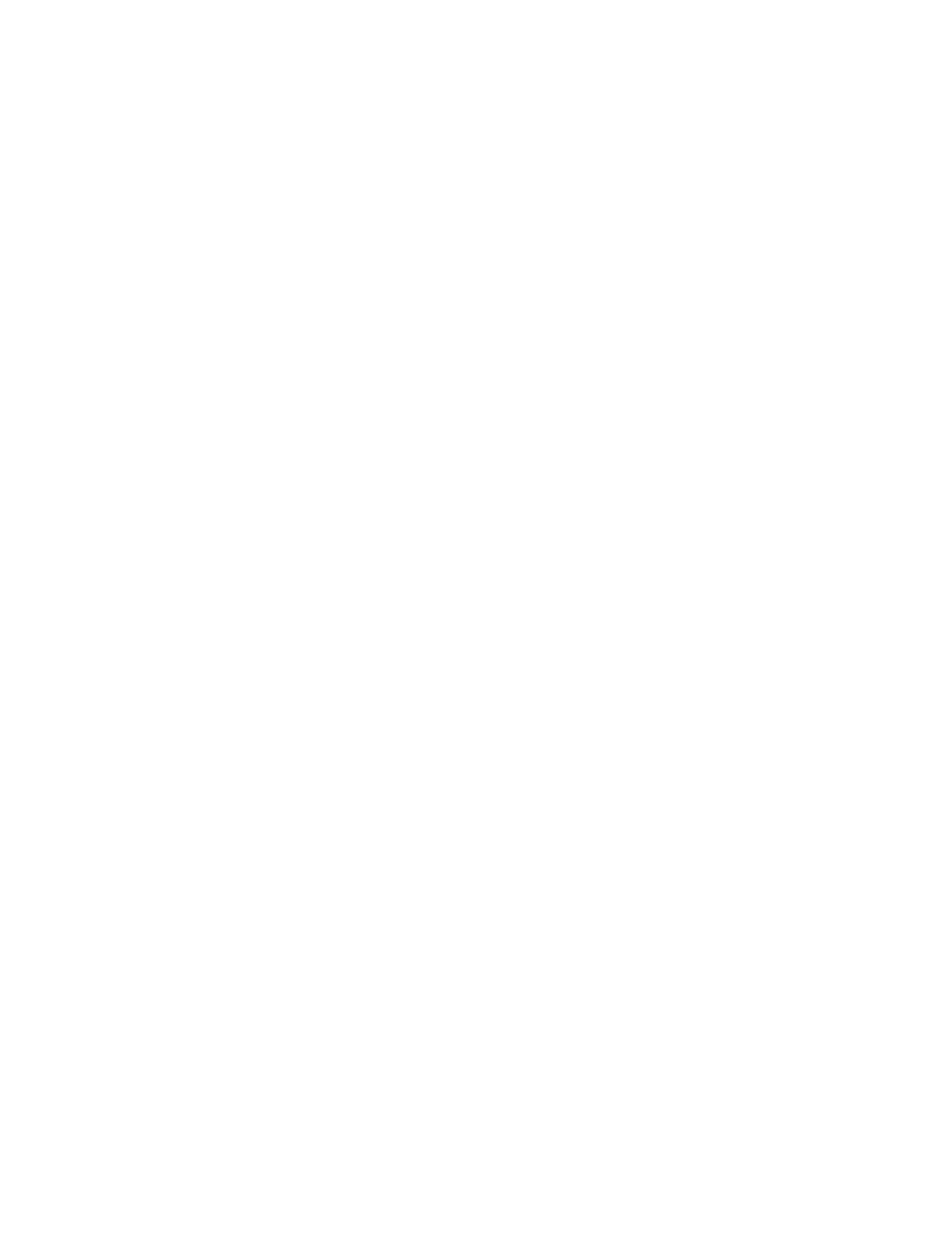
6.
Select the Security link.
7.
Select the Remote Authentication Servers link.
8.
Select Xerox Secure Access Settings in the directory tree.
9.
In the Xerox Secure Access Server area:
• Enter details in the Default Prompt and Default Title fields to create prompt
information that is displayed on the device user interface, informing users how
to authenticate.
Note
If the Default Prompt and Default Title have been configured on the Secure
Access Server page, that prompt information will override the information
entered here.
• Select the Enabled checkbox for Local Login to allow users to log in locally at
the device.
• Select the Enabled checkbox for Get Accounting Code to enable access to users
accounting data as stored on a networked accounting server.
10. Click on Apply.
Disable the USB Card Reader
Use the following instructions to disable the USB Card Reader for any of the following
circumstances:
• The USB Card Reader is being replaced with the traditional Type A USB card reading
device.
• Xerox Secure Access is no longer used for authentication on the device.
Note
The USB Card Reader and Traditional Type A USB Card Reader should not be used
simultaneously.
Deactivate Equitrac Provider and Libraries for USB Card Reader
1.
At your workstation, open the web browser and enter the IP address of the device
in the address bar.
2.
Press Enter.
3.
Click on the Properties tab.
4.
If prompted, enter the system administrator’s User Name and Password. The default
is admin and 1111.
5.
Click on OK.
6.
Select the Security link.
7.
Select the Plug-in Settings link.
8.
Select List of Embedded Plug-ins in the directory tree.
9.
Select Equitrac XCP Provider.
14-7
Xerox
®
Color 550/560/570 Printer
System Administrator Guide
Secure Access
- Color 550-560-570 Printer con Xerox EX Print Server powered by Fiery-16032 Color 550-560-570 Printer con Xerox FreeFlow Print Server-16042 Color 550-560-570 Printer con integrated Fiery Color Server-16015 Color 550-560-570 Printer con built-in controller-16010 Color 550-560-570 Printer with Xerox CX Print Server powered by Creo-6999 Color 550-560-570 Printer with Xerox FreeFlow Print Server-7052 Color 550-560-570 Printer with integrated Fiery Color Server-6970 Color 550-560-570 Printer with built-in controller-6951 Color 550-560-570 Printer with Xerox EX Print Server powered by Fiery-7022 Color 550-560-570 Printer mit Xerox FreeFlow Print Server-10418 Color 550-560-570 Printer mit Xerox EX Print Server powered by Fiery-10407 Color 550-560-570 Printer mit built-in controller-10381 Color 550-560-570 Printer mit integrated Fiery Color Server-10388 Color 550-560-570 Printer mit Xerox CX Print Server powered by Creo-10397 Color 550-560-570 Printer with integrated Fiery Color Server-6972 Color 550-560-570 Printer with Xerox CX Print Server powered by Creo-7005 Color 550-560-570 Printer with Xerox FreeFlow Print Server-7054 Color 550-560-570 Printer with built-in controller-6953 Color 550-560-570 Printer with Xerox EX Print Server powered by Fiery-7024
