Update proxy server – Xerox Color 550-560-570 Printer con Xerox CX Print Server powered by Creo-16023 User Manual
Page 173
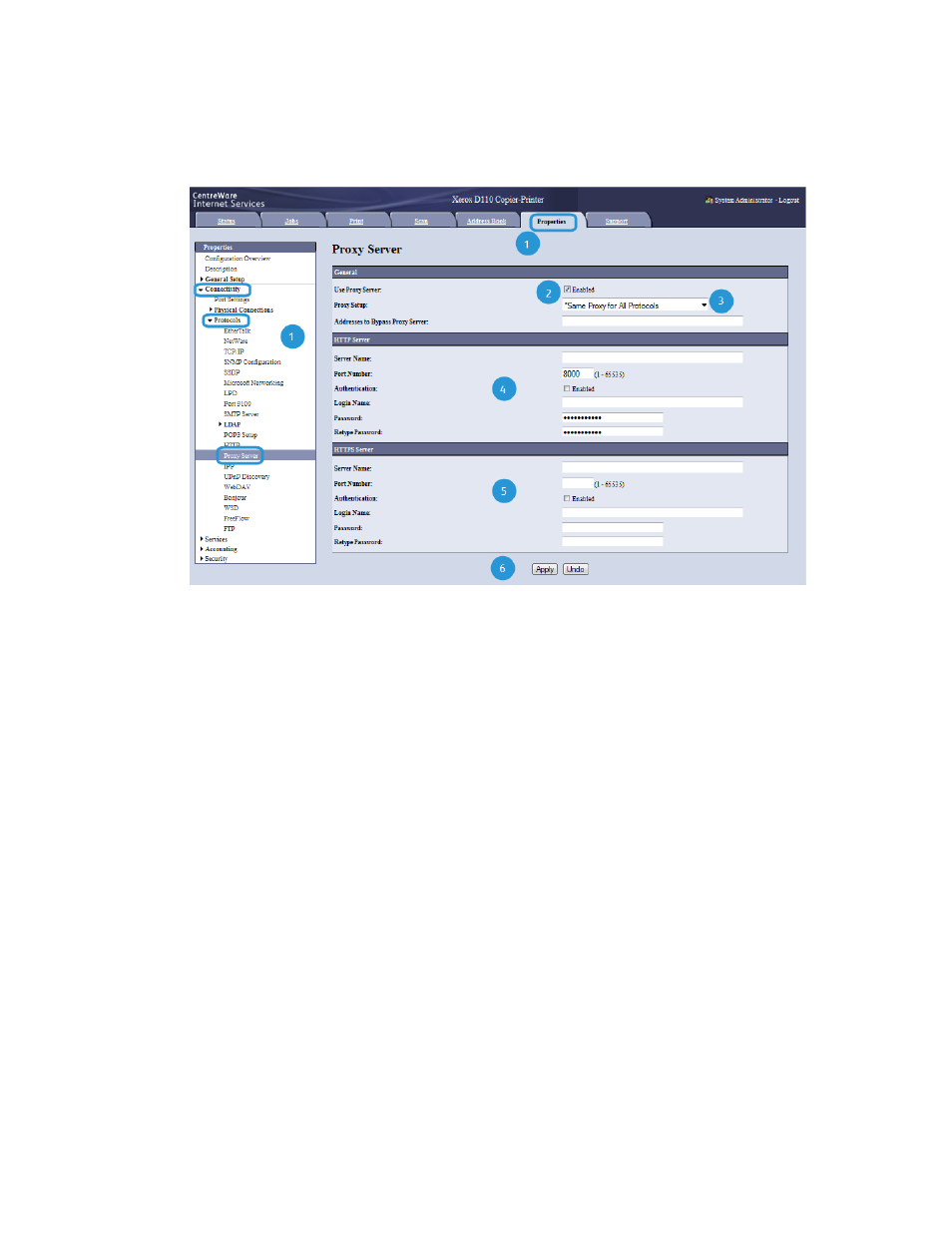
Update Proxy Server
1. In CWIS, click Properties > Connectivity > Protocols > Proxy Server. If prompted,
type the user name and password. The defaults are admin and 1111.
2. Under General, next to Use Proxy Server, select Enabled.
3. Next to Proxy Setup, select *Same Proxy for All Protocols to use the same proxy
settings for HTTP and HTTPS, or Different Proxy for each Protocol.
4. Under HTTP Server, perform the following steps:
a) Type the Server Name.
b) Type the Port Number. The default port number is 8080.
c) Next to Authentication, select Enabled if your proxy server is configured to require
authentication.
d) Type the Login Name and Password. Retype the password to confirm.
5. Under HTTPS Server, type the HTTPS proxy server information, if required.
a) Type the Server Name.
b) Type the Port Number. The default port number is 8080.
c) Next to Authentication, select Enabled if your proxy server is configured to require
authentication.
d) Type the Login Name and Password. Retype the password to confirm.
6. Click Apply.
7. Click Reboot Machine.
17-7
Xerox
®
Color 550/560/570 Printer
System Administrator Guide
Remote services
- Color 550-560-570 Printer con Xerox EX Print Server powered by Fiery-16032 Color 550-560-570 Printer con Xerox FreeFlow Print Server-16042 Color 550-560-570 Printer con integrated Fiery Color Server-16015 Color 550-560-570 Printer con built-in controller-16010 Color 550-560-570 Printer with Xerox CX Print Server powered by Creo-6999 Color 550-560-570 Printer with Xerox FreeFlow Print Server-7052 Color 550-560-570 Printer with integrated Fiery Color Server-6970 Color 550-560-570 Printer with built-in controller-6951 Color 550-560-570 Printer with Xerox EX Print Server powered by Fiery-7022 Color 550-560-570 Printer mit Xerox FreeFlow Print Server-10418 Color 550-560-570 Printer mit Xerox EX Print Server powered by Fiery-10407 Color 550-560-570 Printer mit built-in controller-10381 Color 550-560-570 Printer mit integrated Fiery Color Server-10388 Color 550-560-570 Printer mit Xerox CX Print Server powered by Creo-10397 Color 550-560-570 Printer with integrated Fiery Color Server-6972 Color 550-560-570 Printer with Xerox CX Print Server powered by Creo-7005 Color 550-560-570 Printer with Xerox FreeFlow Print Server-7054 Color 550-560-570 Printer with built-in controller-6953 Color 550-560-570 Printer with Xerox EX Print Server powered by Fiery-7024
