Network accounting, Enabling and configuring network accounting, Network accounting -6 – Xerox Color 550-560-570 Printer con Xerox CX Print Server powered by Creo-16023 User Manual
Page 134: Enabling and configuring network accounting -6
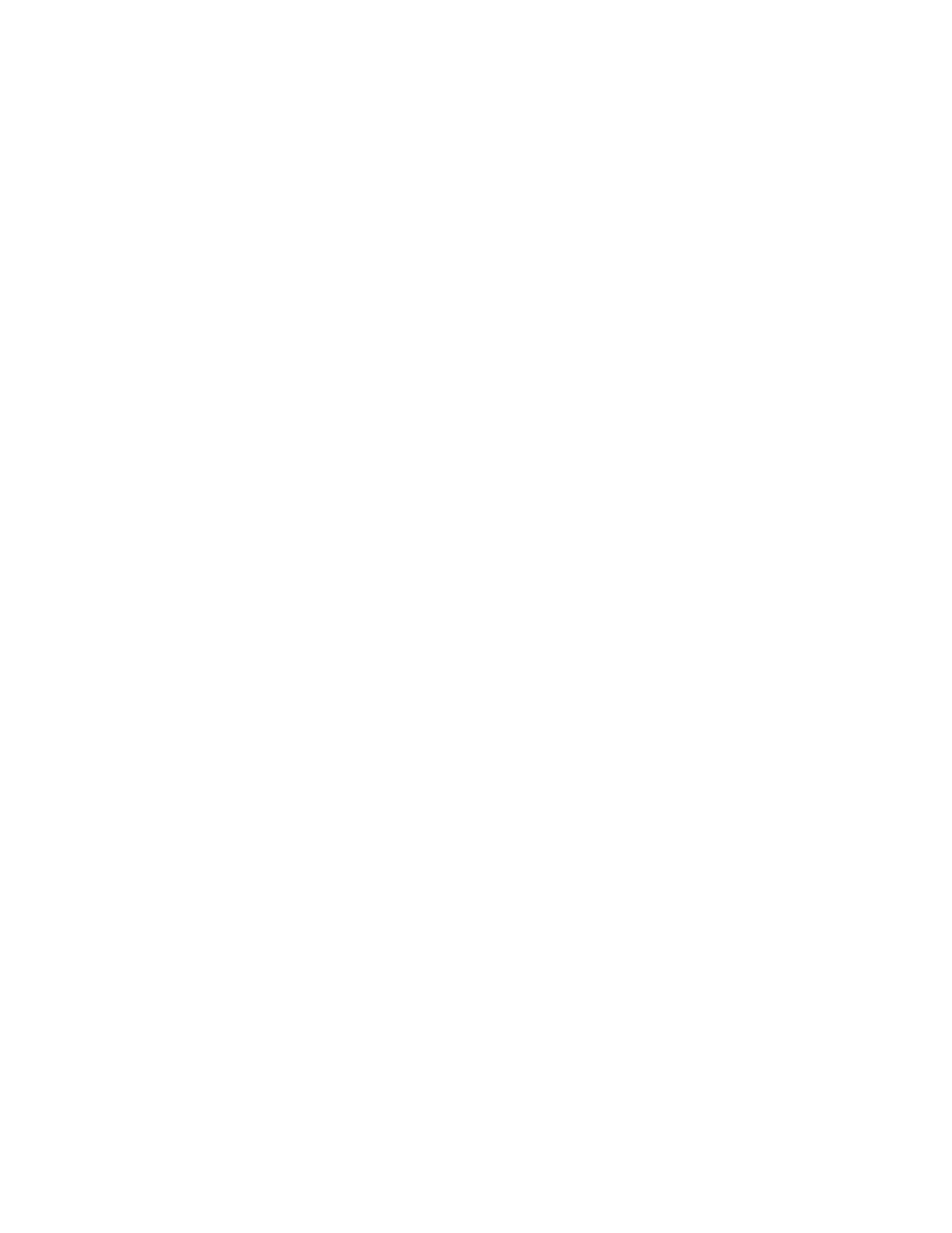
2.
Click Generate Report.
3.
Right-click the Right-click to download link and save the .csv file to your computer.
Network Accounting
Network Accounting allows you to manage printer usage with detailed cost analysis
capabilities. Print, Scan, Fax, and Copy jobs are tracked at the printer and stored in a
job log. All jobs require authentication of User ID and Account ID, which are logged with
the job details in the job log. The user is prompted for accounting information when
submitting a job to the printer.
The job log information can be compiled at the accounting server and formatted into
reports.
Before you begin:
• Install and configure Xerox certified network accounting software on your network.
Refer to the manufacturer's instructions for help.
• Test communication between the accounting server and the printer. To do this, open
a Web browser, type the IP Address of the printer in the address bar, then click Enter.
The printer's CentreWare Internet Services home page should display.
• Install print drivers on all user computers if you want to track print and LAN Fax jobs.
Enabling and Configuring Network Accounting
1.
In CentreWare Internet Services, click Properties > Accounting > Accounting
Configuration.
2.
Next to Accounting Type, select Network Accounting.
3.
Select Enabled next to the features that you want to track.
4.
Next to Verify User Details, select Yes to authenticate users at the control panel.
Local authentication must be configured.
5.
Next to Verify User Details for Printer / Direct Fax Jobs, select Yes to authenticate
users at the control panel. Local authentication must be configured.
6.
Next to Customize User Prompts, select how you want to prompt users for their
credentials.
7.
Next to Color Tracking Only, select Enabled if you only want to track color
impressions.
8.
Click Apply.
9.
Click Reboot Machine.
10. Refresh your browser and navigate back to the Accounting Configuration page.
11. Click Next.
12. Configure Network Authentication if it is not configured.
Xerox
®
Color 550/560/570 Printer
12-6
System Administrator Guide
Accounting
- Color 550-560-570 Printer con Xerox EX Print Server powered by Fiery-16032 Color 550-560-570 Printer con Xerox FreeFlow Print Server-16042 Color 550-560-570 Printer con integrated Fiery Color Server-16015 Color 550-560-570 Printer con built-in controller-16010 Color 550-560-570 Printer with Xerox CX Print Server powered by Creo-6999 Color 550-560-570 Printer with Xerox FreeFlow Print Server-7052 Color 550-560-570 Printer with integrated Fiery Color Server-6970 Color 550-560-570 Printer with built-in controller-6951 Color 550-560-570 Printer with Xerox EX Print Server powered by Fiery-7022 Color 550-560-570 Printer mit Xerox FreeFlow Print Server-10418 Color 550-560-570 Printer mit Xerox EX Print Server powered by Fiery-10407 Color 550-560-570 Printer mit built-in controller-10381 Color 550-560-570 Printer mit integrated Fiery Color Server-10388 Color 550-560-570 Printer mit Xerox CX Print Server powered by Creo-10397 Color 550-560-570 Printer with integrated Fiery Color Server-6972 Color 550-560-570 Printer with Xerox CX Print Server powered by Creo-7005 Color 550-560-570 Printer with Xerox FreeFlow Print Server-7054 Color 550-560-570 Printer with built-in controller-6953 Color 550-560-570 Printer with Xerox EX Print Server powered by Fiery-7024
