Secure http and ssl/tls, Configuring secure http (ssl/tls), Secure http and ssl/tls -13 – Xerox Color 550-560-570 Printer con Xerox CX Print Server powered by Creo-16023 User Manual
Page 67: Configuring secure http (ssl/tls) -13
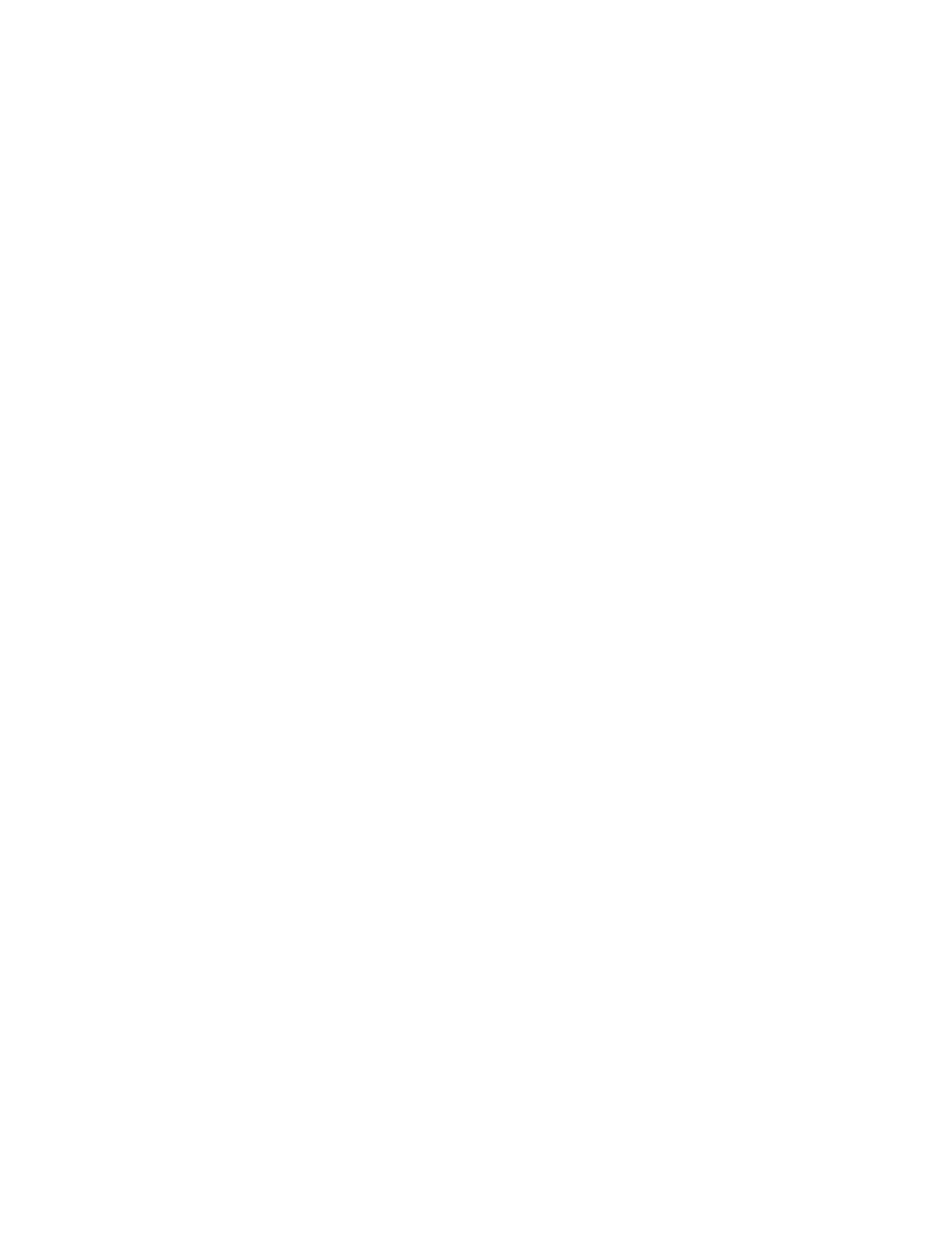
• Medium: The revocation status of certificates is checked. If the certificate status
cannot be obtained due to a network error, the certificate is still considered valid.
• High: The revocation status of certificates is checked. The certificate is only
considered valid after successfully verifying that the certificate has not been
revoked.
2.
Under General, select the Retrieval of Certificate Status.
3.
If you selected OCSP as the retrieval method, underOCSP, next to Send Query to
OCSP Responder With, select URL as Specified in Certificate or URL as Specified
by Administrator.
4.
Type the URL of OCSP Responder.
5.
Type the OCSP Communication Time-Out(5-60 seconds).
6.
If you selected CRL as the retrieval method, underCRL, next to Auto Retrieval of
CRL, selectEnabled if desired.
7.
Type the CRL Retrieval Time-Out (5-60 seconds).
8.
Click Apply to accept the changes orUndo to retain the previous settings.
Secure HTTP and SSL/TLS
You can encrypt all data sent over HTTP by establishing an encrypted SSL connection.
You can enable SSL encryption for the following services:
• Configuring the printer in CentreWare Internet Services
• Printing from CentreWare Internet Services
• Printing using IPP
• Managing scan templates
• Network scanning
• Network accounting
Before you begin:
• Install a digital certificate.
• Ensure that the date and time configured on the printer is correct. This is used to set
the start time for self signed certificates.
Configuring Secure HTTP (SSL/TLS)
Note
A digital certificate must be installed on the printer before you can enable Secure HTTP.
Note
If Secure HTTP is enabled, to access CentreWare Internet Services, all pages will
containhttps:// in the URL for the Web page.
1.
In CentreWare Internet Services, click Properties > Security > SSL/TLS Settings.
6-13
Xerox
®
Color 550/560/570 Printer
System Administrator Guide
Security
- Color 550-560-570 Printer con Xerox EX Print Server powered by Fiery-16032 Color 550-560-570 Printer con Xerox FreeFlow Print Server-16042 Color 550-560-570 Printer con integrated Fiery Color Server-16015 Color 550-560-570 Printer con built-in controller-16010 Color 550-560-570 Printer with Xerox CX Print Server powered by Creo-6999 Color 550-560-570 Printer with Xerox FreeFlow Print Server-7052 Color 550-560-570 Printer with integrated Fiery Color Server-6970 Color 550-560-570 Printer with built-in controller-6951 Color 550-560-570 Printer with Xerox EX Print Server powered by Fiery-7022 Color 550-560-570 Printer mit Xerox FreeFlow Print Server-10418 Color 550-560-570 Printer mit Xerox EX Print Server powered by Fiery-10407 Color 550-560-570 Printer mit built-in controller-10381 Color 550-560-570 Printer mit integrated Fiery Color Server-10388 Color 550-560-570 Printer mit Xerox CX Print Server powered by Creo-10397 Color 550-560-570 Printer with integrated Fiery Color Server-6972 Color 550-560-570 Printer with Xerox CX Print Server powered by Creo-7005 Color 550-560-570 Printer with Xerox FreeFlow Print Server-7054 Color 550-560-570 Printer with built-in controller-6953 Color 550-560-570 Printer with Xerox EX Print Server powered by Fiery-7024
