Configuring repository settings for ftp, Netware, Configuring repository settings for ftp -9 – Xerox Color 550-560-570 Printer con Xerox CX Print Server powered by Creo-16023 User Manual
Page 103: Netware -9
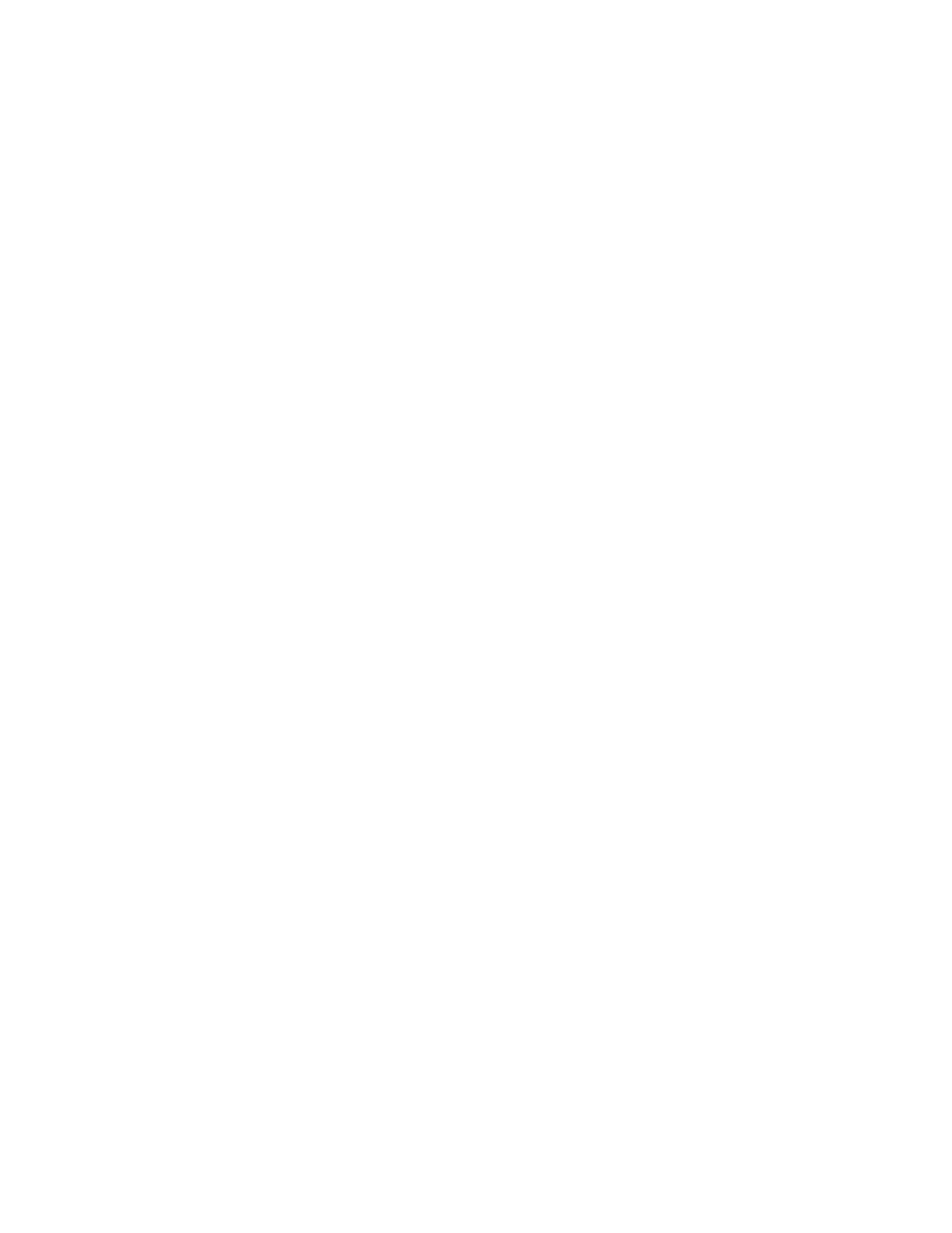
• Create a folder within the FTP root. Note the directory path, user name, and password.
This is your file repository.
• Test the connection. Log into the file repository from a computer with the user name
and password. Create a new folder in the directory, then delete it. If you cannot do
this, check the user account access rights.
Configuring Repository Settings for FTP
1.
In CentreWare Internet Services, clickProperties > Services > Network Scanning >
File Repository Setup.
2.
Click Add.
3.
Next to Friendly Name, type a name for the repository.
4.
Select FTP from the Protocoldrop-down menu.
5.
Next to Host Name / IP Address + Port, type the appropriately formatted address
and port number of your FTP server.
6.
Next to File Path, type the directory path of the folder beginning at the root of FTP
services. Example: /directoryname/foldername.
7.
Under Login Credentials to Access the Destination, select one of the following:
• Authenticated User and Domain: The authentication server validates the user
credentials prepended by the domain name against the LDAP server.
• Authenticated User: The authentication server validates the user credentials
against the LDAP server.
• Prompt at User Interface: Users type their credentials at the control panel.
• System: Login name and password credentials are specified in this field and
stored in the printer. The printer uses the system credentials to log into the file
server.
8.
Type the Login Name and Password if the system will be directly accessing the file
server.
9.
Click Apply.
NetWare
Before you begin:
• Enable and configure Netware protocol settings.
• On the NetWare server, create a folder. This is your file repository. Note the server
name, server volume, directory path, the NDS Context and Tree, if applicable.
• Create a user account and password with read and write access for the printer to use
to access the repository folder. Note the user name and password.
• Test the connection by logging into the file repository from a computer with the user
name and password. Create a new folder in the directory, then delete it. If you cannot
do this, check the user account access rights.
10-9
Xerox
®
Color 550/560/570 Printer
System Administrator Guide
Scanning
- Color 550-560-570 Printer con Xerox EX Print Server powered by Fiery-16032 Color 550-560-570 Printer con Xerox FreeFlow Print Server-16042 Color 550-560-570 Printer con integrated Fiery Color Server-16015 Color 550-560-570 Printer con built-in controller-16010 Color 550-560-570 Printer with Xerox CX Print Server powered by Creo-6999 Color 550-560-570 Printer with Xerox FreeFlow Print Server-7052 Color 550-560-570 Printer with integrated Fiery Color Server-6970 Color 550-560-570 Printer with built-in controller-6951 Color 550-560-570 Printer with Xerox EX Print Server powered by Fiery-7022 Color 550-560-570 Printer mit Xerox FreeFlow Print Server-10418 Color 550-560-570 Printer mit Xerox EX Print Server powered by Fiery-10407 Color 550-560-570 Printer mit built-in controller-10381 Color 550-560-570 Printer mit integrated Fiery Color Server-10388 Color 550-560-570 Printer mit Xerox CX Print Server powered by Creo-10397 Color 550-560-570 Printer with integrated Fiery Color Server-6972 Color 550-560-570 Printer with Xerox CX Print Server powered by Creo-7005 Color 550-560-570 Printer with Xerox FreeFlow Print Server-7054 Color 550-560-570 Printer with built-in controller-6953 Color 550-560-570 Printer with Xerox EX Print Server powered by Fiery-7024
