Alignment adjustment procedure, Alignment adjustment procedure -2 – Xerox Color 550-560-570 Printer con Xerox CX Print Server powered by Creo-16023 User Manual
Page 86
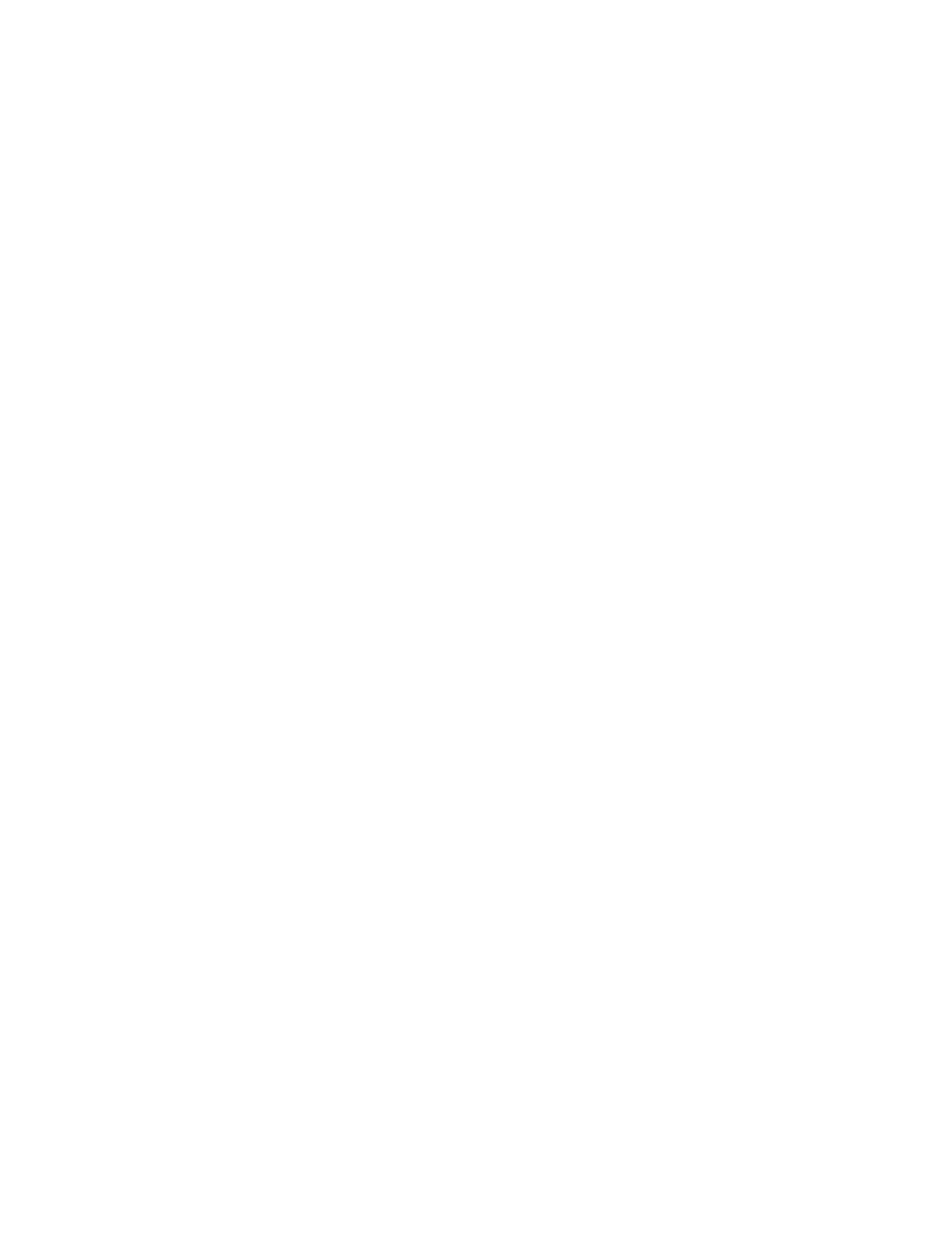
Alignment Adjustment Procedure
Note
It is recommended to adjust Side 1 first and then match Side 2 to Side 1. When
accounting for paper size tolerances, the most accurate image alignment results are
from folding the sheets in half instead of using the 10mm from edge.
1.
Press the Log In/Out button, and enter the system administrator mode.
2.
Select the Tools tab followed by the System Settings tab.
3.
Select the Common Service Settings followed by the Maintenance Settings.
4.
Use arrows to scroll down the page of selections.
5.
Select Alignment Adjustment.
6.
Select Alignment Adjustment Type Setup, and press Change Settings.
7.
Select Type.
8.
Touch Change Settings to assign a type name.
9.
Press Save.
Note
It is recommended you use a name such as “A4 Plain” to indicate the paper type in
the tray.
10. Press Sample Printout.
11. Select the applicable paper tray (from which you are running) and select 1-Sided.
Using the Number of Sheets option, it is recommended that you run at least 3 sheets.
12. Press the Start button.
The current sample output is printed.
Note
If the position of the sample output is correct, a line is printed at a position 10 mm
from the edge of the paper. If the position of the line on the sample output is
misaligned, make adjustments accordingly. Two lines are printed on the image of
side 1 and one line is printed on the image of side 2 of the sample that is printed
with Sample Printout to indicate the paper feed direction.
13. Make adjustments to the image in this order: Perpendicular, Skew, Magnification
and Print Position.
14. Select Save.
15. Repeat steps 12 through 14 until Side 1 reaches the desired state.
16. Select 2-Sided print and align Side 2 to match Side 1.
Note
Hold the sheet up to a light source where you can see through the sheet. This will
help you match the images on both sides.
17. After you finish making adjustments, print another output sample by pressing the
Sample Printout and verify the adjustment results.
Xerox
®
Color 550/560/570 Printer
8-2
System Administrator Guide
Image Registration Setups
- Color 550-560-570 Printer con Xerox EX Print Server powered by Fiery-16032 Color 550-560-570 Printer con Xerox FreeFlow Print Server-16042 Color 550-560-570 Printer con integrated Fiery Color Server-16015 Color 550-560-570 Printer con built-in controller-16010 Color 550-560-570 Printer with Xerox CX Print Server powered by Creo-6999 Color 550-560-570 Printer with Xerox FreeFlow Print Server-7052 Color 550-560-570 Printer with integrated Fiery Color Server-6970 Color 550-560-570 Printer with built-in controller-6951 Color 550-560-570 Printer with Xerox EX Print Server powered by Fiery-7022 Color 550-560-570 Printer mit Xerox FreeFlow Print Server-10418 Color 550-560-570 Printer mit Xerox EX Print Server powered by Fiery-10407 Color 550-560-570 Printer mit built-in controller-10381 Color 550-560-570 Printer mit integrated Fiery Color Server-10388 Color 550-560-570 Printer mit Xerox CX Print Server powered by Creo-10397 Color 550-560-570 Printer with integrated Fiery Color Server-6972 Color 550-560-570 Printer with Xerox CX Print Server powered by Creo-7005 Color 550-560-570 Printer with Xerox FreeFlow Print Server-7054 Color 550-560-570 Printer with built-in controller-6953 Color 550-560-570 Printer with Xerox EX Print Server powered by Fiery-7024
