Network scanning, Enabling network scanning, Configuring network scanning – Xerox Color 550-560-570 Printer con Xerox CX Print Server powered by Creo-16023 User Manual
Page 101: Network scanning -7
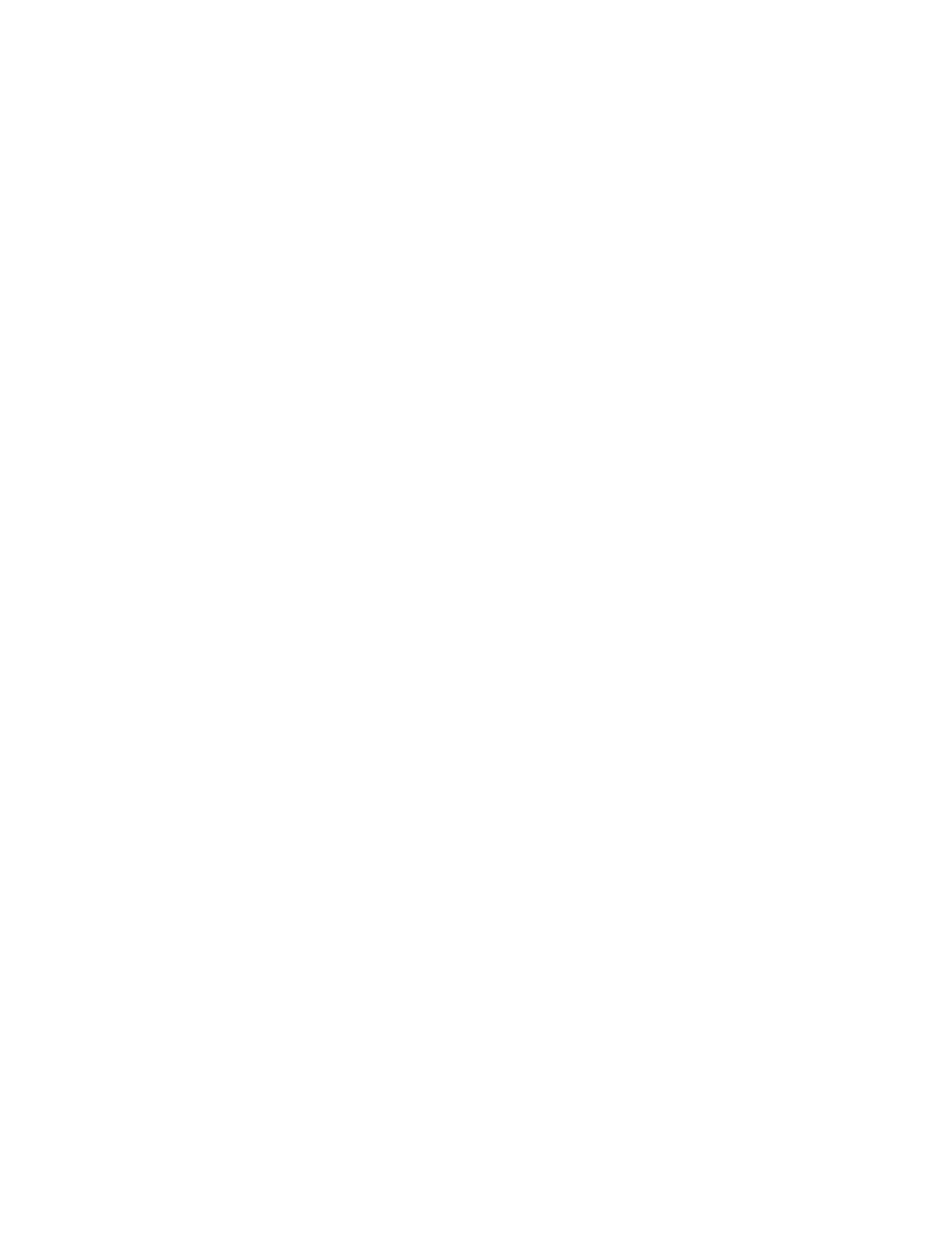
Network Scanning
Network Scanning allows you to scan an original document and distribute and archive
the scanned image file. The Network Scanning feature is designed to simplify the task
of scanning many multi-page documents and saving the scanned image files in one or
more file locations.
To specify how and where scanned images are stored, you must create a template. You
can create, manage, and store multiple templates in a template pool repository on a
network server. Xerox
®
software, such as SMARTsend and ScanFlowStore, is designed to
help you create and manage Network Scanning templates.
Note
To use this feature, you must purchase and install the Scan Kit. See the instructions
included with the kit for details.
Note
For instructions explaining how to use this feature, see the User Guide at
www.xerox.com/office/550_560_570_DCPdocs.
Before you begin:
• Purchase and install the Scan Kit. See the instructions included with the kit for details.
• Verify that a digital certificate is installed on the printer, and Secure HTTP (SSL) is
enabled.
Enabling Network Scanning
1.
In CentreWare Internet Services, click Properties > Services > Network Scanning
> Scan Template Management.
2.
Next to Status, click Enabled.
Configuring Network Scanning
1.
In CentreWare Internet Services, click Properties > Services > Network Scanning
> General.
2.
Next to Confirmation Sheet, click On to print a confirmation sheet for every scan,
or select Errors Only to only print a confirmation sheet if an error occurs.
3.
If you are using a remote template pool server, next to Refresh Start Time, select
the time of day (00:0023:59) when the list of templates will be refreshed.
4.
If you are using a template pool repository, the printer must access the repository
to access the network templates. Next to Login Source, select None to allow the
printer to access the repository without authenticating, or select one of the following:
10-7
Xerox
®
Color 550/560/570 Printer
System Administrator Guide
Scanning
- Color 550-560-570 Printer con Xerox EX Print Server powered by Fiery-16032 Color 550-560-570 Printer con Xerox FreeFlow Print Server-16042 Color 550-560-570 Printer con integrated Fiery Color Server-16015 Color 550-560-570 Printer con built-in controller-16010 Color 550-560-570 Printer with Xerox CX Print Server powered by Creo-6999 Color 550-560-570 Printer with Xerox FreeFlow Print Server-7052 Color 550-560-570 Printer with integrated Fiery Color Server-6970 Color 550-560-570 Printer with built-in controller-6951 Color 550-560-570 Printer with Xerox EX Print Server powered by Fiery-7022 Color 550-560-570 Printer mit Xerox FreeFlow Print Server-10418 Color 550-560-570 Printer mit Xerox EX Print Server powered by Fiery-10407 Color 550-560-570 Printer mit built-in controller-10381 Color 550-560-570 Printer mit integrated Fiery Color Server-10388 Color 550-560-570 Printer mit Xerox CX Print Server powered by Creo-10397 Color 550-560-570 Printer with integrated Fiery Color Server-6972 Color 550-560-570 Printer with Xerox CX Print Server powered by Creo-7005 Color 550-560-570 Printer with Xerox FreeFlow Print Server-7054 Color 550-560-570 Printer with built-in controller-6953 Color 550-560-570 Printer with Xerox EX Print Server powered by Fiery-7024
