Configure a fax repository using smtp, Server fax confirmation report and job log, Internet fax – Xerox Color 550-560-570 Printer con Xerox CX Print Server powered by Creo-16023 User Manual
Page 122: Configuring internet fax settings, Internet fax -8, Configuring internet fax settings -8
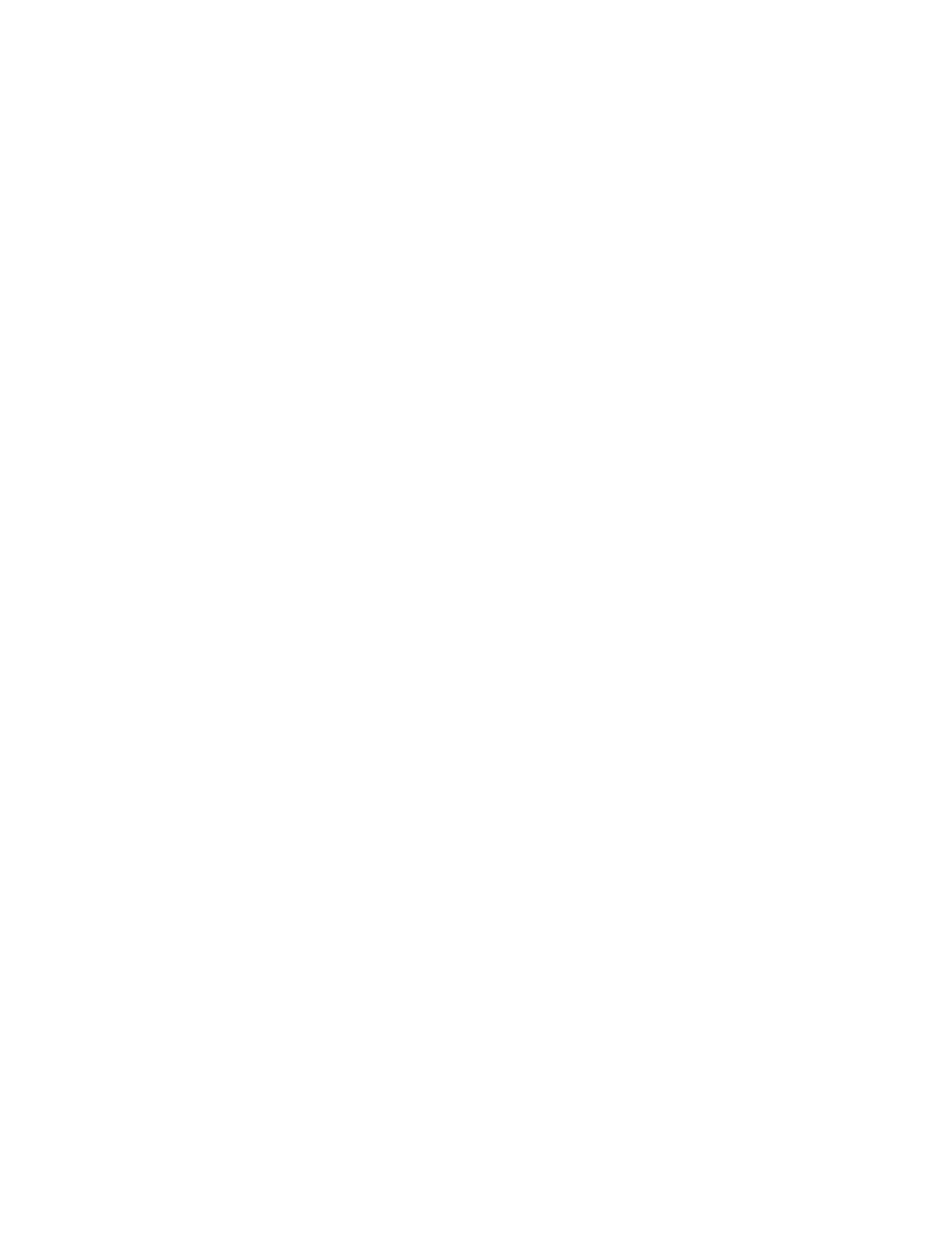
1.
Select SMB from the Protocol drop-down menu.
2.
Type the appropriately formatted address or host name and, if required, port number
of the SMB server or workstation where the fax filing repository is located.
3.
Next to Share, type the share name.
4.
Type the File Path, relative to the share, where the fax repository is located. For
example: If the path is sharename\wc\fax, type \wc\fax in File Path.
5.
Type the Login Name and Password.
6.
Retype the password to confirm.
7.
Click Apply.
Configure a Fax Repository using SMTP
1.
In CentreWare Internet Services, click Properties > Services > Fax > Fax Repository
Setup.
2.
Select SMTP from the Protocoldrop-down menu.
3.
Type the domain name of your SMTP server in theDomain field.
4.
Next to E-mail Address Display Format, select add “FAX=” if necessary.
5.
Click Apply.
Server Fax Confirmation Report and Job Log
You can configure a confirmation sheet to notify users if a fax transmission was not
successful.
1.
In CentreWare Internet Services, clickProperties > Services > Fax > Defaults.
2.
Next to Confirmation Sheet, select On to print a confirmation sheet for every
transmission, or select Errors Only to print only when a fax transmission fails.
3.
Next to Job Log, select User Name orDomain if you want this information to display
on the Job Log. The Job Log is filed in the fax repository with the fax job.
4.
Click Apply.
Internet Fax
Internet Fax allows you to scan a document at the control panel and send it to a
destination using an email address, or to receive and print an email with attachments.
You can also print a transmission report. A telephone line connection is not required.
Configuring Internet Fax Settings
Before you begin:
• Create an email address for the printer if you want it to receive Internet faxes.
• Configure POP3 settings.
Xerox
®
Color 550/560/570 Printer
11-8
System Administrator Guide
Faxing
- Color 550-560-570 Printer con Xerox EX Print Server powered by Fiery-16032 Color 550-560-570 Printer con Xerox FreeFlow Print Server-16042 Color 550-560-570 Printer con integrated Fiery Color Server-16015 Color 550-560-570 Printer con built-in controller-16010 Color 550-560-570 Printer with Xerox CX Print Server powered by Creo-6999 Color 550-560-570 Printer with Xerox FreeFlow Print Server-7052 Color 550-560-570 Printer with integrated Fiery Color Server-6970 Color 550-560-570 Printer with built-in controller-6951 Color 550-560-570 Printer with Xerox EX Print Server powered by Fiery-7022 Color 550-560-570 Printer mit Xerox FreeFlow Print Server-10418 Color 550-560-570 Printer mit Xerox EX Print Server powered by Fiery-10407 Color 550-560-570 Printer mit built-in controller-10381 Color 550-560-570 Printer mit integrated Fiery Color Server-10388 Color 550-560-570 Printer mit Xerox CX Print Server powered by Creo-10397 Color 550-560-570 Printer with integrated Fiery Color Server-6972 Color 550-560-570 Printer with Xerox CX Print Server powered by Creo-7005 Color 550-560-570 Printer with Xerox FreeFlow Print Server-7054 Color 550-560-570 Printer with built-in controller-6953 Color 550-560-570 Printer with Xerox EX Print Server powered by Fiery-7024
