Calibrating image color, Calibrating image color -2 – Xerox Color 550-560-570 Printer con Xerox CX Print Server powered by Creo-16023 User Manual
Page 32
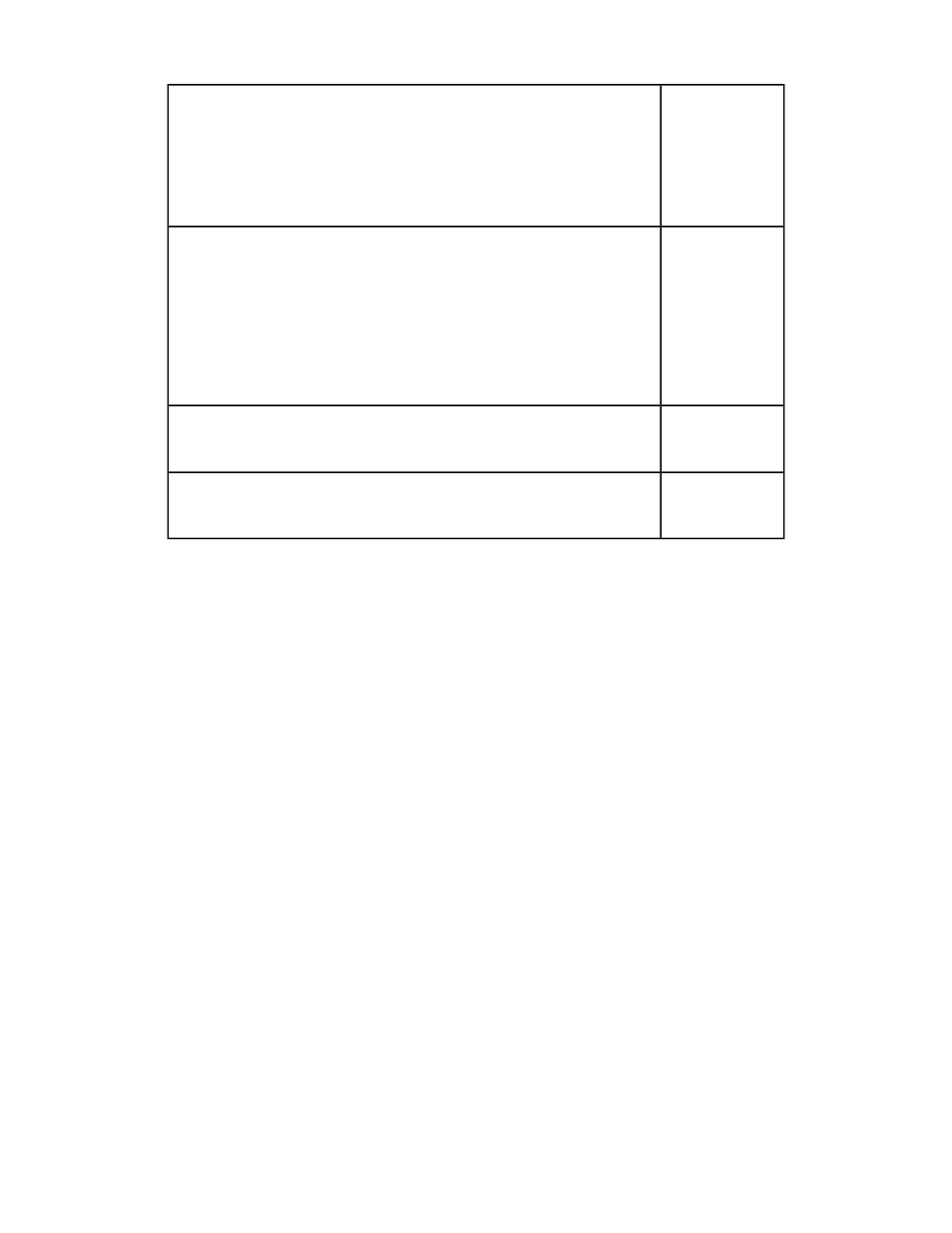
High Quality
Background Suppression (color copy) - 1 Set the method of background
suppression to be used when making color copies. Background suppression
is the function to detect the density of colors and suppress the scan of
background colors when a document has background colors on colored
paper. Select High Speed to sample a section of the document and detect
the background color. Select High Quality to conduct a pre-scan, and sample
the whole document to detect the background color.
High Quality
Background Suppression ( black copy) -Background suppression is the
function to detect the density of colors and suppress the scan of background
colors when a document has background colors on colored paper.
Select High Speed to sample a section of the document and detect the
background color. Select High Quality to conduct a pre-scan, and sample
the whole document to detect the background color.
Important: When you select High Quality, and Corner Shift is selected in
Image Shift with a ratio of 60 or less is specified in Reduce/Enlarge, a part
of the image may not be printed or blank paper may be output.
High Quality
Background Suppression (scan jobs) - Set the method of background High
Quality suppression to be used for scan operations. Set how the machine
detects density and deletes the background color.
High Quality
Image Enhancement– Allows you to select whether to carry out image On
enhancement. If you select On, the machine gives the image a smoother
appearance when printed.
4.
Touch Change Settings.
5.
Touch Save.
Calibrating Image Color
Note
Performing this calibration process affects only those jobs printed at the internal
controller. It will not apply to jobs coming from the DFEs.
When color gradation of a printed image shifts, you can use the Calibration feature at
the Control Panel to calibrate the color of the image and maintain quality of the output
at a certain level:
1.
At the printer Control Panel, make sure to log in as Administrator, press the Machine
Status button and touch the Tools tab.
2.
Select Common Service Settings > Image Quality Adjustment > Calibration. Read
the directions on the Control Panel screen and follow the steps.
3.
From the Calibration screen that displays, select the Screen Type to calibrate.
Note
It is recommended that you calibrate all four screen types.
Xerox
®
Color 550/560/570 Printer
4-2
System Administrator Guide
Setting Image Quality for the Scanner
- Color 550-560-570 Printer con Xerox EX Print Server powered by Fiery-16032 Color 550-560-570 Printer con Xerox FreeFlow Print Server-16042 Color 550-560-570 Printer con integrated Fiery Color Server-16015 Color 550-560-570 Printer con built-in controller-16010 Color 550-560-570 Printer with Xerox CX Print Server powered by Creo-6999 Color 550-560-570 Printer with Xerox FreeFlow Print Server-7052 Color 550-560-570 Printer with integrated Fiery Color Server-6970 Color 550-560-570 Printer with built-in controller-6951 Color 550-560-570 Printer with Xerox EX Print Server powered by Fiery-7022 Color 550-560-570 Printer mit Xerox FreeFlow Print Server-10418 Color 550-560-570 Printer mit Xerox EX Print Server powered by Fiery-10407 Color 550-560-570 Printer mit built-in controller-10381 Color 550-560-570 Printer mit integrated Fiery Color Server-10388 Color 550-560-570 Printer mit Xerox CX Print Server powered by Creo-10397 Color 550-560-570 Printer with integrated Fiery Color Server-6972 Color 550-560-570 Printer with Xerox CX Print Server powered by Creo-7005 Color 550-560-570 Printer with Xerox FreeFlow Print Server-7054 Color 550-560-570 Printer with built-in controller-6953 Color 550-560-570 Printer with Xerox EX Print Server powered by Fiery-7024
