Print service settings, Configuring print service settings, Services -2 – Xerox Color 550-560-570 Printer con Xerox CX Print Server powered by Creo-16023 User Manual
Page 78: Print service settings -2, Configuring print service settings -2
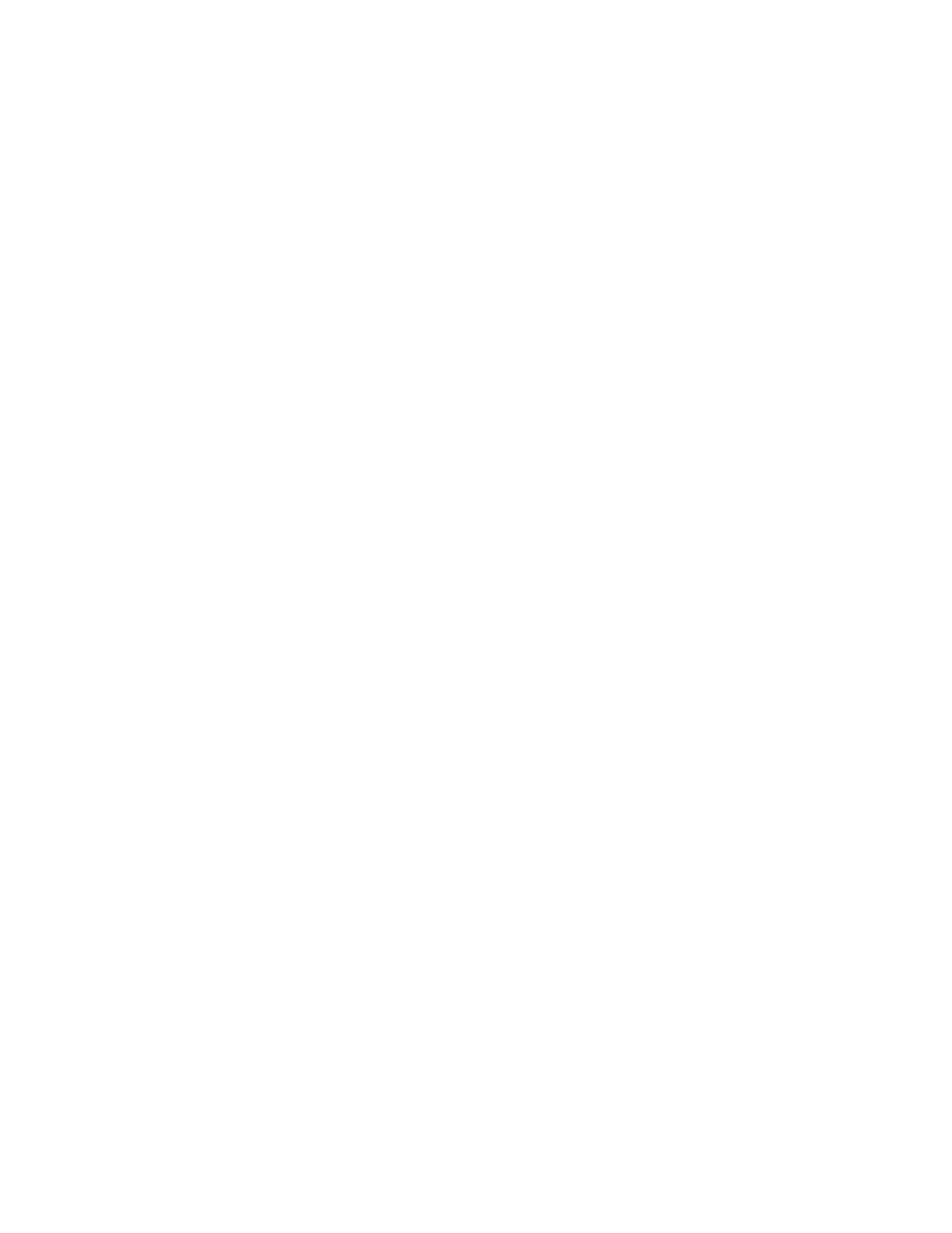
Enabling Banner Sheet Printing in CentreWare Internet Services
1.
In CentreWare Internet Services, click Properties > Services > Printing > Print Mode.
2.
Under Banner Sheet, next to Sensing Separator Page, select Enable.
3.
Next to Banner Sheet select Start Sheet, End Sheet, or Start Sheet and End Sheet.
4.
Select the tray that you want the sheet to be printed to.
5.
To allow banner sheet printing to be enabled or disabled from the print driver, select
Enabled next toAllow Print Driver to Override.
6.
Click Apply.
Enabling Banner Sheet Printing at the Control Panel
1.
At the printer control panel, press the Machine Status button, then touchTools.
2.
Touch Print Service Settings > Other Settings.
3.
Touch Banner Sheet.
4.
Touch Change Settings.
5.
Touch Start Sheet, End Sheet, or Start Sheet and End Sheet.
6.
Touch Allow Print Driver to Overide to allow banner sheet printing to be to be
enabled or disabled from the print driver.
7.
Touch Save.
Enabling Banner Sheet Printing in the Printer Driver
1.
With your file open, from your application's File menu, click Print. The application
Print window displays.
2.
Select your printer from the Printer Namedrop-down menu.
3.
Click Properties to access the print settings for the job.
4.
Click the Advanced tab.
5.
Click to expand the Paper/Output option.
6.
Click Banner Sheets, then click the down arrow and select Enabled or Disabled.
7.
Click OK.
Note
If banner page printing is disabled through CentreWare Internet Services or the at the
printer control panel, setting the print driver to print banner pages will have no effect.
Print Service Settings
Configuring Print Service Settings
To allocate memory for print settings:
Xerox
®
Color 550/560/570 Printer
7-2
System Administrator Guide
Printing
- Color 550-560-570 Printer con Xerox EX Print Server powered by Fiery-16032 Color 550-560-570 Printer con Xerox FreeFlow Print Server-16042 Color 550-560-570 Printer con integrated Fiery Color Server-16015 Color 550-560-570 Printer con built-in controller-16010 Color 550-560-570 Printer with Xerox CX Print Server powered by Creo-6999 Color 550-560-570 Printer with Xerox FreeFlow Print Server-7052 Color 550-560-570 Printer with integrated Fiery Color Server-6970 Color 550-560-570 Printer with built-in controller-6951 Color 550-560-570 Printer with Xerox EX Print Server powered by Fiery-7022 Color 550-560-570 Printer mit Xerox FreeFlow Print Server-10418 Color 550-560-570 Printer mit Xerox EX Print Server powered by Fiery-10407 Color 550-560-570 Printer mit built-in controller-10381 Color 550-560-570 Printer mit integrated Fiery Color Server-10388 Color 550-560-570 Printer mit Xerox CX Print Server powered by Creo-10397 Color 550-560-570 Printer with integrated Fiery Color Server-6972 Color 550-560-570 Printer with Xerox CX Print Server powered by Creo-7005 Color 550-560-570 Printer with Xerox FreeFlow Print Server-7054 Color 550-560-570 Printer with built-in controller-6953 Color 550-560-570 Printer with Xerox EX Print Server powered by Fiery-7024
