Maximum usage limits, Resetting usage limits, Printing a report – Xerox Color 550-560-570 Printer con Xerox CX Print Server powered by Creo-16023 User Manual
Page 133
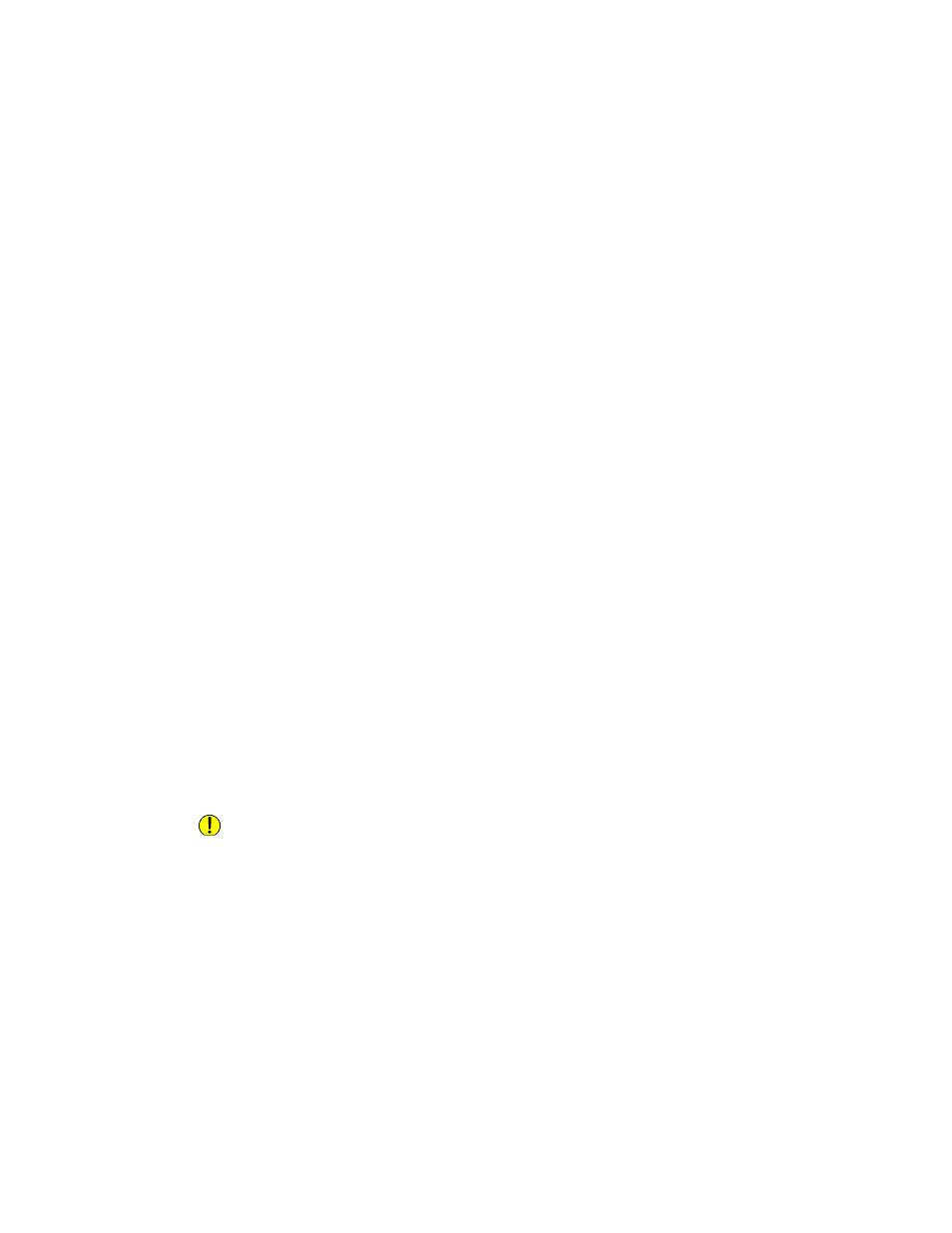
• Color Copied Impressions includes all color copies.
• Network Images Sent includes documents sent over the network, including
network scans, scans to email, server and Internet faxes.
Note
If the printer is set to print a scan confirmation report or an Internet Fax
acknowledgement report, these documents are counted towards the user's limit.
• Fax Images Sent includes documents faxed to a phone number. The total number
of documents is the number of faxed documents, including cover sheets,
multiplied by the number of destinations.
• Black Faxed Impressions includes received fax documents that are printed.
5.
Click Apply.
Maximum Usage Limits
Once a user reaches the maximum usage limit set for them, they are no longer able to
use that feature until you reset their limit. When they log in to the printer, they are
presented with a notification message that their limit has been reached for that feature.
If the user exceeds their limit while a job is in process, the printer tracks the number of
impressions generated over their limit and subtracts them from the user's limit once it
is reset.
If the user's limit is reached before a print job is completed, an error report prints notifying
the user that their limit has been reached. The job is deleted from the print queue, and
any sheets remaining in the paper path will finish printing.
Resetting Usage Limits
1.
In CentreWare Internet Services, click Properties > Accounting > Xerox Standard
Accounting > Report and Reset.
2.
To reset all usage data to 0, click Reset Usage Data.
3.
Click OK to acknowledge the confirmation message.
Caution
The following step will delete all the XSA accounts on the printer.
4.
Click Reset to Default if you want to delete all user, group, and general accounts.
5.
Click OK to acknowledge the warning message.
Printing a Report
You can print a report that lists the numbers of impressions recorded for each user and
each account. To print a report:
1.
In CentreWare Internet Services, click Properties > Accounting > Xerox Standard
Accounting > Report and Reset.
12-5
Xerox
®
Color 550/560/570 Printer
System Administrator Guide
Accounting
- Color 550-560-570 Printer con Xerox EX Print Server powered by Fiery-16032 Color 550-560-570 Printer con Xerox FreeFlow Print Server-16042 Color 550-560-570 Printer con integrated Fiery Color Server-16015 Color 550-560-570 Printer con built-in controller-16010 Color 550-560-570 Printer with Xerox CX Print Server powered by Creo-6999 Color 550-560-570 Printer with Xerox FreeFlow Print Server-7052 Color 550-560-570 Printer with integrated Fiery Color Server-6970 Color 550-560-570 Printer with built-in controller-6951 Color 550-560-570 Printer with Xerox EX Print Server powered by Fiery-7022 Color 550-560-570 Printer mit Xerox FreeFlow Print Server-10418 Color 550-560-570 Printer mit Xerox EX Print Server powered by Fiery-10407 Color 550-560-570 Printer mit built-in controller-10381 Color 550-560-570 Printer mit integrated Fiery Color Server-10388 Color 550-560-570 Printer mit Xerox CX Print Server powered by Creo-10397 Color 550-560-570 Printer with integrated Fiery Color Server-6972 Color 550-560-570 Printer with Xerox CX Print Server powered by Creo-7005 Color 550-560-570 Printer with Xerox FreeFlow Print Server-7054 Color 550-560-570 Printer with built-in controller-6953 Color 550-560-570 Printer with Xerox EX Print Server powered by Fiery-7024
