Import, Adding and editing address book entries – Xerox Color 550-560-570 Printer con Xerox CX Print Server powered by Creo-16023 User Manual
Page 148
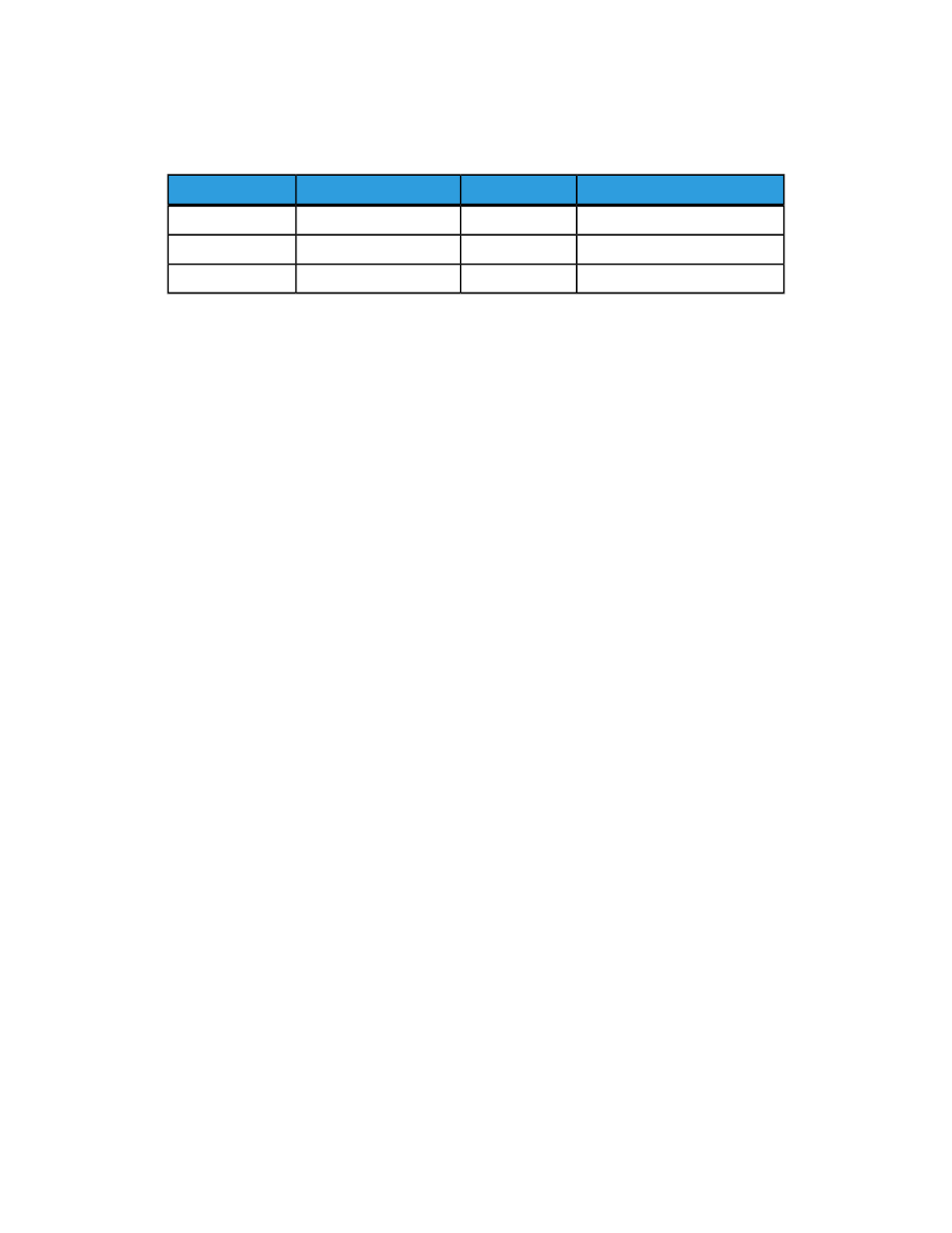
The address book file must be in comma separated format (.csv). The printer recognizes
the second row in the .csv file as the first data entry. The first row contains headings for
the data in each column. The default column heading names are: Name, Email Address,
Internet Fax Address.
Internet Fax Address
Fax Number
Email Address
Name
1234567898
Jim Smith
4566544985
Ellen Jones
7899877754
Richard Allen
Example: To download a sample .csv file:
1.
In CentreWare Internet Services, click the Address Book tab.
2.
Under Management, click Download Sample.
3.
Click Download in CSV format. Save the file to your computer.
To download a.csv file with headings only (no sample data):
1.
In CentreWare Internet Services, click the Address Book tab.
2.
Under Management, click Export File with Column Heading only.
3.
Click Download in CSV format. Save the file to your computer.
Import
1.
In CentreWare Internet Services, click Address Book > Import.
2.
If you want to import a new address book file, under Import Public Address Book,
type the path to your file, or click Browse to locate your file in .csv format.
3.
Under Management, click Import.
4.
Next to First row of the .CSV file, select if you the first row of data is Column
headings or Recipient data. If you downloaded and edited a sample .csv file, select
Column headings.
5.
Click Browse and navigate to your .csv file.
6.
Click Next.
7.
On the Import page, under Imported Heading, select the labels from your imported
file that you want to map to the labels in the Address Book.
8.
Click Apply.
Adding and Editing Address Book Entries
To add a new name:
1.
In CentreWare Internet Services, click the Address Book tab.
2.
Under Common Tasks, click Add New Name.
3.
Edit the fields under Common Settings. Click Details to provide more detailed
information.
4.
Click Save + Close.
Xerox
®
Color 550/560/570 Printer
13-10
System Administrator Guide
Administrator Tools
- Color 550-560-570 Printer con Xerox EX Print Server powered by Fiery-16032 Color 550-560-570 Printer con Xerox FreeFlow Print Server-16042 Color 550-560-570 Printer con integrated Fiery Color Server-16015 Color 550-560-570 Printer con built-in controller-16010 Color 550-560-570 Printer with Xerox CX Print Server powered by Creo-6999 Color 550-560-570 Printer with Xerox FreeFlow Print Server-7052 Color 550-560-570 Printer with integrated Fiery Color Server-6970 Color 550-560-570 Printer with built-in controller-6951 Color 550-560-570 Printer with Xerox EX Print Server powered by Fiery-7022 Color 550-560-570 Printer mit Xerox FreeFlow Print Server-10418 Color 550-560-570 Printer mit Xerox EX Print Server powered by Fiery-10407 Color 550-560-570 Printer mit built-in controller-10381 Color 550-560-570 Printer mit integrated Fiery Color Server-10388 Color 550-560-570 Printer mit Xerox CX Print Server powered by Creo-10397 Color 550-560-570 Printer with integrated Fiery Color Server-6972 Color 550-560-570 Printer with Xerox CX Print Server powered by Creo-7005 Color 550-560-570 Printer with Xerox FreeFlow Print Server-7054 Color 550-560-570 Printer with built-in controller-6953 Color 550-560-570 Printer with Xerox EX Print Server powered by Fiery-7024
