Configuring http settings, Proxy server, Configuring http settings -14 – Xerox Color 550-560-570 Printer con Xerox CX Print Server powered by Creo-16023 User Manual
Page 48: Proxy server -14
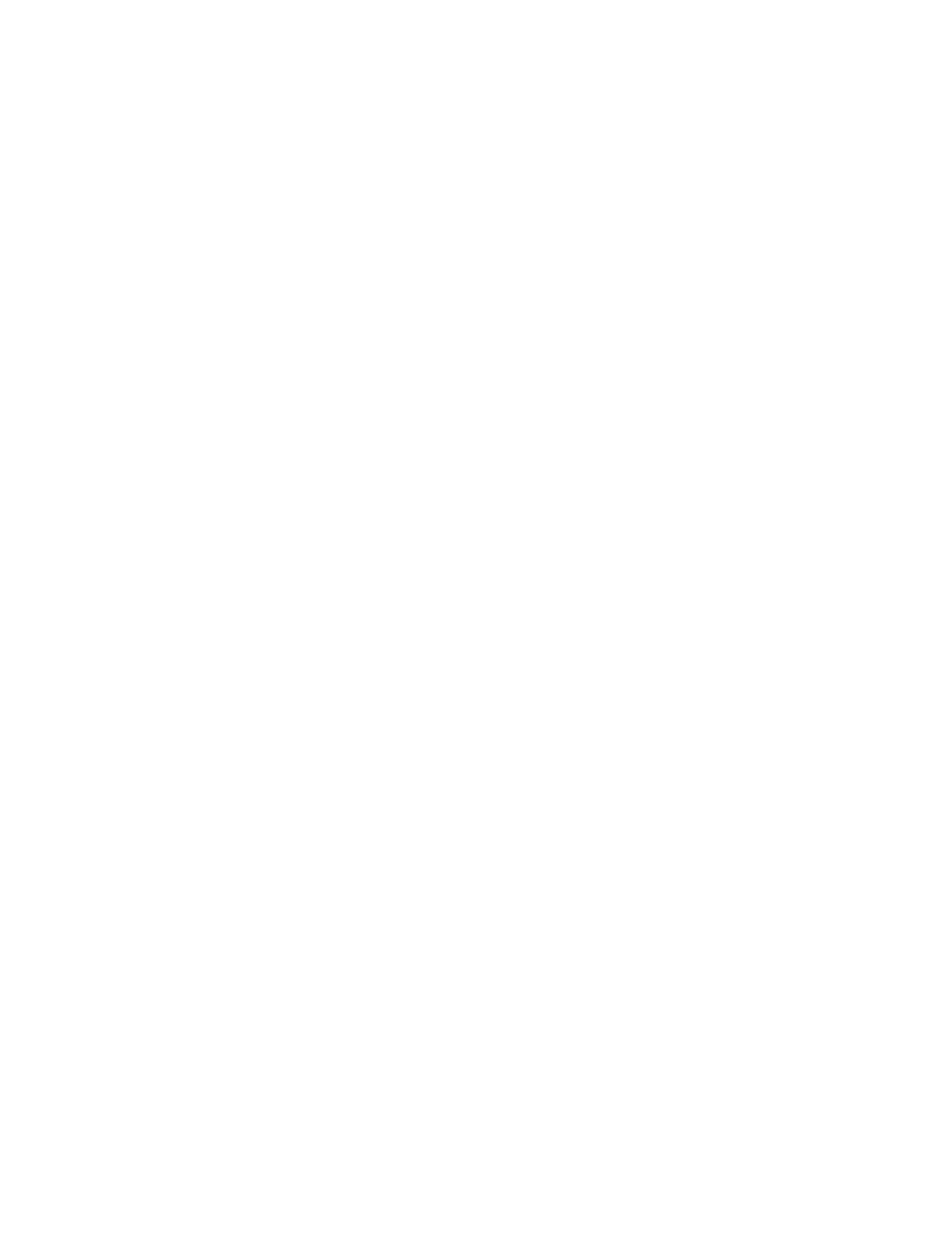
2.
Touch System Settings > Connectivity + Network Setup > Port Settings.
3.
Touch Internet Services (HTTP), then touch Change Settings.
4.
Touch Enabled, then touch Save.
Configuring HTTP Settings
1.
In CentreWare Internet Services, click Properties > Connectivity > Protocols > HTTP.
2.
Change the maximum number of connections if required. The default is 5
3.
Type the Port Number if required. The default is 80.
4.
Next to Secure HTTP (SSL), select Enabled to encrypt HTTP communication between
the printer and client computers (using CentreWare Internet Services). This includes
data sent using IPSec, SNMP, and Audit Log. A digital certificate must also be
installed on the printer.
5.
Type the Secure HTTP Port Number if required. HTTP traffic will be routed to this
port when SSL is enabled. The default is 443.
6.
Type the time until Connection Time-Out if required.
7.
Click Apply.
Proxy Server
A proxy server acts as a go-between for clients seeking services and servers that provide
them. The proxy server filters client requests and if the requests conform to the proxy
server's filtering rules, grants the request and allows the connection.
A proxy server has two main purposes:
• Keeps any devices behind it anonymous for security purposes.
• Decreases the amount of time needed to access a resource by caching content, such
as Web pages from a Web server.
1.
In CentreWare Internet Services, click Properties > Connectivity > Protocols > Proxy
Server.
2.
Under General, next to Use Proxy Server, select Enabled.
3.
Next to Proxy Setup, select Same Proxy for All Protocols to use the same proxy
settings for HTTP and HTTPS, or Different Proxy for each Protocol.
4.
Under Addresses to Bypass Proxy Server, type any web addresses or domains that
you want to bypass the proxy server, such as your company's intranet site.
5.
Under HTTP Server, type the Server Name and Port Number. The default port
number is 8080.
6.
Next to Authentication, select Enabled if your proxy server is configured to require
authentication, then type a Login Name and Password. Retype the password to
confirm.
7.
Under HTTPS Server, enter the HTTPS proxy server information if required.
Xerox
®
Color 550/560/570 Printer
5-14
System Administrator Guide
Network Configuration
- Color 550-560-570 Printer con Xerox EX Print Server powered by Fiery-16032 Color 550-560-570 Printer con Xerox FreeFlow Print Server-16042 Color 550-560-570 Printer con integrated Fiery Color Server-16015 Color 550-560-570 Printer con built-in controller-16010 Color 550-560-570 Printer with Xerox CX Print Server powered by Creo-6999 Color 550-560-570 Printer with Xerox FreeFlow Print Server-7052 Color 550-560-570 Printer with integrated Fiery Color Server-6970 Color 550-560-570 Printer with built-in controller-6951 Color 550-560-570 Printer with Xerox EX Print Server powered by Fiery-7022 Color 550-560-570 Printer mit Xerox FreeFlow Print Server-10418 Color 550-560-570 Printer mit Xerox EX Print Server powered by Fiery-10407 Color 550-560-570 Printer mit built-in controller-10381 Color 550-560-570 Printer mit integrated Fiery Color Server-10388 Color 550-560-570 Printer mit Xerox CX Print Server powered by Creo-10397 Color 550-560-570 Printer with integrated Fiery Color Server-6972 Color 550-560-570 Printer with Xerox CX Print Server powered by Creo-7005 Color 550-560-570 Printer with Xerox FreeFlow Print Server-7054 Color 550-560-570 Printer with built-in controller-6953 Color 550-560-570 Printer with Xerox EX Print Server powered by Fiery-7024
