Configuring xerox secure access login settings, Configuring xerox secure access login settings -6 – Xerox Color 550-560-570 Printer con Xerox CX Print Server powered by Creo-16023 User Manual
Page 60
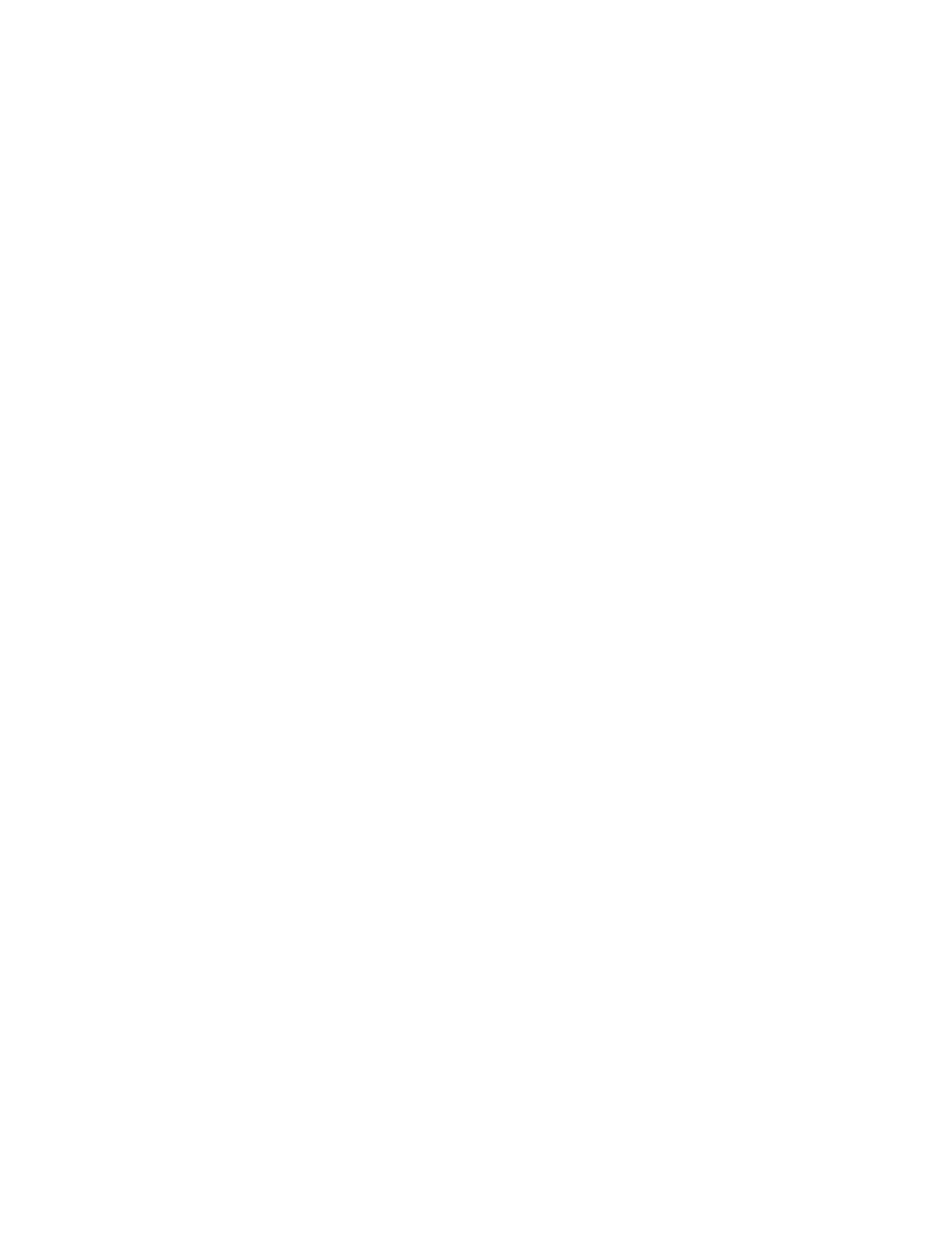
• Install the Xerox Secure Access Unified ID System
®
(authentication server) and
configure with user accounts. Refer to the authentication server documentation for
help.
• Connect and configure your card reader.
• Install the appropriate plugin for your card reader and printer model. Download the
latest plugin files and plugin installation instructions at
www.xerox.com/office/WC53XXdrivers.
Note
Accounts created on the Xerox Secure Access authentication server must match accounts
stored in the printer's local database or in another network authentication server.
To configure authentication using Xerox Secure Access:
1.
In CentreWare Internet Services, click Properties > Security > Authentication
Configuration.
2.
On the Authentication Configuration page, next toLogin Type, select Xerox Secure
Access.
3.
Select Enabled next to Print Stored File from Folder, or Enabled next to Folder to
PC/Server Enabled to enable these services.
4.
Select Enabled next to Non-account Print to allow users without accounts to access
the printer.
5.
Click Apply, then click Reboot Machine.
6.
After the printer restarts, refresh your browser and navigate back to the
Authentication Configuration > Step 1 of 2 page, and click Next at the bottom
of the page.
7.
Next to Authentication System, clickConfigure.
8.
On the Authentication System page selectAuthentication Agent from the
drop-down list.
9.
Type the Server Response Time-Out, and theSearch Time-Out.
10. Select Enabled next to Assign UPN (User Principal Name) if desired.
11. Click Apply to accept the changes or Undo to retain the previous settings.
12. Click Reboot Machine.
Configuring Xerox Secure Access Login Settings
1.
In CentreWare Internet Services, click Properties > Security > Remote
Authentication Servers Xerox Secure Access Settings.
2.
Type the Default Prompt text and Default Title text.
3.
Select Enabled next to Local Login to allow users to type their credentials at the
control panel.
4.
Select Enabled next to Get Accounting Codeto allow the printer to get the user's
accounting code from a network accounting server when the user logs in at the
control panel. Network authentication and network accounting must be configured.
If this setting is not enabled, the user must enter an accounting code when they
log in at the control panel.
Xerox
®
Color 550/560/570 Printer
6-6
System Administrator Guide
Security
- Color 550-560-570 Printer con Xerox EX Print Server powered by Fiery-16032 Color 550-560-570 Printer con Xerox FreeFlow Print Server-16042 Color 550-560-570 Printer con integrated Fiery Color Server-16015 Color 550-560-570 Printer con built-in controller-16010 Color 550-560-570 Printer with Xerox CX Print Server powered by Creo-6999 Color 550-560-570 Printer with Xerox FreeFlow Print Server-7052 Color 550-560-570 Printer with integrated Fiery Color Server-6970 Color 550-560-570 Printer with built-in controller-6951 Color 550-560-570 Printer with Xerox EX Print Server powered by Fiery-7022 Color 550-560-570 Printer mit Xerox FreeFlow Print Server-10418 Color 550-560-570 Printer mit Xerox EX Print Server powered by Fiery-10407 Color 550-560-570 Printer mit built-in controller-10381 Color 550-560-570 Printer mit integrated Fiery Color Server-10388 Color 550-560-570 Printer mit Xerox CX Print Server powered by Creo-10397 Color 550-560-570 Printer with integrated Fiery Color Server-6972 Color 550-560-570 Printer with Xerox CX Print Server powered by Creo-7005 Color 550-560-570 Printer with Xerox FreeFlow Print Server-7054 Color 550-560-570 Printer with built-in controller-6953 Color 550-560-570 Printer with Xerox EX Print Server powered by Fiery-7024
