Http/https, Http/https -11 – Xerox Color 550-560-570 Printer con Xerox CX Print Server powered by Creo-16023 User Manual
Page 105
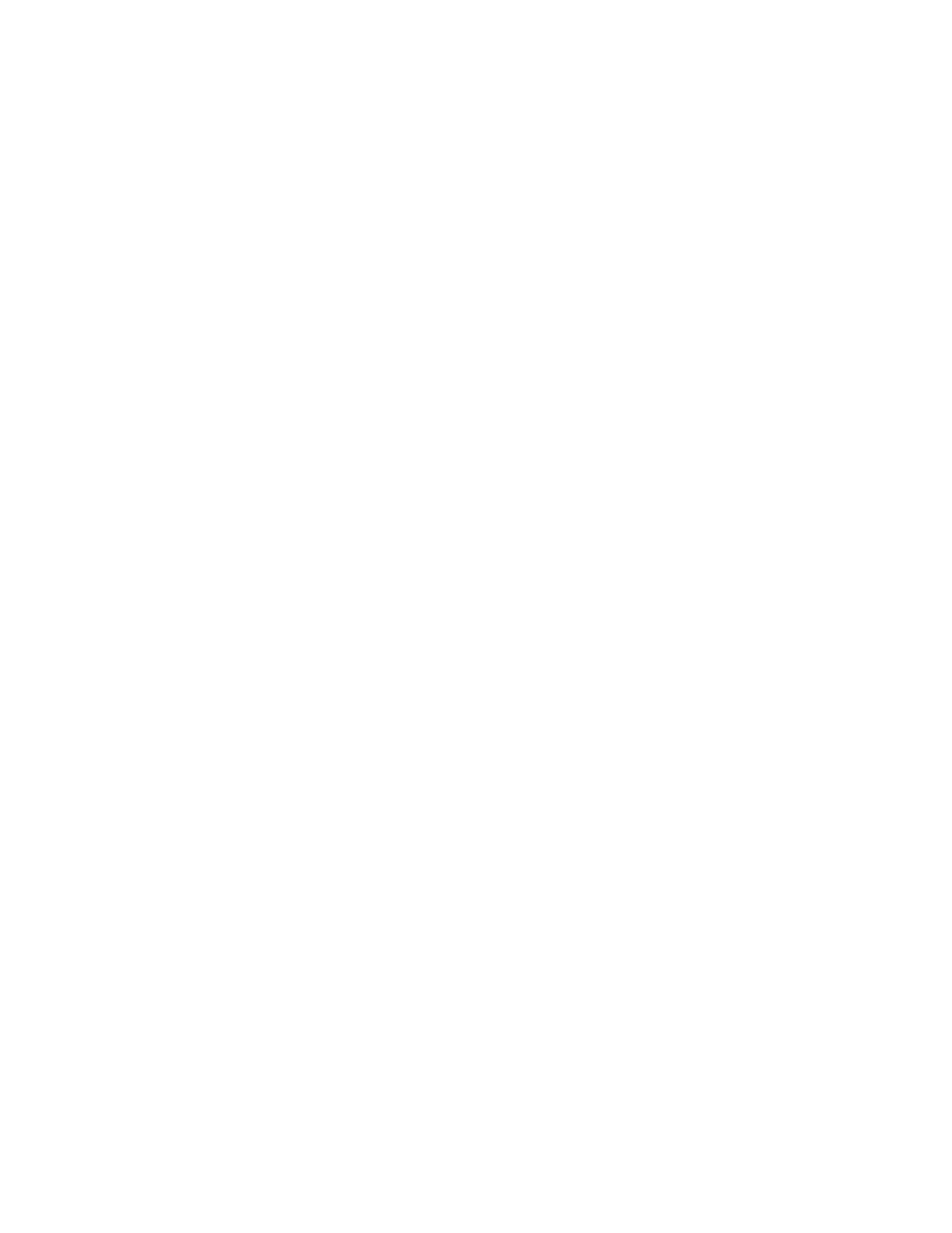
3.
Next to Friendly Name, type a name for the repository.
4.
Select SMB from the Protocol drop-down menu.
5.
Select the address type. Options are IPv4 orHost Name.
6.
Next to Host Name / IP Address + Port, type the appropriately formatted address
and port number for the server where the file repository is located. The default port
number is 139.
7.
Next to Share, type the share name.
8.
Next to the File Path field, type the directory path of the folder starting at the root
of the shared folder. Example: If you have a folder named scans in the shared folder,
type \scans.
9.
Under Login Credentials to Access the Destination, select one of the following:
• Authenticated User and Domain: The authentication server validates the user
credentials prepended by the domain name against the LDAP server.
• Authenticated User: The authentication server validates the user credentials
against the LDAP server.
• Prompt at User Interface: Users type their credentials at the control panel.
• System: Login name and password credentials are specified in this field and
stored in the printer. The printer uses the system credentials go log into the file
server.
10. Type the Login Name and Password if the system will be directly accessing the file
server.
11. Click Apply.
HTTP/HTTPS
Before you begin:
• Enable HTTP or Secure HTTP (SSL). Ensure that a certificate is installed on the printer
if you are using SSL.
• Configure your web server, and ensure that HTTP/HTTPS services are running. POST
requests and scanned data will be sent to the server to be processed by a CGI script.
Note the IP address or host name of the web server.
• Create a user account and password for the printer on the Web server. Note the user
name and password.
• Create a home directory for the printer.
• Create a bin directory in the home directory
• Copy an executable CGI script in the bin directory. You can create your own script,
or download a sample script. Note the path to the script. The script can be defined
with script_name.extension or by path/script_name.extension.
• Create a folder with read and write permissions on the Web server, or alternate server.
Note the directory path, user name, and password. This is your file repository.
10-11
Xerox
®
Color 550/560/570 Printer
System Administrator Guide
Scanning
- Color 550-560-570 Printer con Xerox EX Print Server powered by Fiery-16032 Color 550-560-570 Printer con Xerox FreeFlow Print Server-16042 Color 550-560-570 Printer con integrated Fiery Color Server-16015 Color 550-560-570 Printer con built-in controller-16010 Color 550-560-570 Printer with Xerox CX Print Server powered by Creo-6999 Color 550-560-570 Printer with Xerox FreeFlow Print Server-7052 Color 550-560-570 Printer with integrated Fiery Color Server-6970 Color 550-560-570 Printer with built-in controller-6951 Color 550-560-570 Printer with Xerox EX Print Server powered by Fiery-7022 Color 550-560-570 Printer mit Xerox FreeFlow Print Server-10418 Color 550-560-570 Printer mit Xerox EX Print Server powered by Fiery-10407 Color 550-560-570 Printer mit built-in controller-10381 Color 550-560-570 Printer mit integrated Fiery Color Server-10388 Color 550-560-570 Printer mit Xerox CX Print Server powered by Creo-10397 Color 550-560-570 Printer with integrated Fiery Color Server-6972 Color 550-560-570 Printer with Xerox CX Print Server powered by Creo-7005 Color 550-560-570 Printer with Xerox FreeFlow Print Server-7054 Color 550-560-570 Printer with built-in controller-6953 Color 550-560-570 Printer with Xerox EX Print Server powered by Fiery-7024
