Watermarks and annotations, Watermarks, Universal unique id – Xerox Color 550-560-570 Printer con Xerox CX Print Server powered by Creo-16023 User Manual
Page 152: Forced annotations, Watermarks and annotations -14
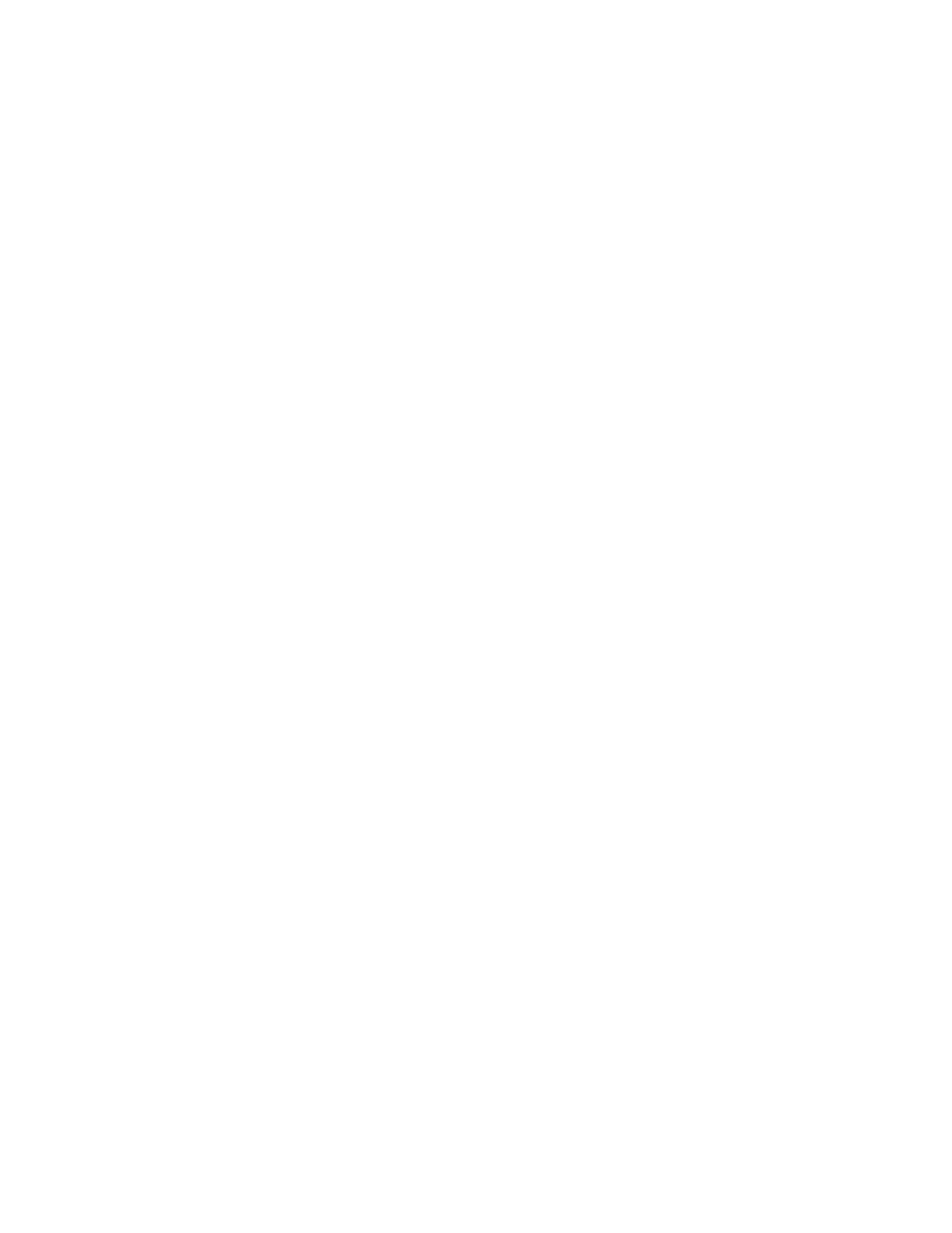
11. Repeat steps 7 through 10 for each Address Book entry.
12. Exit the Tools window.
13. Select Services Home to return to the Services Home menu.
Watermarks and Annotations
A watermark inhibits the replication of a document by adding text or a background
pattern to the printed page. You can configure watermarks to print dates, unique IDs,
background patterns, or to print default text. Additionally, you can set watermarks to
print according to the job type.
Annotations are customizable text strings that are printed on the document, similar to
watermarks. If you want to create a custom annotation not found in the default
selections, you can set a text string and then apply one of the four preset templates to
the text string. When annotations are enabled, they print according to the layout
template associated with the job type.
Watermarks
To set up the watermark appearance and enable a forced watermark:
1.
In CentreWare Internet Services, click Properties > Security > Watermark
>Watermark.
2.
Under Watermark, specify the following:
3.
Select the date format and watermark appearance.
4.
Enable the forced watermark by job type, if necessary.
5.
Click Apply.
Universal Unique ID
To print the Universal Unique ID number in the watermark:
1.
In CentreWare Internet Services, click Properties > Security > Watermark >Universal
Unique ID.
2.
Under Universal Unique ID, set where you want the unique ID to print on the page.
3.
Click Apply.
Forced Annotations
Forced annotations allow you to create text strings for custom watermarks. You can
create up to eight strings with a maximum of 32 characters. Once the string is created,
you can apply a layout template to the watermark.
To create text strings:
Xerox
®
Color 550/560/570 Printer
13-14
System Administrator Guide
Administrator Tools
- Color 550-560-570 Printer con Xerox EX Print Server powered by Fiery-16032 Color 550-560-570 Printer con Xerox FreeFlow Print Server-16042 Color 550-560-570 Printer con integrated Fiery Color Server-16015 Color 550-560-570 Printer con built-in controller-16010 Color 550-560-570 Printer with Xerox CX Print Server powered by Creo-6999 Color 550-560-570 Printer with Xerox FreeFlow Print Server-7052 Color 550-560-570 Printer with integrated Fiery Color Server-6970 Color 550-560-570 Printer with built-in controller-6951 Color 550-560-570 Printer with Xerox EX Print Server powered by Fiery-7022 Color 550-560-570 Printer mit Xerox FreeFlow Print Server-10418 Color 550-560-570 Printer mit Xerox EX Print Server powered by Fiery-10407 Color 550-560-570 Printer mit built-in controller-10381 Color 550-560-570 Printer mit integrated Fiery Color Server-10388 Color 550-560-570 Printer mit Xerox CX Print Server powered by Creo-10397 Color 550-560-570 Printer with integrated Fiery Color Server-6972 Color 550-560-570 Printer with Xerox CX Print Server powered by Creo-7005 Color 550-560-570 Printer with Xerox FreeFlow Print Server-7054 Color 550-560-570 Printer with built-in controller-6953 Color 550-560-570 Printer with Xerox EX Print Server powered by Fiery-7024
