Configuring email settings, Configuring email settings -4 – Xerox Color 550-560-570 Printer con Xerox CX Print Server powered by Creo-16023 User Manual
Page 98
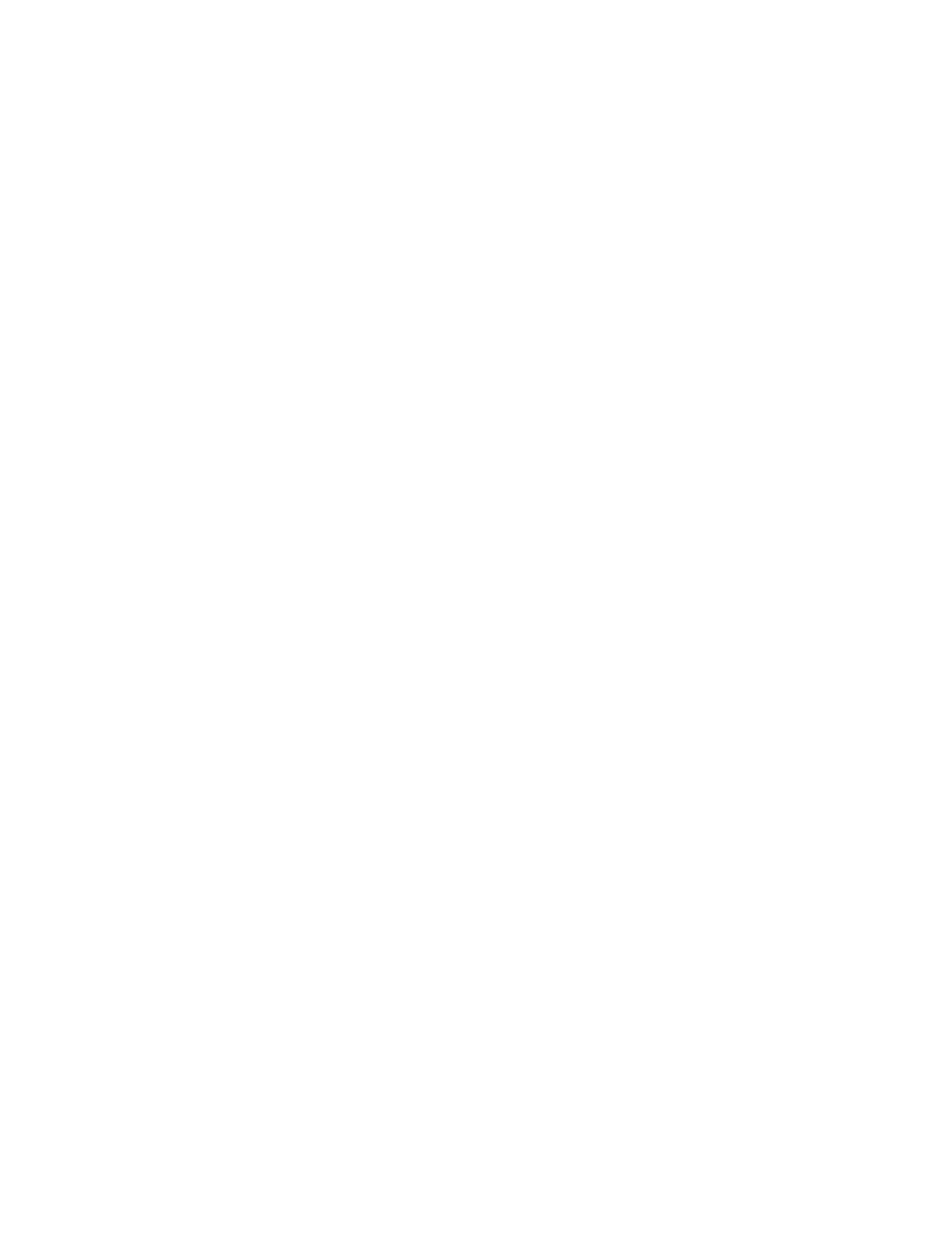
To send a scanned image to an email address:
1.
Load the original on the document glass or in the document feeder.
2.
On the control panel, press the Services Home button.
3.
Touch E-Mail.
4.
Specify the recipient using one of these methods:
• Touch New Recipient: using the touch screen keyboard, enter the complete email
address, touch Add, then touch Close.
• Touch Address Book: touch the desired recipient, then touch To.
5.
Repeat Step 4 to add additional recipients to the list. When all recipients have been
added to the list, touch Close.
6.
A default subject is provided for the email. To change the subject, touch Subject.
Using the touch screen keyboard, enter the new subject, then touch Save.
7.
To change any of the scan settings, touch the four menus at the bottom of the
control panel: Color Scanning, 2-Sided Scanning, Original Type and Scan Presets.
For details, see Setting Scan Options.
8.
Press the green Start button.
Configuring Email Settings
1.
At the printer control panel, press the Machine Status button, then touch the Tools
tab.
2.
Touch System Settings > E-mail / Internet Fax Service Settings > E-mail Control.
3.
Change the following settings as necessary:
• Maximum Address Entries: Select the maximum number of email addresses
that a scanned document can be sent to. This includes To:, Cc:, and Bcc: fields.
• Incoming E-Mail Print Options: Select the parts of the email that you want to
print:
Print Attachment Only
Attachment, Full Headers + Message
Attachment, Basic Headers + Message
• Print Error Notification E-mail: Touch On to print an error report when an email
transmission error occurs.
• Response to Read Receipts: Touch On to allow the printer to respond to a request
for a read receipt (MDN) after an email is received.
• Read Receipts: Touch On to allow the printer to request a read reciept (MDN)
when an email is sent.
Note
This does not apply to the Internet Fax service. For Internet Fax, read receipt
settings, go to Tools > Fax Service Settings > Internet Fax Control > Delivery
Confirmation Method.
Xerox
®
Color 550/560/570 Printer
10-4
System Administrator Guide
Scanning
- Color 550-560-570 Printer con Xerox EX Print Server powered by Fiery-16032 Color 550-560-570 Printer con Xerox FreeFlow Print Server-16042 Color 550-560-570 Printer con integrated Fiery Color Server-16015 Color 550-560-570 Printer con built-in controller-16010 Color 550-560-570 Printer with Xerox CX Print Server powered by Creo-6999 Color 550-560-570 Printer with Xerox FreeFlow Print Server-7052 Color 550-560-570 Printer with integrated Fiery Color Server-6970 Color 550-560-570 Printer with built-in controller-6951 Color 550-560-570 Printer with Xerox EX Print Server powered by Fiery-7022 Color 550-560-570 Printer mit Xerox FreeFlow Print Server-10418 Color 550-560-570 Printer mit Xerox EX Print Server powered by Fiery-10407 Color 550-560-570 Printer mit built-in controller-10381 Color 550-560-570 Printer mit integrated Fiery Color Server-10388 Color 550-560-570 Printer mit Xerox CX Print Server powered by Creo-10397 Color 550-560-570 Printer with integrated Fiery Color Server-6972 Color 550-560-570 Printer with Xerox CX Print Server powered by Creo-7005 Color 550-560-570 Printer with Xerox FreeFlow Print Server-7054 Color 550-560-570 Printer with built-in controller-6953 Color 550-560-570 Printer with Xerox EX Print Server powered by Fiery-7024
