Configuring the default template, Editing file destination settings, Adding document management fields – Xerox Color 550-560-570 Printer con Xerox CX Print Server powered by Creo-16023 User Manual
Page 107: Configuring the default template -13, Editing file destination settings -13, Adding document management fields -13
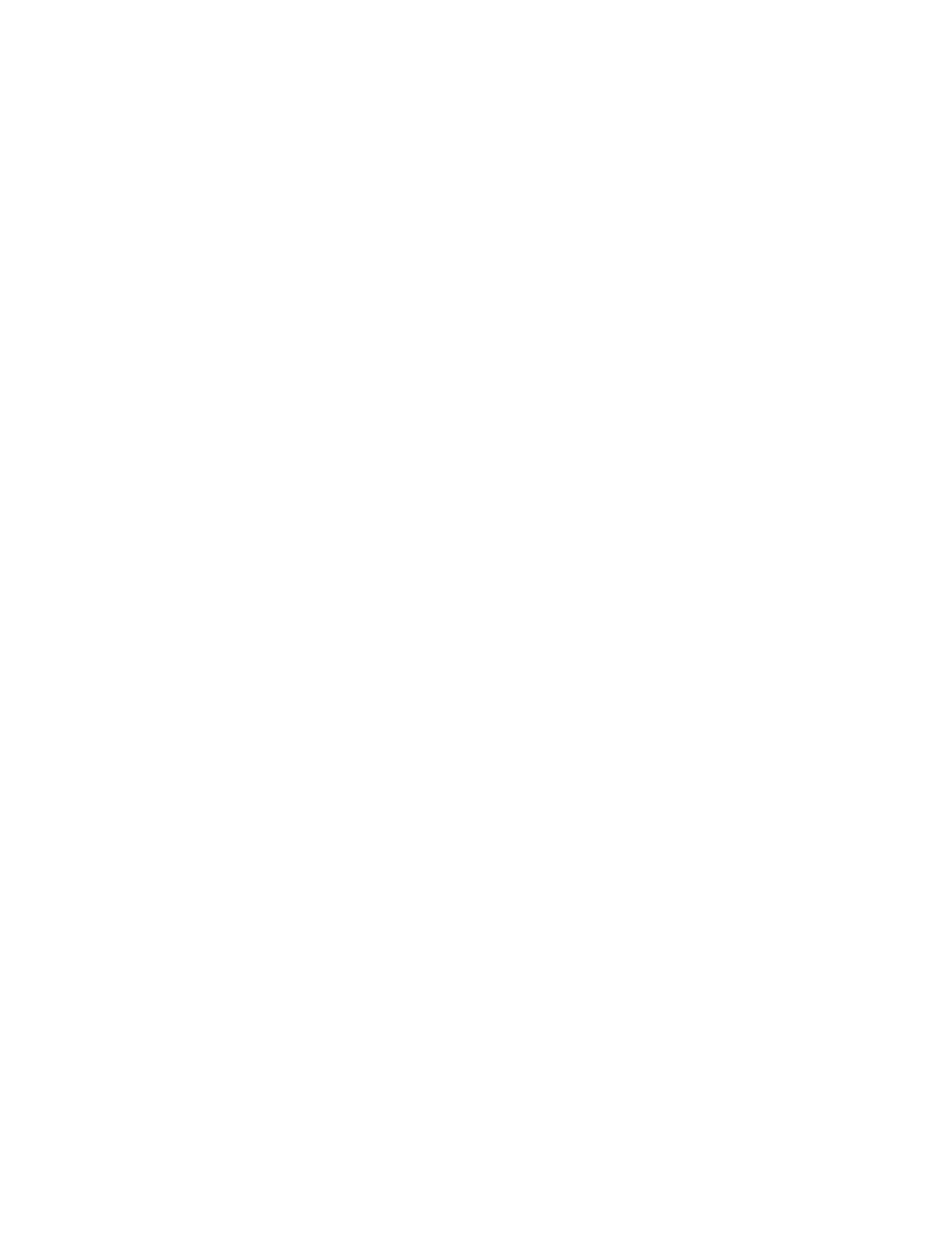
• System: Login name and password credentials are specified in this field and
stored in the printer. The printer uses the system credentials go log into the file
server.
12. Type the Login Name and Password if the system will be directly accessing the file
server.
13. Click Apply.
Configuring the Default Template
Before you can use the Network Scanning feature, you must create and edit a template.
A template contains scan settings, and at least one destination for the scanned image
files.
You must configure the default template before you can create a new template. After
the default template is configured, all new templates created inherit the default template
settings and should then be edited as required.
The default template cannot be deleted.
1.
In CentreWare Internet Services, click Properties > Services > Network Scanning
> Default Template.
2.
Under Destination Services, select File to add File Destinations, and Fax to add
Fax Destinations.
3.
Add File Destinations, Fax Destinations, Document Management Fields, and
configure other scanning options.
Editing File Destination Settings
1.
Under File Destination, select the template and click Edit.
2.
Select the required Filing Policy from the drop-down menu.
3.
Click Apply.
Adding Document Management Fields
You can add fields to the template to help you manage scanned image files. The fields
will display when a user selects the template at the control panel. The user can type
information about the document they are scanning. The information is filed with each
scanned image file in the Job Log. The Job Log can be accessed by third-party software
and the information can be retrieved and associated with the scanned files.
To add Document Management Fields:
1.
Under Document Management Fields, click Add.
2.
Type a name for Field Name. This text is not shown at the control panel and is used
by third party software to access the Document Management information. This
field cannot be empty.
10-13
Xerox
®
Color 550/560/570 Printer
System Administrator Guide
Scanning
- Color 550-560-570 Printer con Xerox EX Print Server powered by Fiery-16032 Color 550-560-570 Printer con Xerox FreeFlow Print Server-16042 Color 550-560-570 Printer con integrated Fiery Color Server-16015 Color 550-560-570 Printer con built-in controller-16010 Color 550-560-570 Printer with Xerox CX Print Server powered by Creo-6999 Color 550-560-570 Printer with Xerox FreeFlow Print Server-7052 Color 550-560-570 Printer with integrated Fiery Color Server-6970 Color 550-560-570 Printer with built-in controller-6951 Color 550-560-570 Printer with Xerox EX Print Server powered by Fiery-7022 Color 550-560-570 Printer mit Xerox FreeFlow Print Server-10418 Color 550-560-570 Printer mit Xerox EX Print Server powered by Fiery-10407 Color 550-560-570 Printer mit built-in controller-10381 Color 550-560-570 Printer mit integrated Fiery Color Server-10388 Color 550-560-570 Printer mit Xerox CX Print Server powered by Creo-10397 Color 550-560-570 Printer with integrated Fiery Color Server-6972 Color 550-560-570 Printer with Xerox CX Print Server powered by Creo-7005 Color 550-560-570 Printer with Xerox FreeFlow Print Server-7054 Color 550-560-570 Printer with built-in controller-6953 Color 550-560-570 Printer with Xerox EX Print Server powered by Fiery-7024
