Defining user mappings, Configuring filters for ldap – Xerox Color 550-560-570 Printer con Xerox CX Print Server powered by Creo-16023 User Manual
Page 46
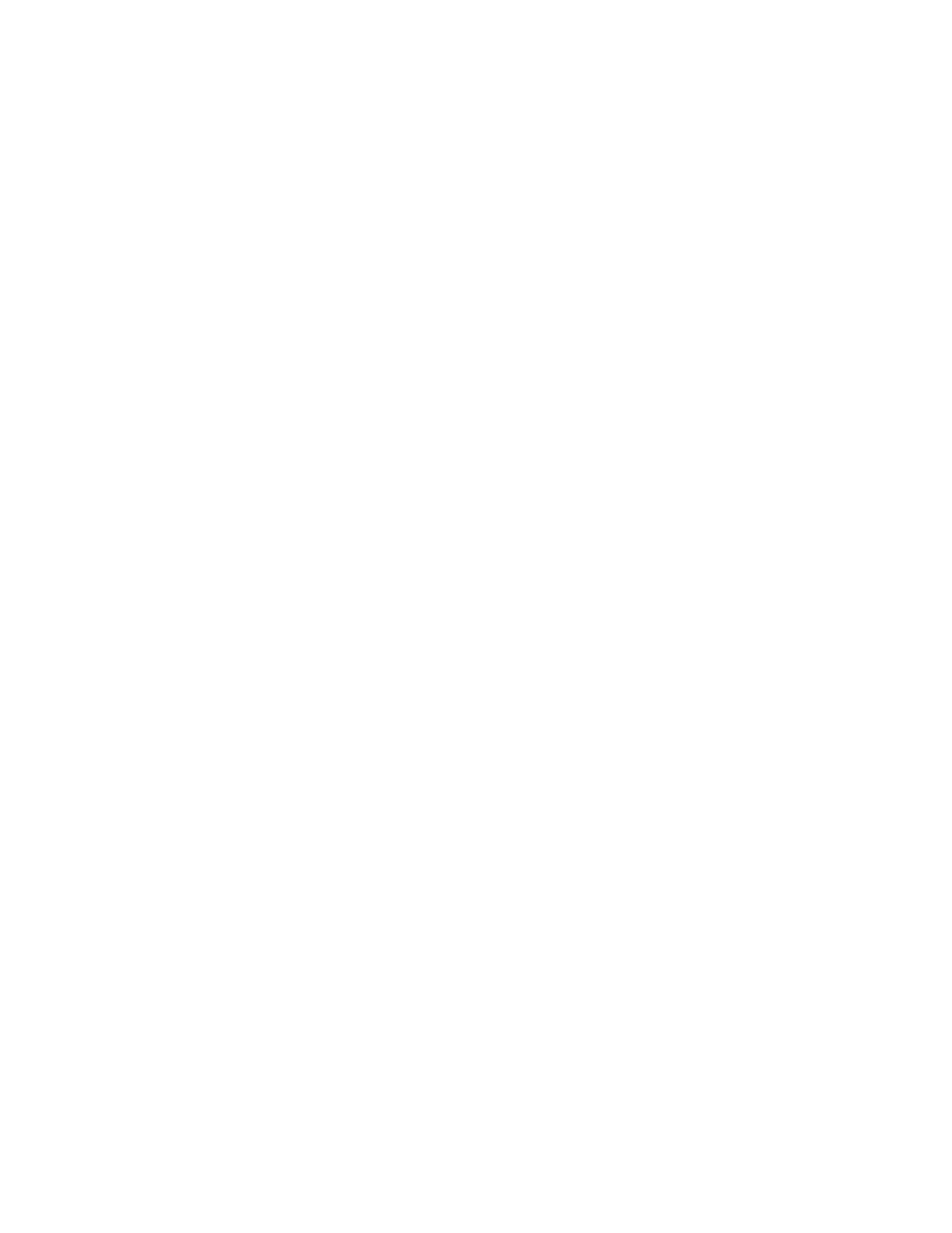
2.
Under Server Information, type the appropriately formatted main and backup
LDAP server addresses and port numbers. The default port number is 389.
3.
Select the LDAP server type from the LDAP Server drop-down menu.
Defining User Mappings
LDAP servers provide different results to search queries depending on how user data is
mapped. Editing the mapping allows you to fine-tune server search results.
Note
If you are using Internet Fax, ensure that the Internet Fax field is not set to No attribute
type that can be used in the drop-down menu. This setting prevents the LDAP Address
Book from displaying on the Internet Fax screen on the printer's control panel. Select
mail as the Internet Fax setting.
1.
In CentreWare Internet Services, click Properties > Connectivity > Protocols > LDAP
> LDAP User Mappings.
2.
To send a test query, under Search, type the name of the user you want to search
for in the User Name field, then click Search. If a match occurs, the user's
information displays.
3.
Use the drop-down menus under Imported Heading to remap fields as needed.
Note
Headings are defined by your LDAP server's schema.
Configuring Filters for LDAP
1.
In CentreWare Internet Services, click Properties > Connectivity > Protocols > LDAP
> Custom Filters.
2.
In the User ID Query Filter field, type the LDAP search string or filter that you wish
to apply. The filter defines a series of conditions that the LDAP search must fulfill
in order to return the information you want.
Note
The search string should be formatted as LDAP objects inside of parentheses. For
example, to find the user with a sAMAccountName of Bob, type (objectClass=user)
(sAMAccountName=Bob).
3.
Under Email Address Book Filter, select Enable Filter.
4.
In the Email Address Book Filter field, type the LDAP search string or filter that you
want to apply. The filter defines a series of conditions that the LDAP search must
fulfill in order to return the information you want.
Note
Format the search string as LDAP objects placed inside parentheses. For example,
to find all users that have an email attribute (mail enabled), type (objectClass=user)
(mail=*).
5.
Under Fax Address Book Filter, select Enable Filter.
Xerox
®
Color 550/560/570 Printer
5-12
System Administrator Guide
Network Configuration
- Color 550-560-570 Printer con Xerox EX Print Server powered by Fiery-16032 Color 550-560-570 Printer con Xerox FreeFlow Print Server-16042 Color 550-560-570 Printer con integrated Fiery Color Server-16015 Color 550-560-570 Printer con built-in controller-16010 Color 550-560-570 Printer with Xerox CX Print Server powered by Creo-6999 Color 550-560-570 Printer with Xerox FreeFlow Print Server-7052 Color 550-560-570 Printer with integrated Fiery Color Server-6970 Color 550-560-570 Printer with built-in controller-6951 Color 550-560-570 Printer with Xerox EX Print Server powered by Fiery-7022 Color 550-560-570 Printer mit Xerox FreeFlow Print Server-10418 Color 550-560-570 Printer mit Xerox EX Print Server powered by Fiery-10407 Color 550-560-570 Printer mit built-in controller-10381 Color 550-560-570 Printer mit integrated Fiery Color Server-10388 Color 550-560-570 Printer mit Xerox CX Print Server powered by Creo-10397 Color 550-560-570 Printer with integrated Fiery Color Server-6972 Color 550-560-570 Printer with Xerox CX Print Server powered by Creo-7005 Color 550-560-570 Printer with Xerox FreeFlow Print Server-7054 Color 550-560-570 Printer with built-in controller-6953 Color 550-560-570 Printer with Xerox EX Print Server powered by Fiery-7024
