Ip filtering, Creating an ip filter rule, Audit log – Xerox Color 550-560-570 Printer con Xerox CX Print Server powered by Creo-16023 User Manual
Page 73: Enabling audit log, Ip filtering -19, Creating an ip filter rule -19, Audit log -19, Enabling audit log -19
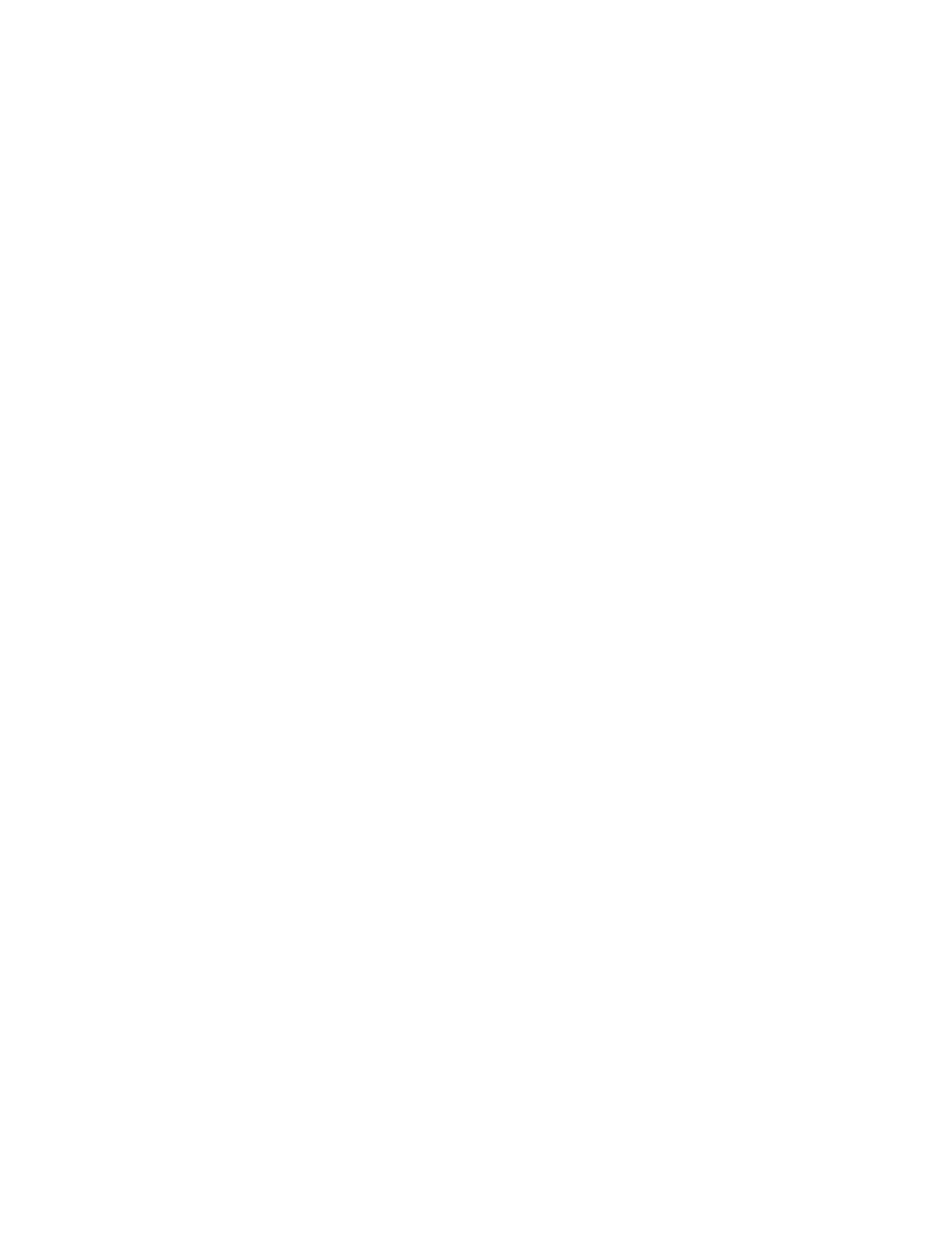
IP Filtering
You can prevent unauthorized network access by only allowing data to be transmitted
to and from specific IP addresses and ports.
Creating an IP Filter Rule
1.
In CentreWare Internet Services, click Properties > Security > IP Filtering.
2.
Under IPv4 Filtering, or IPv6 Filteringselect Enabled.
3.
Click Add under IPv4 Filtering, or IPv6 Filtering.
4.
Type the Source IP Address. This is the IP address of the computer or device that
you want to allow.
5.
Type a number for the Source IP Mask that will use this rule. The allowable range
of 0 to 32 corresponds to the 32-bit binary number comprising IP addresses. A
number of 8, for example, represents a Class A address (mask of 255.0.0.0). The
number 16 represents a Class B address (mask of 255.255.0.0). The number 24
represents a Class C address (mask of 255.255.255.0).
6.
Refresh your browser and navigate back to the IP Filtering page. Under IP Filter
Rule List, select the rule that you just created.
7.
Select your rule in the list, and click Apply.
8.
Click Edit or Delete to edit or delete an existing rule.
Audit Log
When the Audit Log feature is enabled, the printer begins recording events that happen
on the printer. You can download the Audit Log as a tab-delimited text file, and review
it to find security breaches and assess the printer's security.
Enabling Audit Log
Note
Secure HTTP (SSL) must be enabled before you can enable Audit Log. For details, see
Secure HTTP (SSL).
1.
In CentreWare Internet Services, click Properties > Security > Audit Log.
2.
Next to Audit Log, select Enabled.
3.
Click Apply to accept the changes or Undo to retain the previous settings.
6-19
Xerox
®
Color 550/560/570 Printer
System Administrator Guide
Security
- Color 550-560-570 Printer con Xerox EX Print Server powered by Fiery-16032 Color 550-560-570 Printer con Xerox FreeFlow Print Server-16042 Color 550-560-570 Printer con integrated Fiery Color Server-16015 Color 550-560-570 Printer con built-in controller-16010 Color 550-560-570 Printer with Xerox CX Print Server powered by Creo-6999 Color 550-560-570 Printer with Xerox FreeFlow Print Server-7052 Color 550-560-570 Printer with integrated Fiery Color Server-6970 Color 550-560-570 Printer with built-in controller-6951 Color 550-560-570 Printer with Xerox EX Print Server powered by Fiery-7022 Color 550-560-570 Printer mit Xerox FreeFlow Print Server-10418 Color 550-560-570 Printer mit Xerox EX Print Server powered by Fiery-10407 Color 550-560-570 Printer mit built-in controller-10381 Color 550-560-570 Printer mit integrated Fiery Color Server-10388 Color 550-560-570 Printer mit Xerox CX Print Server powered by Creo-10397 Color 550-560-570 Printer with integrated Fiery Color Server-6972 Color 550-560-570 Printer with Xerox CX Print Server powered by Creo-7005 Color 550-560-570 Printer with Xerox FreeFlow Print Server-7054 Color 550-560-570 Printer with built-in controller-6953 Color 550-560-570 Printer with Xerox EX Print Server powered by Fiery-7024
