Specify the output tray, Reduce/enlarge presets, Selecting the folder where received faxes are – Xerox Color 550-560-570 Printer con Xerox CX Print Server powered by Creo-16023 User Manual
Page 119: Stored -5
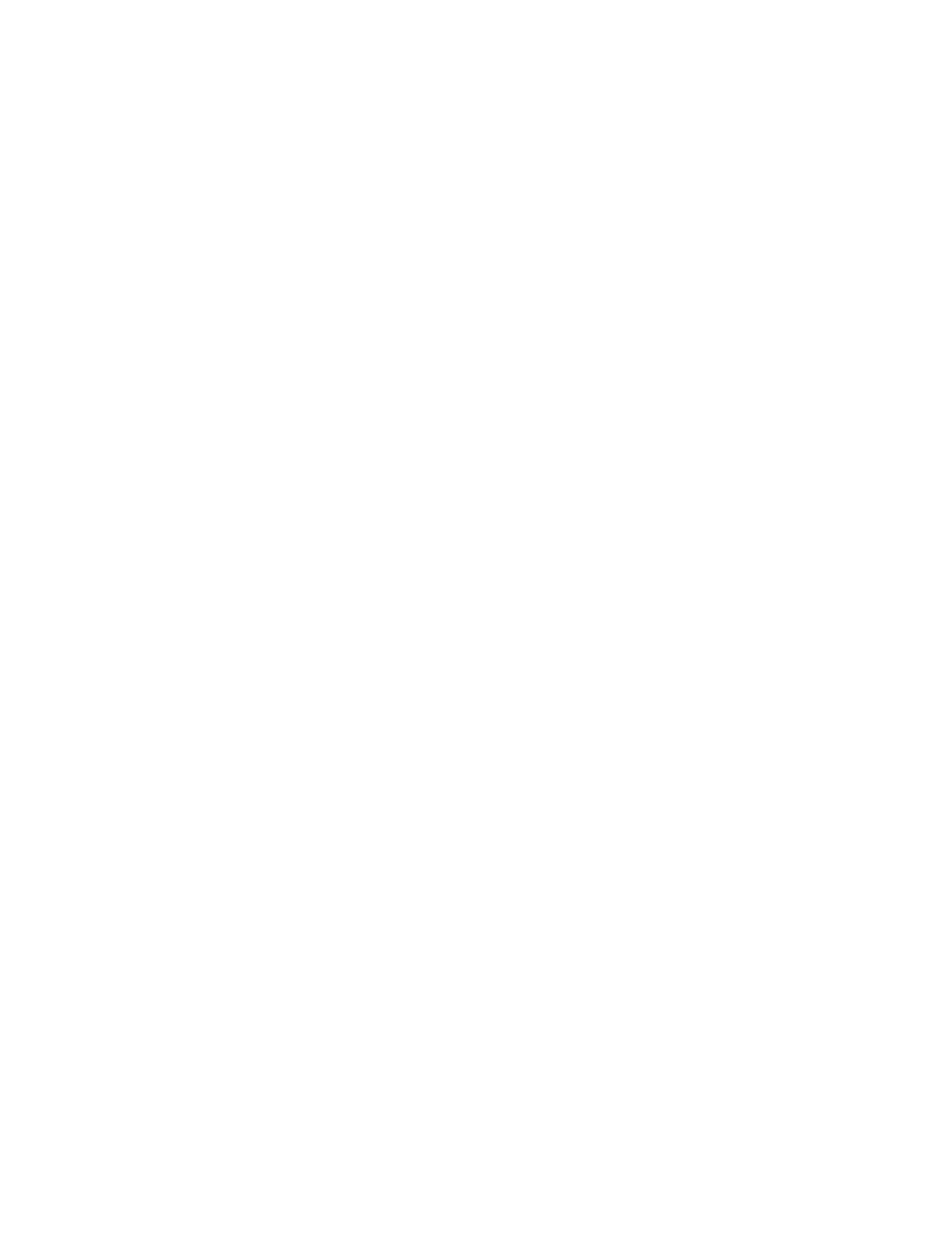
To set up fax folder options:
1.
In CentreWare Internet Services, click Properties > Services > Fax > Fax Received
Options.
2.
Next to the Folder Selector Setup, click Enabled.
3.
Click Apply. After the printer restarts, navigate back to the Fax Received Options
page.
4.
Under Folder Selector Setup, select a line and click Change Settings.
5.
Next to Save Incoming Fax in Designated Folder, select Enabled.
6.
Type a three-digit folder number and click Apply. Navigate back to the Faxed
Received Options page.
7.
Click File Transfer Settings.
8.
Select the destination options you would like faxes for this line to be forwarded to
and click Next.
9.
Enter appropriate settings for all selected destinations.
10. Click Apply.
Selecting the Folder Where Received Faxes are Stored
1.
At the printer control panel, press the Machine Status button, then touch the Tools
tab.
2.
Touch System Settings > Fax Service Settings > Fax Received Options.
3.
Touch Folder Selector Setup.
4.
Touch a line, then touch Change Settings.
5.
Touch On, and type the three-digit number of the folder that you want to use for
storing received faxes.
6.
Touch Save.
Specify the Output Tray
1.
At the printer control panel, press the Machine Status button, then touch the Tools
tab.
2.
Touch System Settings > Fax Service Settings > Fax Received Options.
3.
Touch Output Destination Setup.
4.
Under Fax Received - Line 1, select an output tray, and touch Save.
5.
Repeat for other lines.
6.
Under Public Folder Printed Files, select an output tray polling.
Reduce/Enlarge Presets
1.
At the printer control panel, press the Machine Status button, then touch the Tools
tab.
2.
Touch System Settings > Fax Service Settings > Fax Received Options.
3.
Touch Reduce/Enlarge Presets.
11-5
Xerox
®
Color 550/560/570 Printer
System Administrator Guide
Faxing
- Color 550-560-570 Printer con Xerox EX Print Server powered by Fiery-16032 Color 550-560-570 Printer con Xerox FreeFlow Print Server-16042 Color 550-560-570 Printer con integrated Fiery Color Server-16015 Color 550-560-570 Printer con built-in controller-16010 Color 550-560-570 Printer with Xerox CX Print Server powered by Creo-6999 Color 550-560-570 Printer with Xerox FreeFlow Print Server-7052 Color 550-560-570 Printer with integrated Fiery Color Server-6970 Color 550-560-570 Printer with built-in controller-6951 Color 550-560-570 Printer with Xerox EX Print Server powered by Fiery-7022 Color 550-560-570 Printer mit Xerox FreeFlow Print Server-10418 Color 550-560-570 Printer mit Xerox EX Print Server powered by Fiery-10407 Color 550-560-570 Printer mit built-in controller-10381 Color 550-560-570 Printer mit integrated Fiery Color Server-10388 Color 550-560-570 Printer mit Xerox CX Print Server powered by Creo-10397 Color 550-560-570 Printer with integrated Fiery Color Server-6972 Color 550-560-570 Printer with Xerox CX Print Server powered by Creo-7005 Color 550-560-570 Printer with Xerox FreeFlow Print Server-7054 Color 550-560-570 Printer with built-in controller-6953 Color 550-560-570 Printer with Xerox EX Print Server powered by Fiery-7024
