User information, Specifying login requirements – Xerox Color 550-560-570 Printer con Xerox CX Print Server powered by Creo-16023 User Manual
Page 57
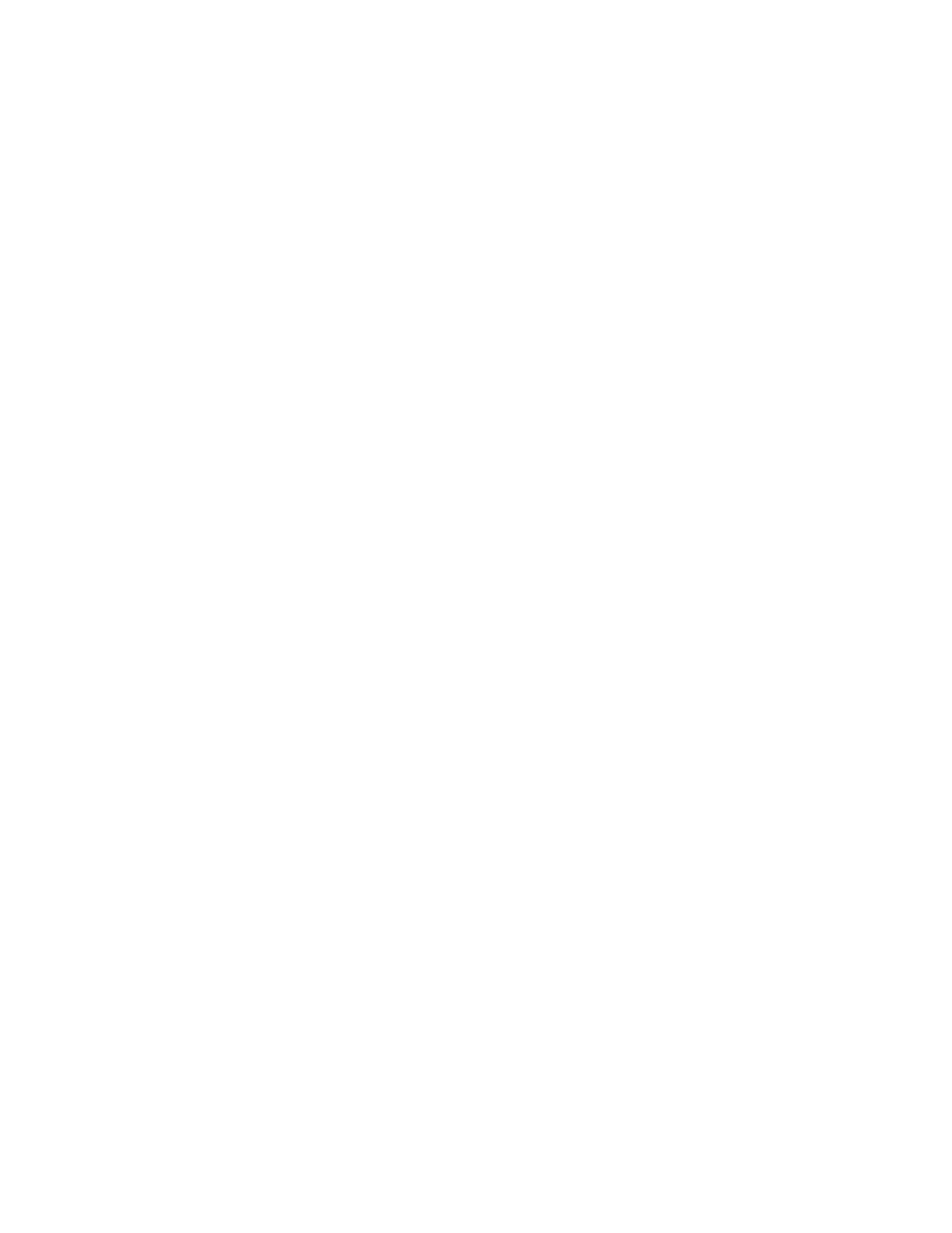
User Information
Before you can define access rights for users, user information must be defined. You can
add or edit the printer's internal User Information Database with user information, or
you can specify a network database or LDAP server containing user information.
Adding User Information to the Local Database
1.
In CentreWare Internet Services, clickProperties > Security > Authentication
Configuration.
2.
At the bottom of the page, click Next.
3.
On the Authentication Configuration > Step 2 of 2 page, under Authentication
Configuration, type the number of the account that you want to edit, and clickEdit.
4.
Type the user's Name, ID, and Passcode. Retype the passcode to verify.
5.
Under Feature Access, select the features that the user is allowed to access.
Note
Users who are not authenticated cannot access features that are locked.
6.
Under User Role, select one of the following:
a.
System Administrator: The authenticated user in this role is allowed to access
all services and settings.
b.
Account Administrator: The authenticated user in this role is allowed to access
accounting settings and other services and settings that are locked.
c.
User: The authenticated user in this role is allowed to access services and
features defined by the system administrator.
7.
To add the user to an Authorization Group, select the group from the drop-down
list.
8.
Click Apply to accept the changes orUndo to retain the previous settings.
Specifying Login Requirements
You can specify password requirements if desired.
1.
In CentreWare Internet Services, click Properties > Security > User Details Setup.
2.
If you want the printer control panel to display text other than UserID, type the
text in the Alternative Name for User ID field.
3.
Next to Mask User ID, select Hide if you want user ID characters to be displayed
as asterisks at the control panel.
4.
Next to Failed Access Log, type the number of allowed login attempts (1-600).
Type 0 to allow an unlimited number of login attempts. If the maximum number
of allowed attempts is exceeded, the printer is locked and must be restarted.
5.
To allow users to log in without case sensitivity, selectNon-Case Sensitive next to
User ID for Login.
6-3
Xerox
®
Color 550/560/570 Printer
System Administrator Guide
Security
- Color 550-560-570 Printer con Xerox EX Print Server powered by Fiery-16032 Color 550-560-570 Printer con Xerox FreeFlow Print Server-16042 Color 550-560-570 Printer con integrated Fiery Color Server-16015 Color 550-560-570 Printer con built-in controller-16010 Color 550-560-570 Printer with Xerox CX Print Server powered by Creo-6999 Color 550-560-570 Printer with Xerox FreeFlow Print Server-7052 Color 550-560-570 Printer with integrated Fiery Color Server-6970 Color 550-560-570 Printer with built-in controller-6951 Color 550-560-570 Printer with Xerox EX Print Server powered by Fiery-7022 Color 550-560-570 Printer mit Xerox FreeFlow Print Server-10418 Color 550-560-570 Printer mit Xerox EX Print Server powered by Fiery-10407 Color 550-560-570 Printer mit built-in controller-10381 Color 550-560-570 Printer mit integrated Fiery Color Server-10388 Color 550-560-570 Printer mit Xerox CX Print Server powered by Creo-10397 Color 550-560-570 Printer with integrated Fiery Color Server-6972 Color 550-560-570 Printer with Xerox CX Print Server powered by Creo-7005 Color 550-560-570 Printer with Xerox FreeFlow Print Server-7054 Color 550-560-570 Printer with built-in controller-6953 Color 550-560-570 Printer with Xerox EX Print Server powered by Fiery-7024
