Uploading a certificate, Managing certificates, Certificate revocation retrieval settings – Xerox Color 550-560-570 Printer con Xerox CX Print Server powered by Creo-16023 User Manual
Page 66
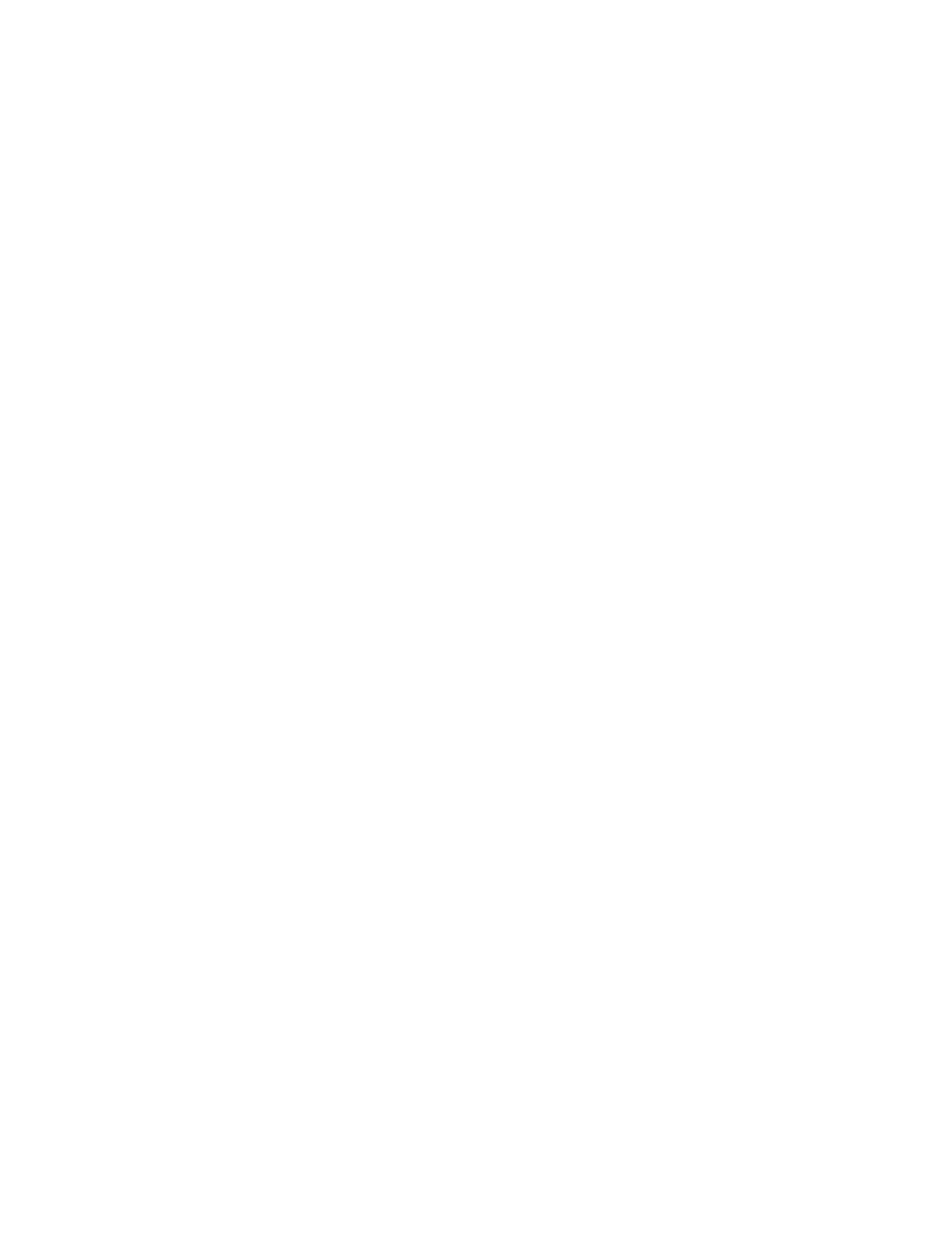
Note
If you want to use SSL/TLS for SMTP communication, next to SMTP - SSL/TLS
Communication, select a method that your server supports.
Uploading a Certificate
When a signed certificate is received back from a trusted certificate authority, you can
upload the certificate to the printer. You can also upload certificates, root certificates,
and intermediate CA certificates to establish a complete chain of trust.
1.
In CentreWare Internet Services, click Properties > Security > Machine Digital
Certificate Management.
2.
Click Upload Signed Certificate.
3.
If the certificate is password protected, type the Password and retype to verify.
4.
Click Browse or Choose File, navigate to the signed certificate in .crt format, and
click Open or Choose.
5.
Click Import.
Note
The signed certificate must match the CSR created by the printer.
Managing Certificates
To see information about the certificates installed on the printer, or specify the certificate
to use for S/MIME, SSL, and IPSEC:
1.
In CentreWare Internet Services, click Properties > Security > Certificate
Management.
2.
Select a certificate Category, Certificate Purpose, and Certificate Order.
3.
Click Display the list.
4.
Select a certificate from the list and click Certificate Details.
5.
To set the certificate as the primary certificate, click Use this certificate. If Use this
certificate is not available, then the selected certificate has expired, or is not valid.
All certificates in the certification path (chain of trust) must be installed on the
printer and be valid.
6.
Click Delete to remove the certificate, or Export to save the certificate to your
computer.
Certificate Revocation Retrieval Settings
1.
In CentreWare Internet Services, click Properties > Security > Certificate Revocation
Settings.
• Under General, select the Level of Certificate Verification.
• Low: The revocation status of certificates is not checked. The printer verifies that
the certificate has not expired, and the certificate issuer and signature are valid.
Xerox
®
Color 550/560/570 Printer
6-12
System Administrator Guide
Security
- Color 550-560-570 Printer con Xerox EX Print Server powered by Fiery-16032 Color 550-560-570 Printer con Xerox FreeFlow Print Server-16042 Color 550-560-570 Printer con integrated Fiery Color Server-16015 Color 550-560-570 Printer con built-in controller-16010 Color 550-560-570 Printer with Xerox CX Print Server powered by Creo-6999 Color 550-560-570 Printer with Xerox FreeFlow Print Server-7052 Color 550-560-570 Printer with integrated Fiery Color Server-6970 Color 550-560-570 Printer with built-in controller-6951 Color 550-560-570 Printer with Xerox EX Print Server powered by Fiery-7022 Color 550-560-570 Printer mit Xerox FreeFlow Print Server-10418 Color 550-560-570 Printer mit Xerox EX Print Server powered by Fiery-10407 Color 550-560-570 Printer mit built-in controller-10381 Color 550-560-570 Printer mit integrated Fiery Color Server-10388 Color 550-560-570 Printer mit Xerox CX Print Server powered by Creo-10397 Color 550-560-570 Printer with integrated Fiery Color Server-6972 Color 550-560-570 Printer with Xerox CX Print Server powered by Creo-7005 Color 550-560-570 Printer with Xerox FreeFlow Print Server-7054 Color 550-560-570 Printer with built-in controller-6953 Color 550-560-570 Printer with Xerox EX Print Server powered by Fiery-7024
