Taking the printer offline, Taking the printer offline -4 – Xerox Color 550-560-570 Printer con Xerox CX Print Server powered by Creo-16023 User Manual
Page 142
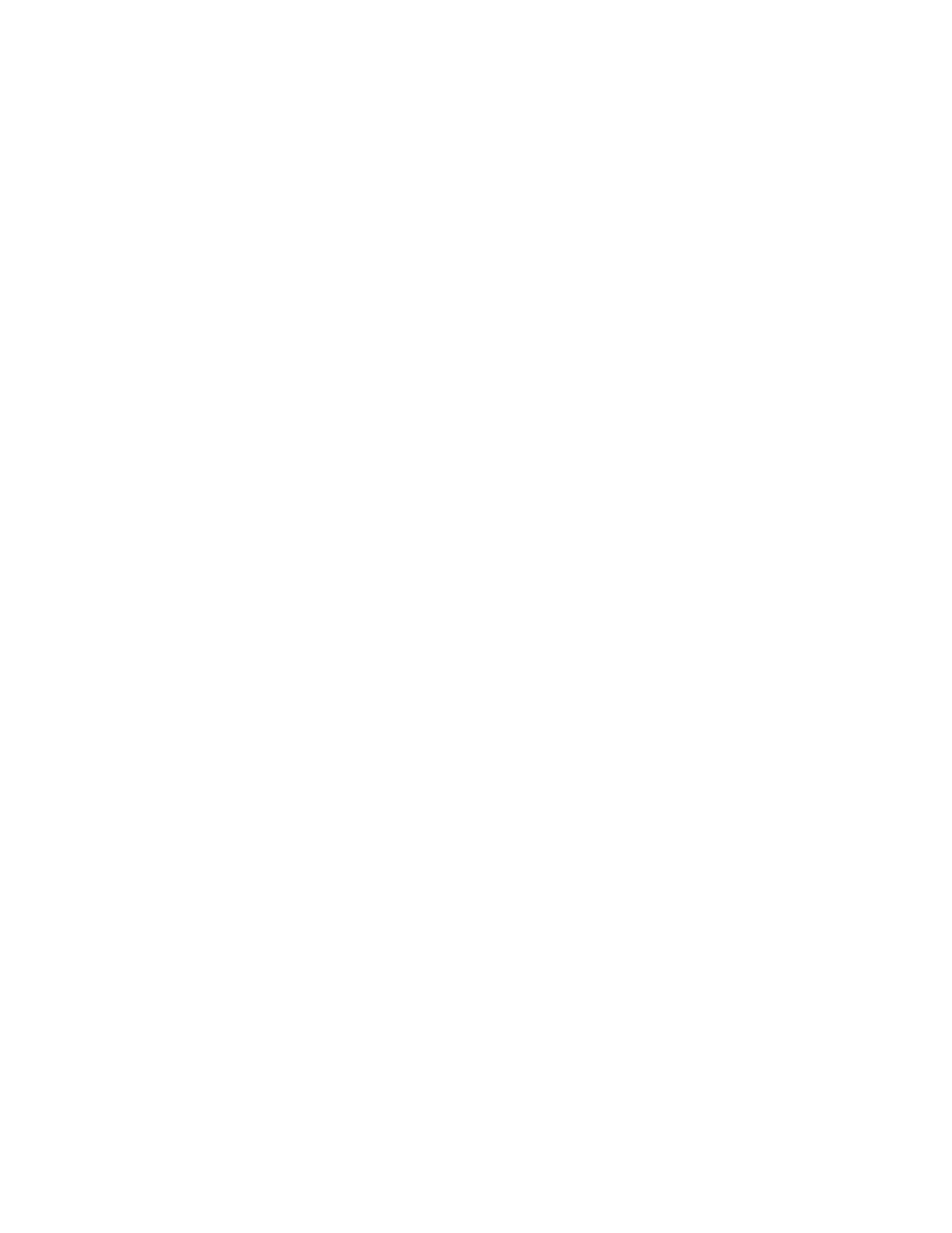
2.
Touch System Settings > Common Service Settings > Screen / Button Settings
to set the control panel default screens and buttons.
3.
Change the following settings as necessary:
• Screen Default: Set the screen that displays when the printer is first turned on.
• Service Screen Default: Set the screen that displays when the Services button
is pressed.
• Service Screen After Auto Clear: Set the service screen that displays when a
certain amount of inactive time has passed (Auto Clear). Touch Last Selection
Screen to revert to the last service screen used, or touch Services Home to revert
to the main Services screen.
• Auto Display of Login Screen: Set the screen to automatically prompt users to
log in when authentication is configured.
• Services Home: Specify the service icons that display when a user presses the
Services Home button.
• Job Type on Job Status Screen: Specify the types of jobs that display when the
Job Status button is pressed.
• Screen Brightness: Adjust the brightness of the screen.
• Reconfirm E-mail Recipient: Touch Always Reconfirm Recipient, or Always
Reconfirm Multiple Recipients to require users to retype recipient addresses
when sending an email.
• Reconfirm Fax Recipient: Touch Always Reconfirm Recipient, or Always
Reconfirm Multiple Recipients to require users to retype recipient addresses
when sending a fax.
• Reconfirm Internet Fax Recipient: Touch Always Reconfirm Recipient, or
Always Reconfirm Multiple Recipients to require users to retype recipient
addresses when sending an internet fax.
• Customize Keyboard Button: Customize the touchscreen keyboard button in
the lower right corner. The default text is .com.
4.
Touch Save.
Taking the Printer Offline
To prevent the printer from either sending or receiving jobs over the network at any
given time, you can take the printer offline. This allows you to perform printer
maintenance without jobs being sent to the printer. When the printer is offline, any
services, such as Network Scanning, are unavailable.
1.
At the printer control panel, press the Machine Status button.
2.
Touch Print Mode.
3.
Touch Online/Offline.
4.
Touch Close.
Xerox
®
Color 550/560/570 Printer
13-4
System Administrator Guide
Administrator Tools
- Color 550-560-570 Printer con Xerox EX Print Server powered by Fiery-16032 Color 550-560-570 Printer con Xerox FreeFlow Print Server-16042 Color 550-560-570 Printer con integrated Fiery Color Server-16015 Color 550-560-570 Printer con built-in controller-16010 Color 550-560-570 Printer with Xerox CX Print Server powered by Creo-6999 Color 550-560-570 Printer with Xerox FreeFlow Print Server-7052 Color 550-560-570 Printer with integrated Fiery Color Server-6970 Color 550-560-570 Printer with built-in controller-6951 Color 550-560-570 Printer with Xerox EX Print Server powered by Fiery-7022 Color 550-560-570 Printer mit Xerox FreeFlow Print Server-10418 Color 550-560-570 Printer mit Xerox EX Print Server powered by Fiery-10407 Color 550-560-570 Printer mit built-in controller-10381 Color 550-560-570 Printer mit integrated Fiery Color Server-10388 Color 550-560-570 Printer mit Xerox CX Print Server powered by Creo-10397 Color 550-560-570 Printer with integrated Fiery Color Server-6972 Color 550-560-570 Printer with Xerox CX Print Server powered by Creo-7005 Color 550-560-570 Printer with Xerox FreeFlow Print Server-7054 Color 550-560-570 Printer with built-in controller-6953 Color 550-560-570 Printer with Xerox EX Print Server powered by Fiery-7024
