Manually deleting image data, Scheduling routine deletion of image data – Xerox Color 550-560-570 Printer con Xerox CX Print Server powered by Creo-16023 User Manual
Page 72
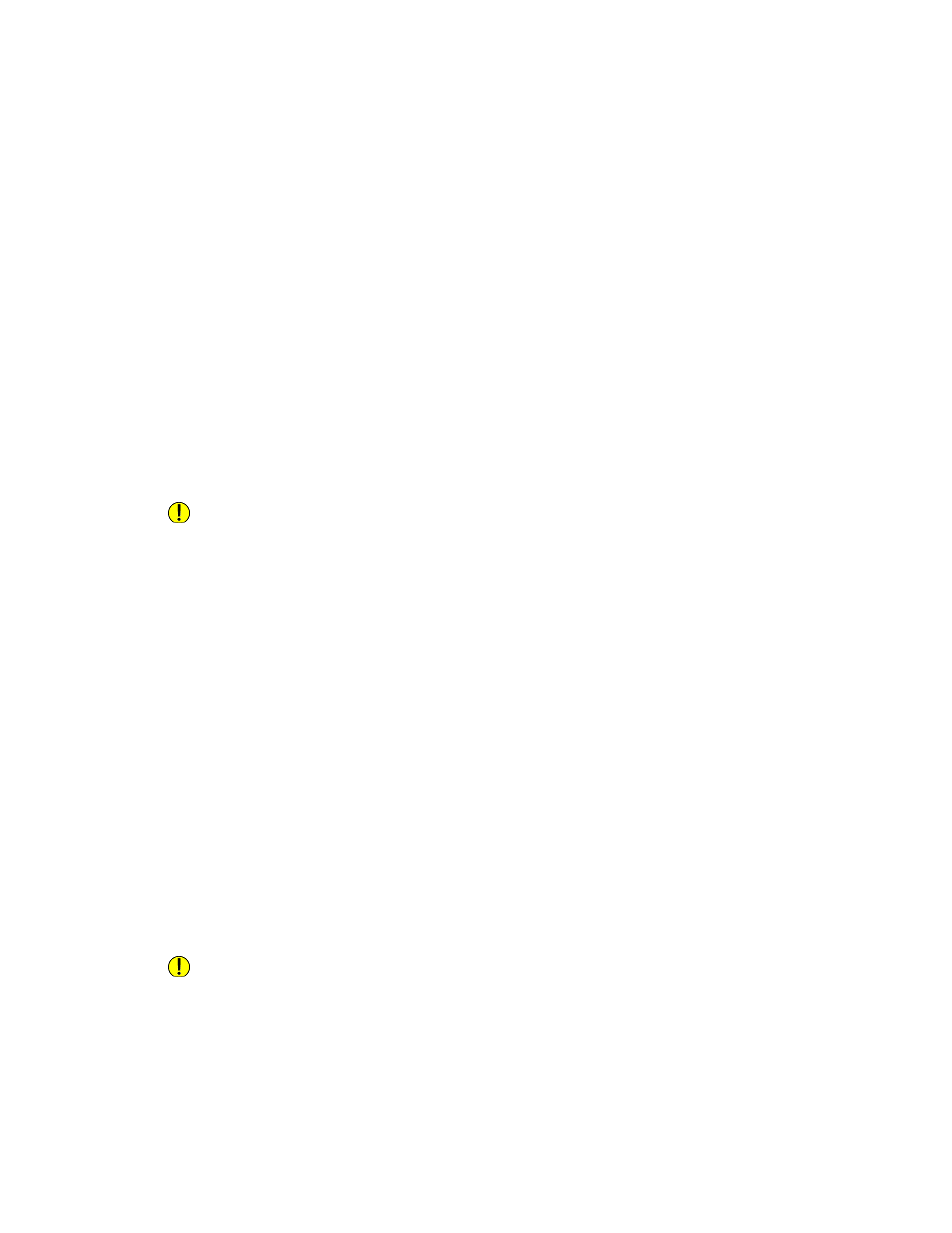
Manually Deleting Image Data
To manually delete image data on the printer's hard drive:
1.
At the printer control panel, press the Machine Status button, then touch the Tools
tab.
2.
Touch Authentication/Security Settings > Overwrite Hard Disk.
3.
Touch Number of Overwrites, then touch 1 Overwrite, or 3 Overwrites.
4.
Touch Save.
5.
Touch Run Image Overwrite.
6.
Touch Start.
7.
Touch Yes to confirm. The following will be deleted:
• Secure, Sample, and Delay print jobs
• Images stored in folders
• PDL spool filesFax documents
• Any temporary files
Caution
All image data will be deleted.
Note
While data is being deleted, the printer will be offline. The printer will restart when the
process is complete.
Scheduling Routine Deletion of Image Data
To schedule a regular time when image data on the printer's hard drive will be deleted:
1.
At the printer control panel, press the Machine Status button, then touch the Tools
tab.
2.
Touch Authentication/Security Settings > Overwrite Hard Disk.
3.
Touch Number of Overwrites, then touch 1 Overwrite, or 3 Overwrites.
4.
Touch Save.
5.
Touch Run Image Overwrite.
6.
Touch Scheduled Image Overwrite.
7.
Touch Daily, Weekly, or Monthly and touch the arrow icons to specify when you
want image data to be deleted.
Caution
All image data will be deleted.
Xerox
®
Color 550/560/570 Printer
6-18
System Administrator Guide
Security
- Color 550-560-570 Printer con Xerox EX Print Server powered by Fiery-16032 Color 550-560-570 Printer con Xerox FreeFlow Print Server-16042 Color 550-560-570 Printer con integrated Fiery Color Server-16015 Color 550-560-570 Printer con built-in controller-16010 Color 550-560-570 Printer with Xerox CX Print Server powered by Creo-6999 Color 550-560-570 Printer with Xerox FreeFlow Print Server-7052 Color 550-560-570 Printer with integrated Fiery Color Server-6970 Color 550-560-570 Printer with built-in controller-6951 Color 550-560-570 Printer with Xerox EX Print Server powered by Fiery-7022 Color 550-560-570 Printer mit Xerox FreeFlow Print Server-10418 Color 550-560-570 Printer mit Xerox EX Print Server powered by Fiery-10407 Color 550-560-570 Printer mit built-in controller-10381 Color 550-560-570 Printer mit integrated Fiery Color Server-10388 Color 550-560-570 Printer mit Xerox CX Print Server powered by Creo-10397 Color 550-560-570 Printer with integrated Fiery Color Server-6972 Color 550-560-570 Printer with Xerox CX Print Server powered by Creo-7005 Color 550-560-570 Printer with Xerox FreeFlow Print Server-7054 Color 550-560-570 Printer with built-in controller-6953 Color 550-560-570 Printer with Xerox EX Print Server powered by Fiery-7024
