Check the status of the plug-ins, Check the status of the plug-ins -3 – Xerox Color 550-560-570 Printer con Xerox CX Print Server powered by Creo-16023 User Manual
Page 157
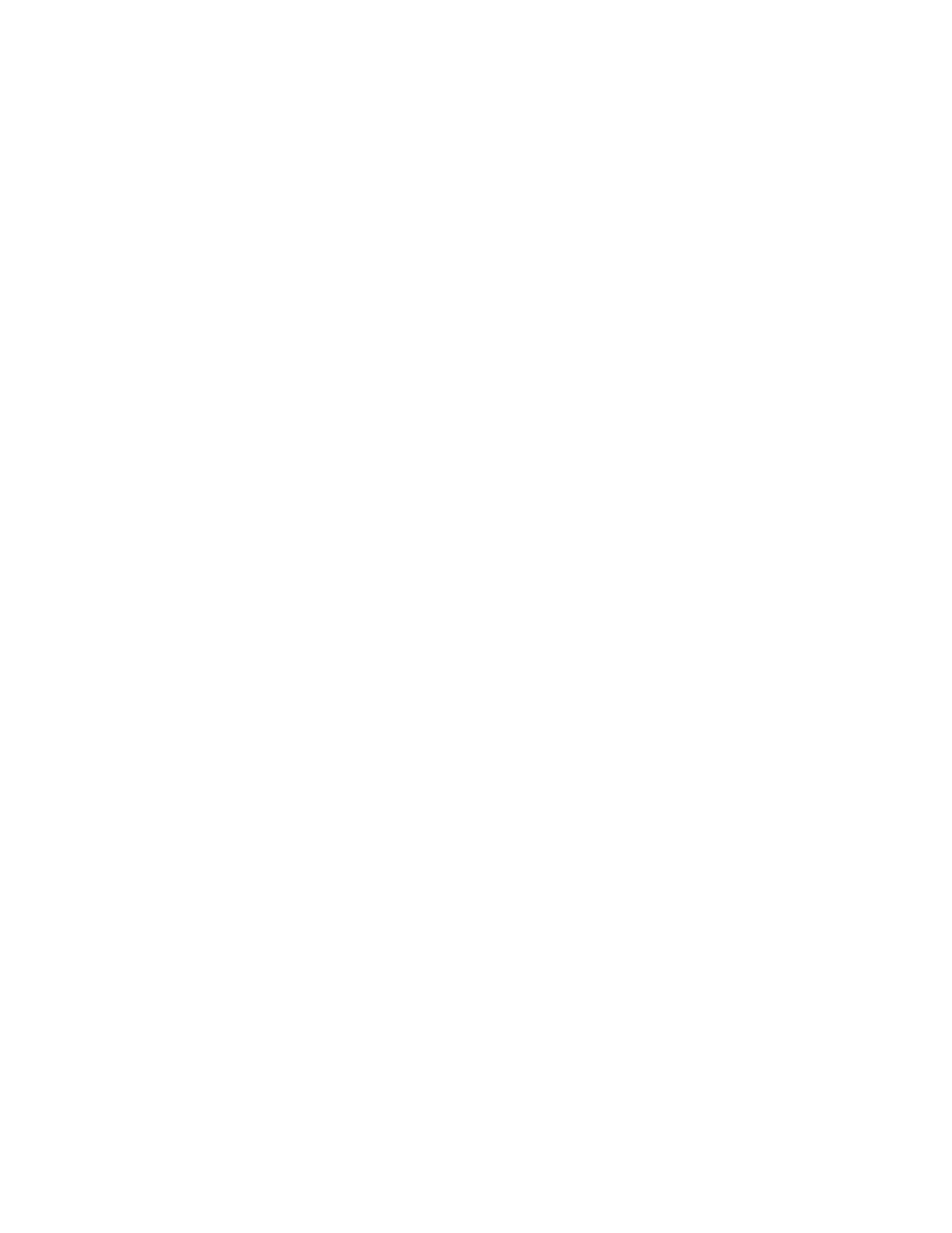
6.
Select the Security link.
7.
Select the Plug-in Settings link.
8.
Select List of Embedded Plug-ins in the directory tree.
9.
Click on the Upload button.
10. The Upload Plug-in page displays:
11. Click on the Browse button.
12. Select Equitrac XCP Provider file and click the Open button.
13. Click on the Upload button.
14. Select the Security link.
15. Select the Plug-in Settings link.
16. Select List of Embedded Plug-ins in the directory tree.
17. Click on the Upload button.
18. The Upload Plug-in page displays:
19. Click on the Browse button.
20. Select Libraries for Equitrac XCP Provider file and click on the Open button.
21. Click on the Upload button.
22. Click on the Status tab.
23. Click on the Reboot Machine button.
24. Click on OK when the Do you want to reboot? message displays.
Check the Status of the Plug-Ins
1.
At your workstation, open the web browser and enter the IP address of the device
in the address bar.
2.
Press Enter.
3.
Click on the Properties tab.
4.
If prompted, enter the system administrator’s User Name and Password. The default
is admin and 1111.
5.
Click on OK.
6.
Select the Security link.
7.
Select the Plug-in Settings link.
8.
Select List of Embedded Plug-ins in the directory tree.
9.
Check the status of both Plug-Ins under the Status heading. Both Plug-Ins should
display “Activated”.
10. If the Status does not display “Activated”, click on the Start button to activate the
Plug-In.
14-3
Xerox
®
Color 550/560/570 Printer
System Administrator Guide
Secure Access
- Color 550-560-570 Printer con Xerox EX Print Server powered by Fiery-16032 Color 550-560-570 Printer con Xerox FreeFlow Print Server-16042 Color 550-560-570 Printer con integrated Fiery Color Server-16015 Color 550-560-570 Printer con built-in controller-16010 Color 550-560-570 Printer with Xerox CX Print Server powered by Creo-6999 Color 550-560-570 Printer with Xerox FreeFlow Print Server-7052 Color 550-560-570 Printer with integrated Fiery Color Server-6970 Color 550-560-570 Printer with built-in controller-6951 Color 550-560-570 Printer with Xerox EX Print Server powered by Fiery-7022 Color 550-560-570 Printer mit Xerox FreeFlow Print Server-10418 Color 550-560-570 Printer mit Xerox EX Print Server powered by Fiery-10407 Color 550-560-570 Printer mit built-in controller-10381 Color 550-560-570 Printer mit integrated Fiery Color Server-10388 Color 550-560-570 Printer mit Xerox CX Print Server powered by Creo-10397 Color 550-560-570 Printer with integrated Fiery Color Server-6972 Color 550-560-570 Printer with Xerox CX Print Server powered by Creo-7005 Color 550-560-570 Printer with Xerox FreeFlow Print Server-7054 Color 550-560-570 Printer with built-in controller-6953 Color 550-560-570 Printer with Xerox EX Print Server powered by Fiery-7024
