Scanning to a folder on the printer, Managing folders and scanned files, Creating and editing a folder – Xerox Color 550-560-570 Printer con Xerox CX Print Server powered by Creo-16023 User Manual
Page 96: Creating and editing a folder -2
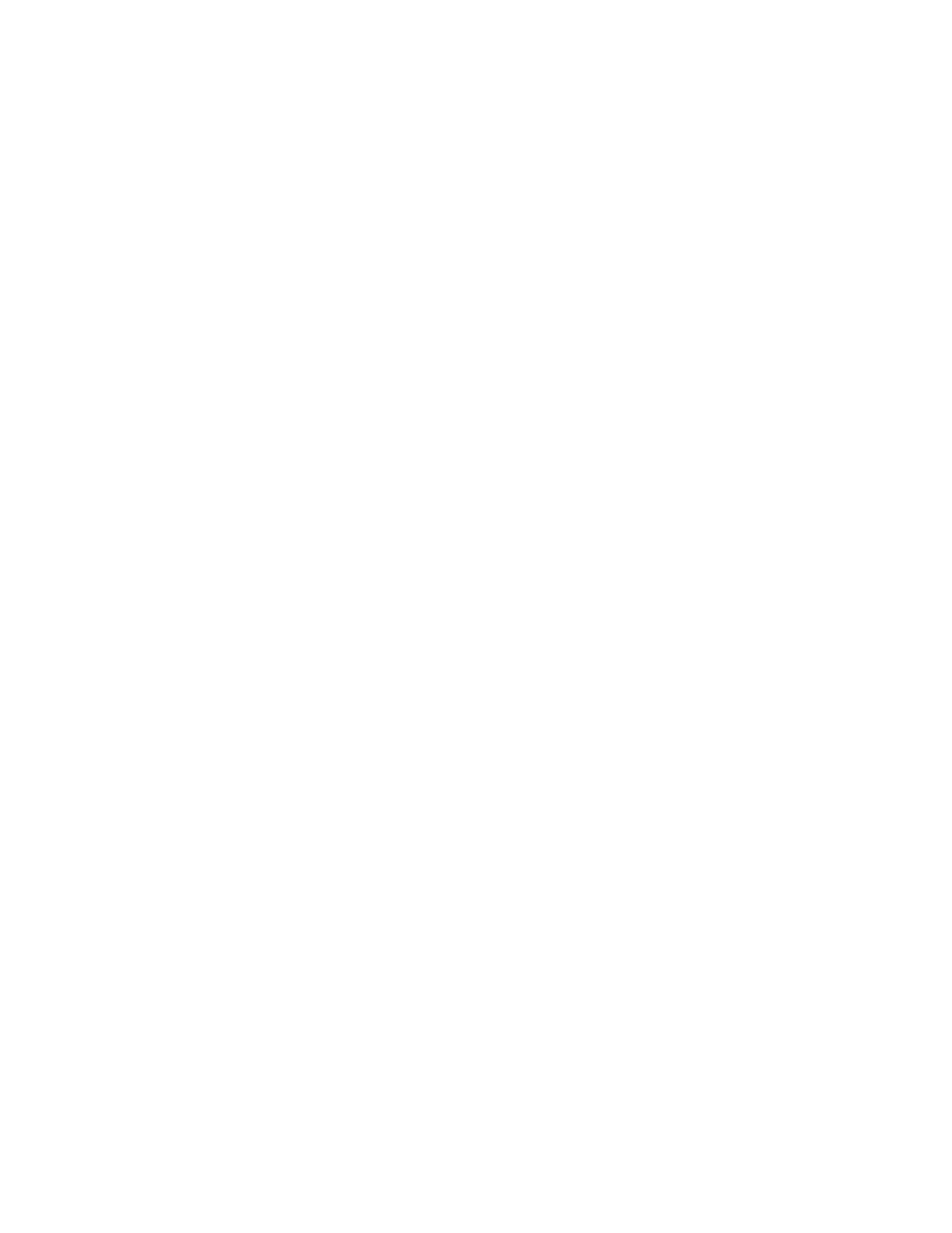
4.
Change the following settings as necessary:
• Transfer Protocol: Touch FTP, SMB, or SMB (UNC Format).
• Login Credential to Access Destination: Touch Remotely Authenticated User
to use the user name and password of the remotely authenticated user for login.
• User Name for FTP Scan: If you selected Remotely Authenticated User for the
Login Credential to Access Destination setting, touch User Name Only, to only
use the User Name for login, or Add Domain Name to use the user's full login
credential name, including the domain name.
Scanning to a Folder on the Printer
The Store to Folder feature allows users to scan files to folders created on the printer's
hard drive. These files can then be retrieved through CentreWare Internet Services. This
feature provides network scanning capability without the need to configure a separate
server.
1.
To use this feature, you must purchase and install the Scan Kit. See the instructions
included with the kit for details.
2.
For instructions explaining how to use this feature, see the User Guide at
www.xerox.com/office/550_560_570_DCPdocs.
Managing Folders and Scanned Files
Creating and Editing a Folder
To create a folder:
1.
In CentreWare Internet Services, click Scan > Folder.
2.
Next to a folder number, click Create.
3.
Type a name for the folder.
4.
If required, type a password, then retype the password again to verify.
5.
Next to Check Folder Passcode, select: Always, Save (Write), or Print/Delete.
6.
Next to Delete Files after Print or Retrieve, select Enabled to delete files after they
are printed or retrieved.
7.
Next to Delete Expired Files, select Enabled to delete files after the stored file
folder date expires.
8.
Click Apply.
9.
To edit or delete a folder, click Edit or Delete next to the folder number.
Xerox
®
Color 550/560/570 Printer
10-2
System Administrator Guide
Scanning
- Color 550-560-570 Printer con Xerox EX Print Server powered by Fiery-16032 Color 550-560-570 Printer con Xerox FreeFlow Print Server-16042 Color 550-560-570 Printer con integrated Fiery Color Server-16015 Color 550-560-570 Printer con built-in controller-16010 Color 550-560-570 Printer with Xerox CX Print Server powered by Creo-6999 Color 550-560-570 Printer with Xerox FreeFlow Print Server-7052 Color 550-560-570 Printer with integrated Fiery Color Server-6970 Color 550-560-570 Printer with built-in controller-6951 Color 550-560-570 Printer with Xerox EX Print Server powered by Fiery-7022 Color 550-560-570 Printer mit Xerox FreeFlow Print Server-10418 Color 550-560-570 Printer mit Xerox EX Print Server powered by Fiery-10407 Color 550-560-570 Printer mit built-in controller-10381 Color 550-560-570 Printer mit integrated Fiery Color Server-10388 Color 550-560-570 Printer mit Xerox CX Print Server powered by Creo-10397 Color 550-560-570 Printer with integrated Fiery Color Server-6972 Color 550-560-570 Printer with Xerox CX Print Server powered by Creo-7005 Color 550-560-570 Printer with Xerox FreeFlow Print Server-7054 Color 550-560-570 Printer with built-in controller-6953 Color 550-560-570 Printer with Xerox EX Print Server powered by Fiery-7024
