Configuring authentication server settings for smb, Authentication using a card reader system, Setting up authentication for xerox secure access – Xerox Color 550-560-570 Printer con Xerox CX Print Server powered by Creo-16023 User Manual
Page 59: Authentication using a card reader system -5
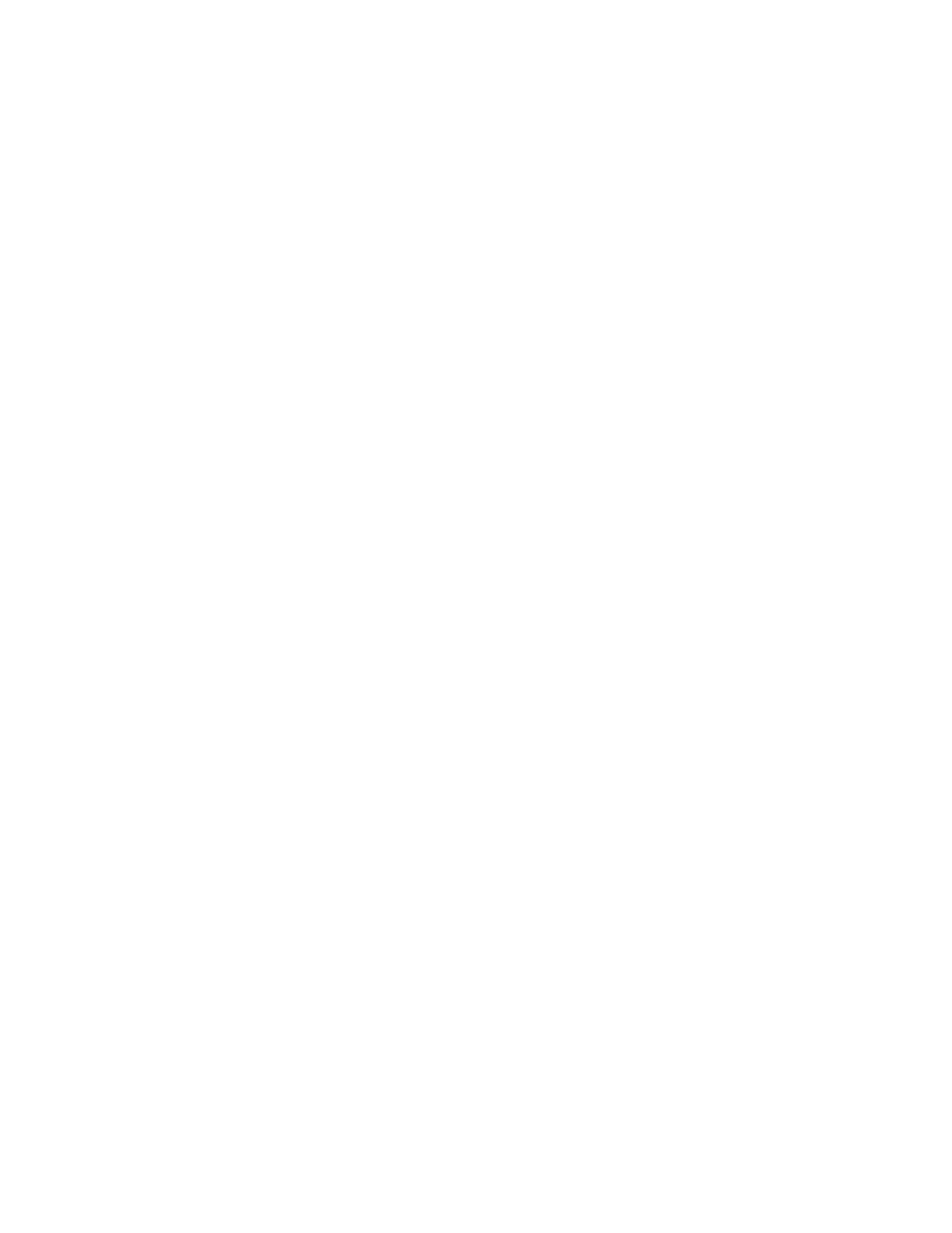
2.
Under Kerberos Server 1, type the host name or IP address of your primary server.
3.
Type the Primary Server Port Number.
4.
Type the host name or IP address of your secondary server.
5.
Type the Secondary Server Port Number.
6.
Type the Domain Name (realm name) of your server.
7.
Type the server name, port name and domain name of any additional Kerberos
servers if desired.
8.
Click Apply to accept the changes or Undo to retain the previous settings.
Configuring Authentication Server Settings for SMB
1.
In CentreWare Internet Services, clickProperties > Security > Remote Authentication
Servers > SMB Server.
2.
Next to SMB Server Setup, select By Domain Name or By Server Name /IP Address.
3.
Type the Domain Name and Server Name/IP Address for each of your servers.
4.
Click Apply to accept the changes orUndo to retain the previous settings.
Configuring Authentication Server Settings for LDAP
1.
In CentreWare Internet Services, click Properties > Connectivity > Protocols > LDAP
> LDAP Authentication.
2.
Next to Authentication Method select Direct Authentication, or Authentication
of User Attributes. Direct Authentication uses the user name and password entered
by the user for authentication with the LDAP server. Authentication of User Attributes
allows you to specify the what is entered by the user (Attribute of Typed User Name)
and what is used by the printer (Attribute of the Login User Name) to authenticate
the user.
3.
Type the Attribute of Typed User Name.
4.
Type the Attribute of Login User Name.
5.
Select Enabled next to Use Added Text String, and type the text string if you want
to add text to the user input prior to authentication.
Authentication Using a Card Reader
System
Setting Up Authentication for Xerox Secure Access
Before you begin:
• Enable Secure HTTP (SSL).
6-5
Xerox
®
Color 550/560/570 Printer
System Administrator Guide
Security
- Color 550-560-570 Printer con Xerox EX Print Server powered by Fiery-16032 Color 550-560-570 Printer con Xerox FreeFlow Print Server-16042 Color 550-560-570 Printer con integrated Fiery Color Server-16015 Color 550-560-570 Printer con built-in controller-16010 Color 550-560-570 Printer with Xerox CX Print Server powered by Creo-6999 Color 550-560-570 Printer with Xerox FreeFlow Print Server-7052 Color 550-560-570 Printer with integrated Fiery Color Server-6970 Color 550-560-570 Printer with built-in controller-6951 Color 550-560-570 Printer with Xerox EX Print Server powered by Fiery-7022 Color 550-560-570 Printer mit Xerox FreeFlow Print Server-10418 Color 550-560-570 Printer mit Xerox EX Print Server powered by Fiery-10407 Color 550-560-570 Printer mit built-in controller-10381 Color 550-560-570 Printer mit integrated Fiery Color Server-10388 Color 550-560-570 Printer mit Xerox CX Print Server powered by Creo-10397 Color 550-560-570 Printer with integrated Fiery Color Server-6972 Color 550-560-570 Printer with Xerox CX Print Server powered by Creo-7005 Color 550-560-570 Printer with Xerox FreeFlow Print Server-7054 Color 550-560-570 Printer with built-in controller-6953 Color 550-560-570 Printer with Xerox EX Print Server powered by Fiery-7024
