How ip monitoring works, Ip monitoring procedure, Monitoring invasive pressure – Physio-Control LIFEPAK 15 User Manual
Page 100
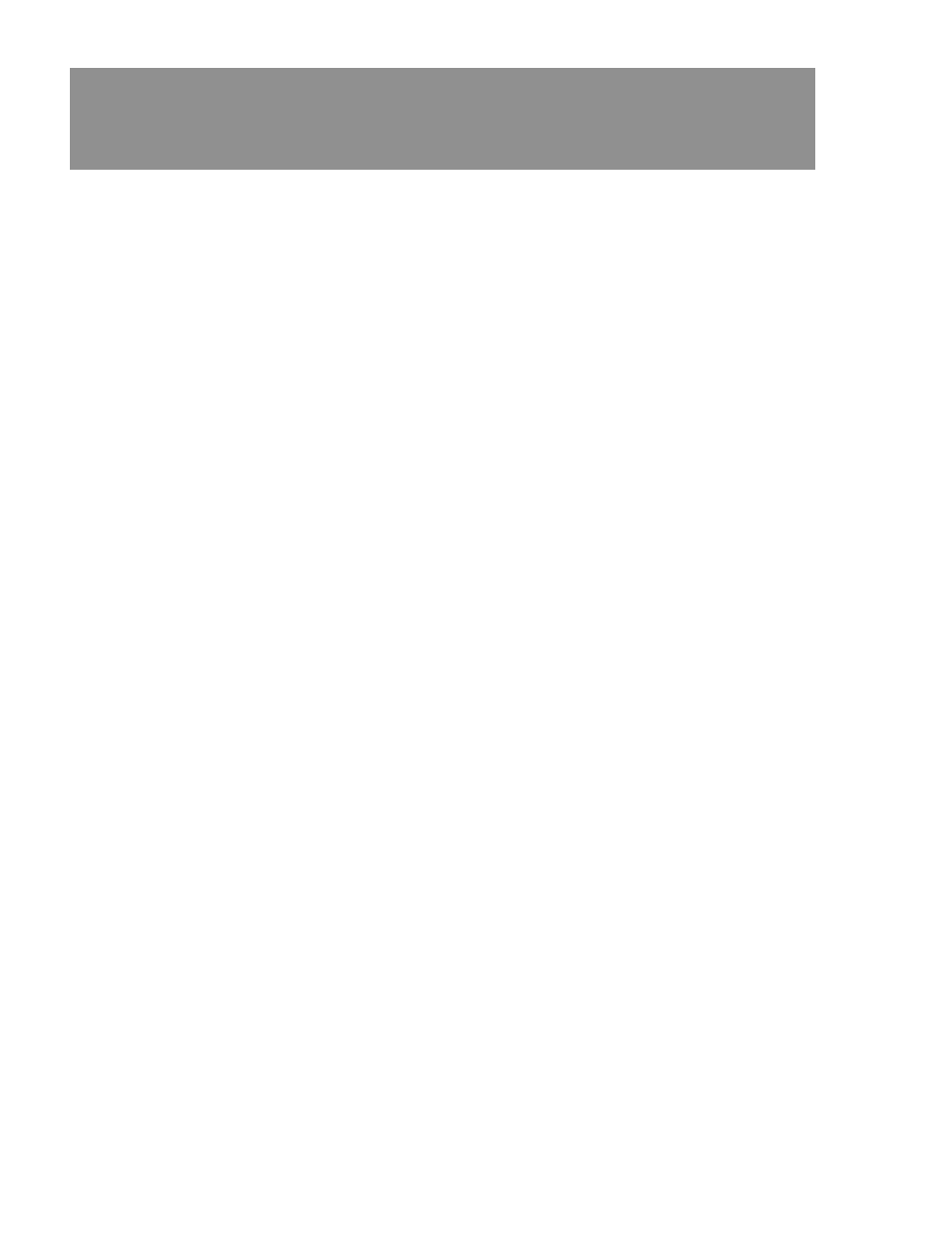
4-56
LIFEPAK 15 Monitor/Defibrillator Operating Instructions
Monitoring Invasive Pressure
How IP Monitoring Works
IP monitoring involves the conversion of fluid pressure into an electrical signal. The conversion is
accomplished with a pressure transducer. The transducer is connected to a patient’s indwelling
pressure catheter using a special assembly of tubing, stopcocks, adapters, flush valves, and fluids,
commonly known as a flush system. The transducer translates the pressure wave into an electrical
signal. A well-functioning flush system is essential for obtaining undistorted waveforms and
accurate information.
IP monitoring is available on either Channel 2 or 3. The IP connector (6-pin type 3102A-14S-6S) is
compatible with industry standard (60601-2-34 and AAMI-BP22) pressure transducers with 5μV/V/
mmHg sensitivity. The customer is responsible for determining whether transducers comply with
standards and are compatible with the monitor.
The IP connector pinout has the following configuration, counterclockwise from 12 o’clock, viewed
from the front of the LIFEPAK 15 monitor/defibrillator.
An invasive pressure adapter cable is used to connect the transducer to the monitor.
IP Monitoring Procedure
Prepare a flush system according to local protocols. Position the transducer at the patient’s
phlebostatic axis (zero-reference level).
To avoid offset errors, a zero reference must be established before any meaningful pressure
readings are obtained. This is done by opening the transducer stopcock to air so that atmospheric
pressure becomes the reference.
The P1 or P2 connector and Channel 2 or 3 can be used for IP monitoring. P1 and Channel 2 are
used in these instructions.
To monitor IP:
1. Prepare the transducer system according to the operating instructions provided with the
transducer and your local protocol.
2. Press
ON
.
3. Connect the IP cable to the transducer and to the P1 port on the monitor.
4. Use the default label
P1
or select
ART
,
PA
,
CVP
,
ICP
, or
LAP
. To change the label, select the P1
area. From the menu, select
P1
. Select a label from the list.
5. Use the
SPEED DIAL
to outline and select
CHANNEL 2
on the Home Screen. From the Channel 2
menu, select
WAVEFORM
and then select the label that is desired
for the waveform.
A pin = - signal
B pin = + excitation
C pin = + signal
D pin = - excitation
E pin = shield
F pin = unlabeled
