8 replying to a message via a voice comment, 8 replying to a message via a voice comment -79 – Siemens HiPath Xpressions Unified Messaging User Manual
Page 95
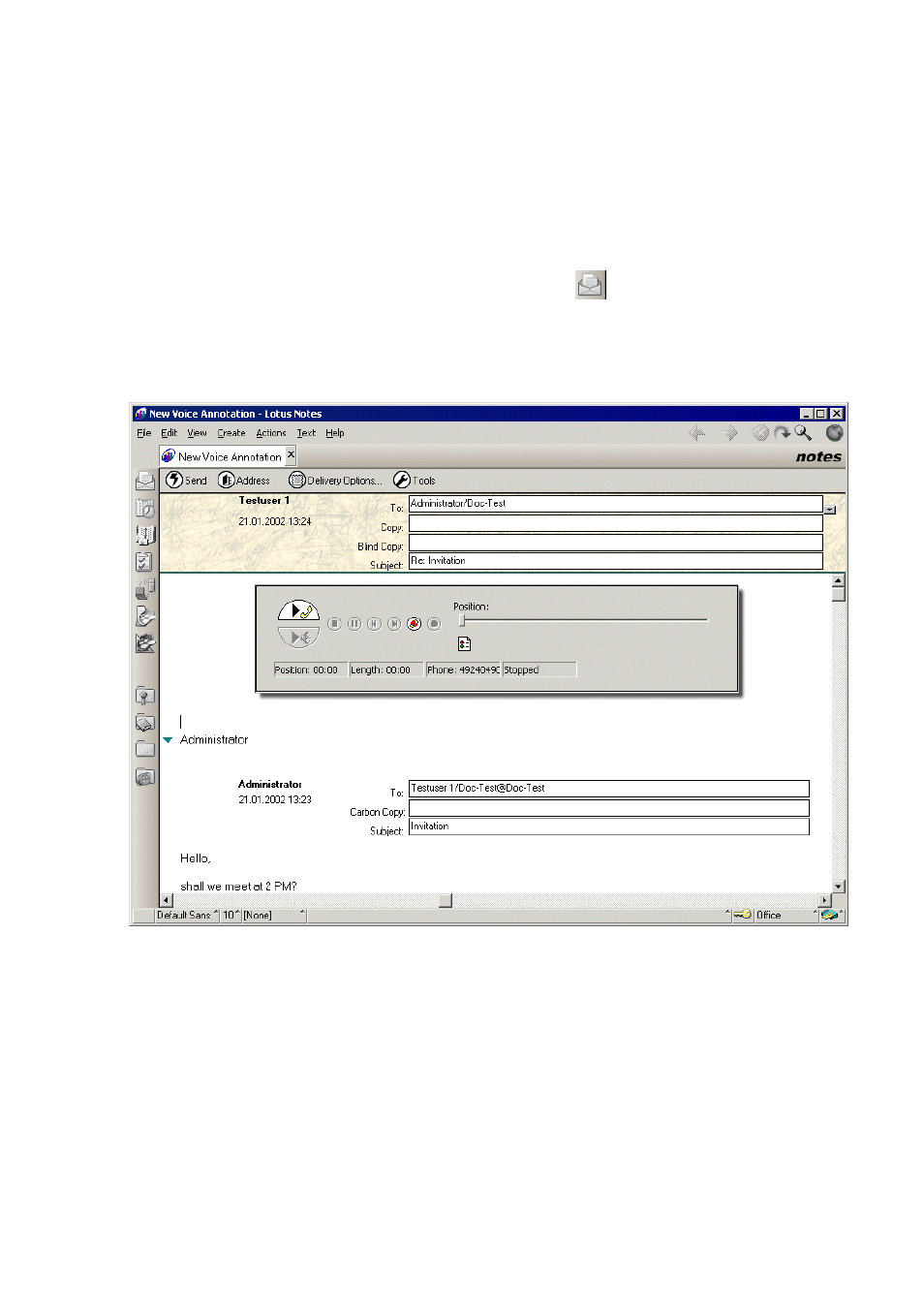
notes.fm
A31003-S2330-B690-2-7619, January 2003
HiPath Xpressions V3.0, User Manual
2-79
For internal use only
Mailbox Processing on the PC and the E-Mail Service
HiPath Xpressions Lotus Notes Extensions
2.7.8
Replying To a Message Via a Voice Comment
Proceed as follows to reply with a voice message to incoming messages of any format (e-mail,
fax, etc.).
1.
Click the button to start the Lotus Notes e-mail client.
.
2.
Use the mouse to highlight an incoming message.
3.
Select the Voice Mail Annotation menu item in the Create
→ Unified Messaging menu.
The e-mail extension for replying to voice mails opens.
4.
This e-mail extension offers the same functions as the mail extension for sending voice
messages (see Section 2.7.7).
5.
The recipient’s address is already entered in the address field. The incoming message text
(including the document header) is displayed in the text entry field. The incoming message
text fills the Subject: field (the preceding Re: stands for reply).
6.
You can send a copy of the message via e-mail by clicking in the cc: or bcc: address fields
and then by selecting one or more recipients in the address book via the Address
→ cc
& bcc button.
