2 creating and editing personal greetings, 2 creating and editing personal greetings -140 – Siemens HiPath Xpressions Unified Messaging User Manual
Page 156
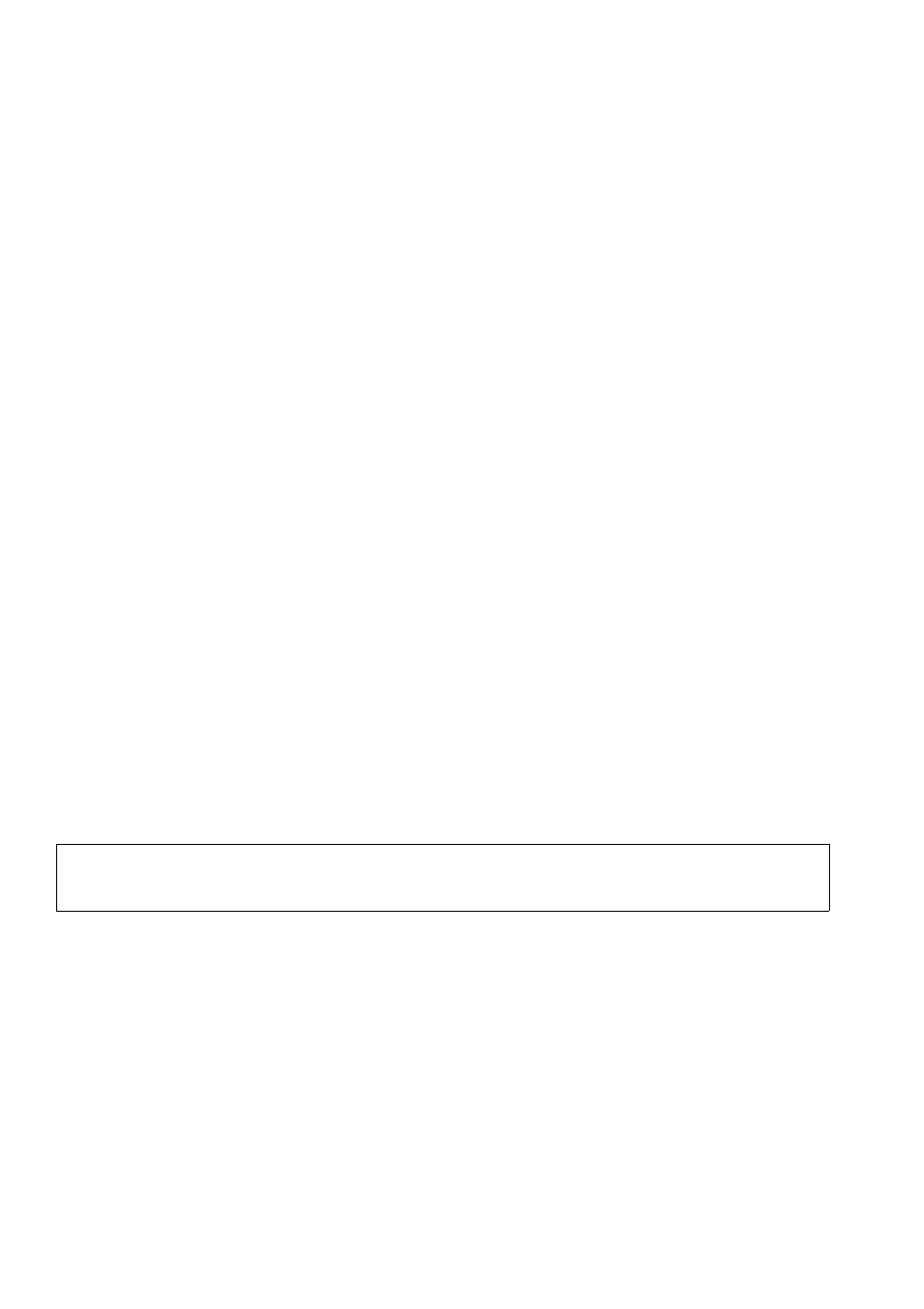
Mailbox Processing on the PC and the E-Mail Service
For internal use only
A31003-S2330-B690-2-7619, January 2003
2-140
HiPath Xpressions V3.0, User Manual
ca_ba.fm5
Client Assistant
4.
Click OK.
The system will call you immediately at the telephone number you entered.
5.
Pick up the phone.
6.
Click the Record button and say your name into the telephone.
7.
Click the Pause button to interrupt the recording. The current length of the announcement
will be displayed.
8.
Click the left end of the Positioning bar: to skip to the beginning of the recording.
9.
Click the Play button to play back the recording and listen to it on the telephone.
10. To skip to a specific position of the recording, enter a number in the text field next to the Go
to position: button and then click on the button. The current position will be displayed in sec-
onds above the buttons and also on the positioning bar.
11. If you are satisfied with the recording, click the Exit button.
12. Click Save to accept the recording. The recording is added to the list of existing recordings.
If you are not satisfied with the recording you can delete it now.
2.9.14.2
Creating and Editing Personal Greetings
Creating Greetings
Up to nine personal greetings can be recorded. To do this, first select a greeting number in the
Recording list field and then proceed in the same way as for personal name recordings (see
Section 2.9.14.1). Greetings already created can be edited and deleted at any time.
Editing Greetings
1.
Select the required greeting from the list of recordings.
2.
An input window containing the telephone number where you will be called is displayed.
3.
Click OK.
The system will call you immediately at the telephone number you entered.
4.
Pick up the phone.
5.
Edit the greeting as desired.
6.
Click the Exit button.
>
Please check the time profiles in which you used a greeting before you edit it.
