2 sending fax messages, 2 sending fax messages -3 – Siemens HiPath Xpressions Unified Messaging User Manual
Page 261
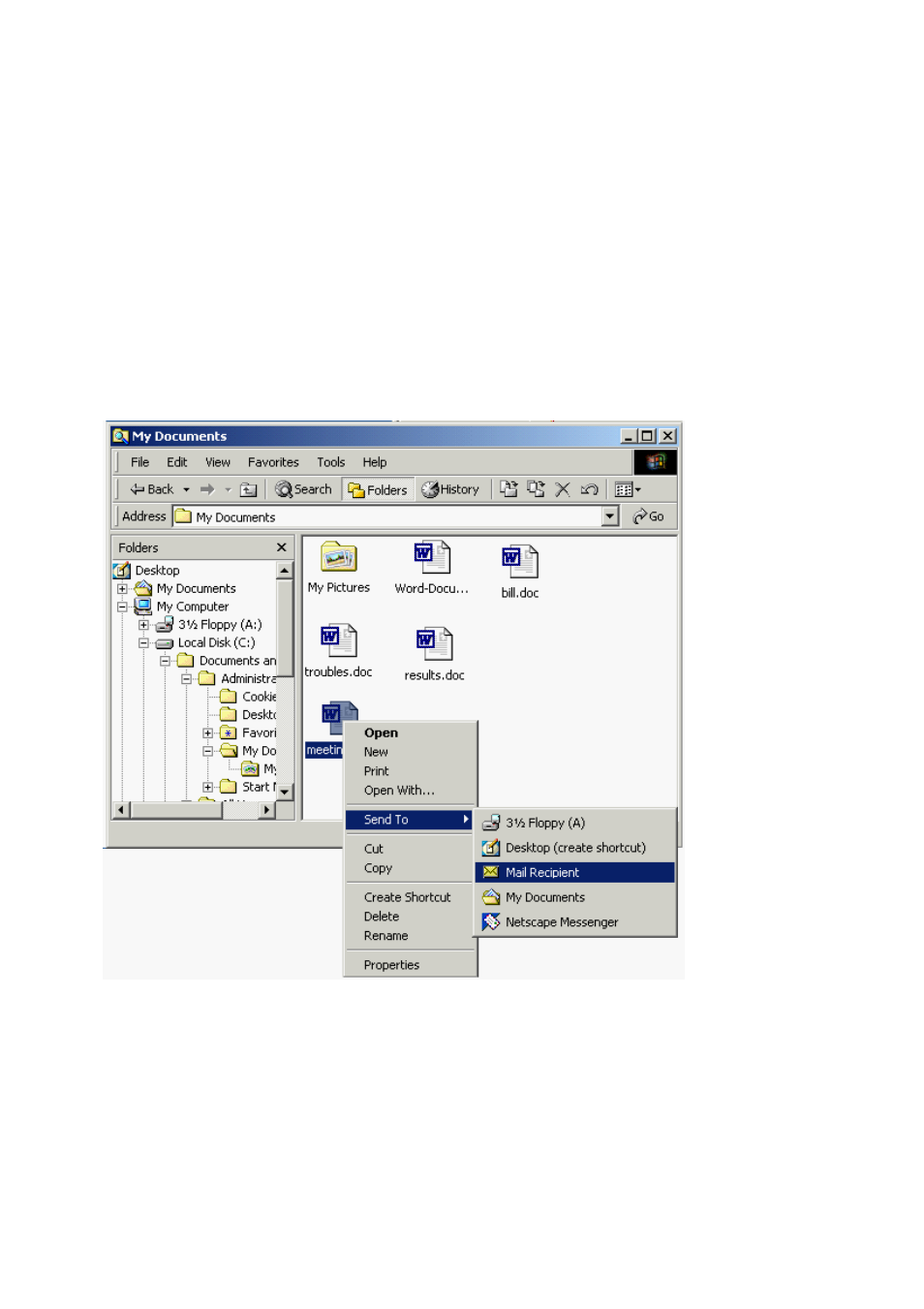
A31003-S2330-B690-2-7619, January 2003
HiPath Xpressions V3.0, User Manual
4-3
Fax Mail Service
Sending Fax Messages
4.2
Sending Fax Messages
To send fax messages, proceed in exactly the same way as for sending an e-mail. The recipient
address selected must be an STMP address in Xpressions that Xpressions can interpret as a
fax address and can therefore trigger the fax send action. Please remember that not all file for-
mats can be used to create a fax.
4.2.1
Sending a Sample Fax Message from MS Windows Explorer
Start the Explorer and select a file that you would like to send as a fax.
To do this, right-click the required file. A context menu is displayed. Select the Send to com-
mand and then select the Mail Recipient command in the submenu. A different e-mail program
can be started, depending on the links set. MS Outlook is used in this example. Proceed in the
same way for all other mail programs.
You can also explicitly open the mail program, enter your text in the program and send the text
as a fax.
