5 opening message attachments, 6 forwarding messages, 9 replying to messages – Siemens HiPath Xpressions Unified Messaging User Manual
Page 116: 9 replying to messages -100
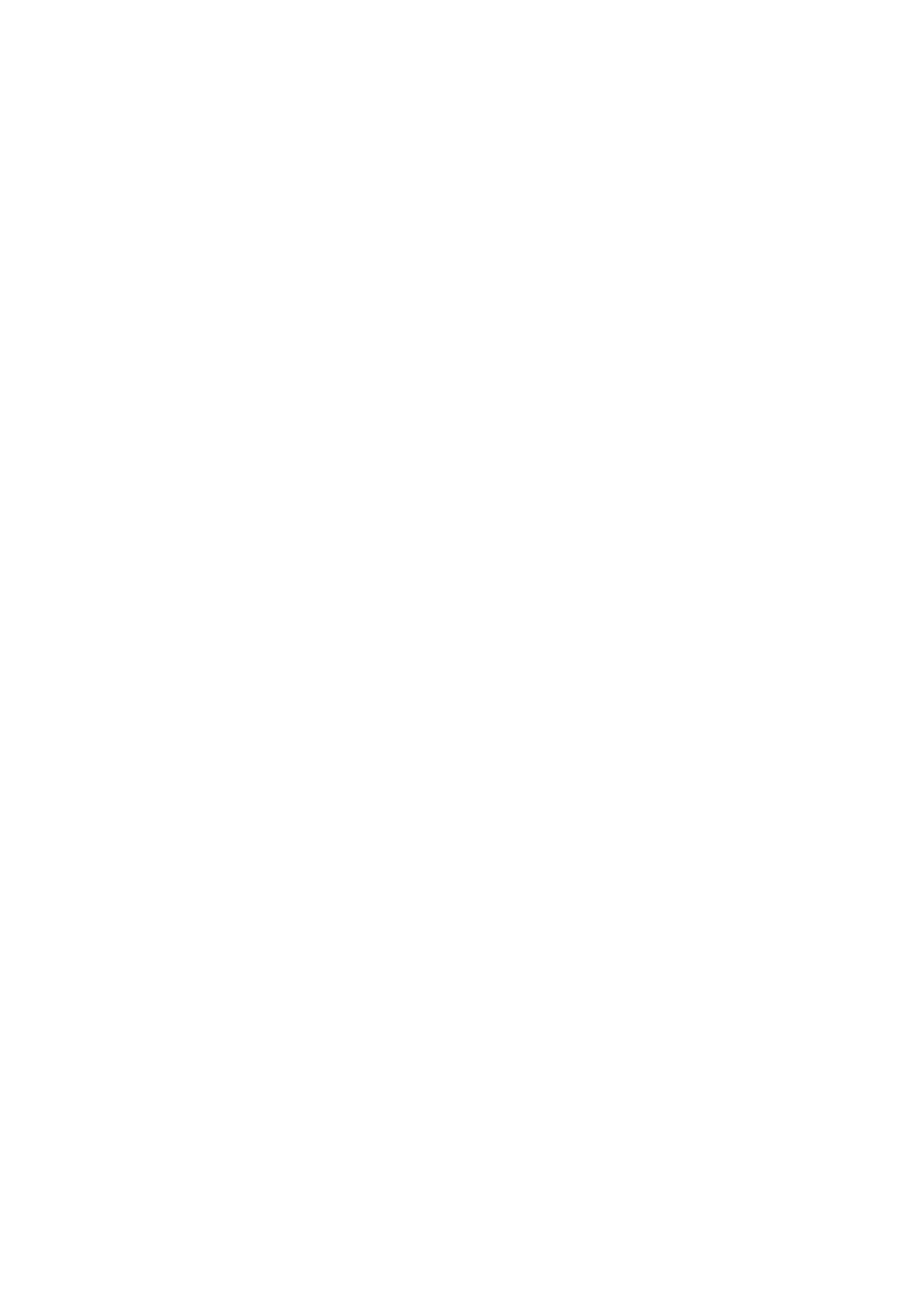
Mailbox Processing on the PC and the E-Mail Service
For internal use only
A31003-S2330-B690-2-7619, January 2003
2-100
HiPath Xpressions V3.0, User Manual
webclient.fm
HiPath Xpressions WebClient
2.8.8.5
Opening Message Attachments
Messages sent to your mailbox can contain various attachments (files). In the case of fax mes-
sages, these are the pages displayed as images and in voice mails they are sound files con-
taining a message. The fax pages are automatically displayed by the WebClient and you can
use the mouse to open and play the audio files.
In addition to these files, you can receive a variety of other message attachments. These are
files of different formats. Your PC’s configuration and the programs installed determine whether
and how you can open, view or edit these files. You can open and view some image file formats
(for example, GIF or JPEG) using the browser.
Please contact your system administrator if problems should arise with message attachments.
2.8.8.6
Forwarding Messages
Incoming messages can be forwarded as often as desired. The same options and limitations
for sending messages apply to forwarding messages (see Section 2.8.5).
1.
Click the Forward icon in the Action column. The message selected is displayed on the
New message page.
2.
Enter the recipient’s e-mail address, phone or fax number in the To: text field.
3.
If necessary, change the selection in the Send as: list field. Note the limitations for the re-
spective message type.
4.
ClickSend. You will be notified if the transfer to the server was successful.
2.8.9
Replying to Messages
You can reply to incoming messages. You can choose to reply to the message with or without
a copy of the original message.
