1 editing the wlan configuration – Motorola Series Switch WS5100 User Manual
Page 96
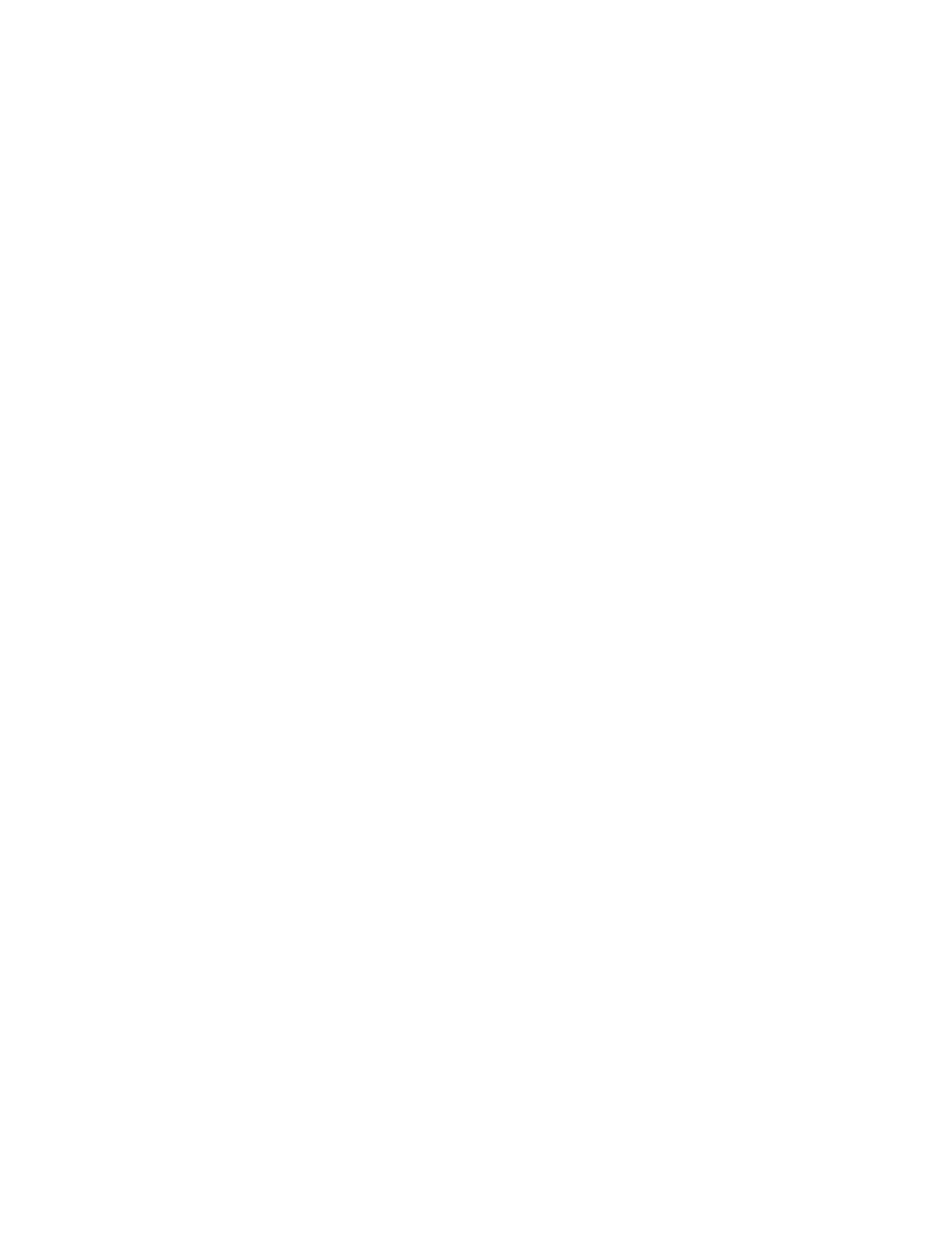
4-22 WS5100 Series Switch System Reference Guide
3. Click the
Edit
button to display a screen where WLAN information, encryption and authentication
settings can be viewed or changed.
4. Click the
Enable
button to enable the selected WLAN. When enabled, a green check mark displays.
When disabled, a red "X" displays. To enable or disable a WLAN, select it from the table and click the
Enable or Disable button. The Enable button is only available when the selected WLAN is disabled.
5. Click the
Disable
button to disable the selected WLAN. When enabled, a green check mark displays.
When disabled, a red "X" displays. To enable or disable a WLAN, select it from the table and click the
Enable or Disable button. The Disable button is only available when the selected WLAN is enabled.
6. Click the
Global Settings
button to display a screen with WLAN settings applying to the all the WLANs
on the system. Checkbox options within the Global Settings screen include:
• MU Proxy ARP handling - Selected by default.
• WLAN Prioritization - Selected by default.
• Shared Key Authentication
• Manual mapping of WLANs
4.5.1.1 Editing the WLAN Configuration
Security measures for the switch and its WLANs are critical. Use the available switch security options to
protect each WLAN from wireless vulnerabilities, and safeguard the transmission of RF packets between
WLANs and the MU traffic each supports.
The user has the capability of configuring separate security policies for each WLAN. Each security policy can
be configured based on the authentication (Kerberos, 802.1x EAP, Hotspot) or encryption (WEP, KeyGuard,
WPA/TKIP or WPA2/CCMP) scheme best suited to the coverage area the policy supports.
All of the default WLANs are available for modification when the user accesses the Wireless LANs screen.
However, the WLAN requires an authentication or encryption scheme be applied before it can begin
protecting the data proliferating the switch-managed wireless network.
The Edit screen provides a mean of modifying the existing WLANs SSID, description, VLAN ID assignment,
inter-WLAN communication definition and encryption and authentication scheme.
To edit WLAN configuration settings:
1. Select
Network
>
Wireless LANs
from the main menu tree.
2. Click the
Configuration
tab.
3. Select a WLAN to edit from the table.
