5 configuring automatic updates, 5 configuring automatic updates -24, Configuring automatic updates – Motorola Series Switch WS5100 User Manual
Page 68
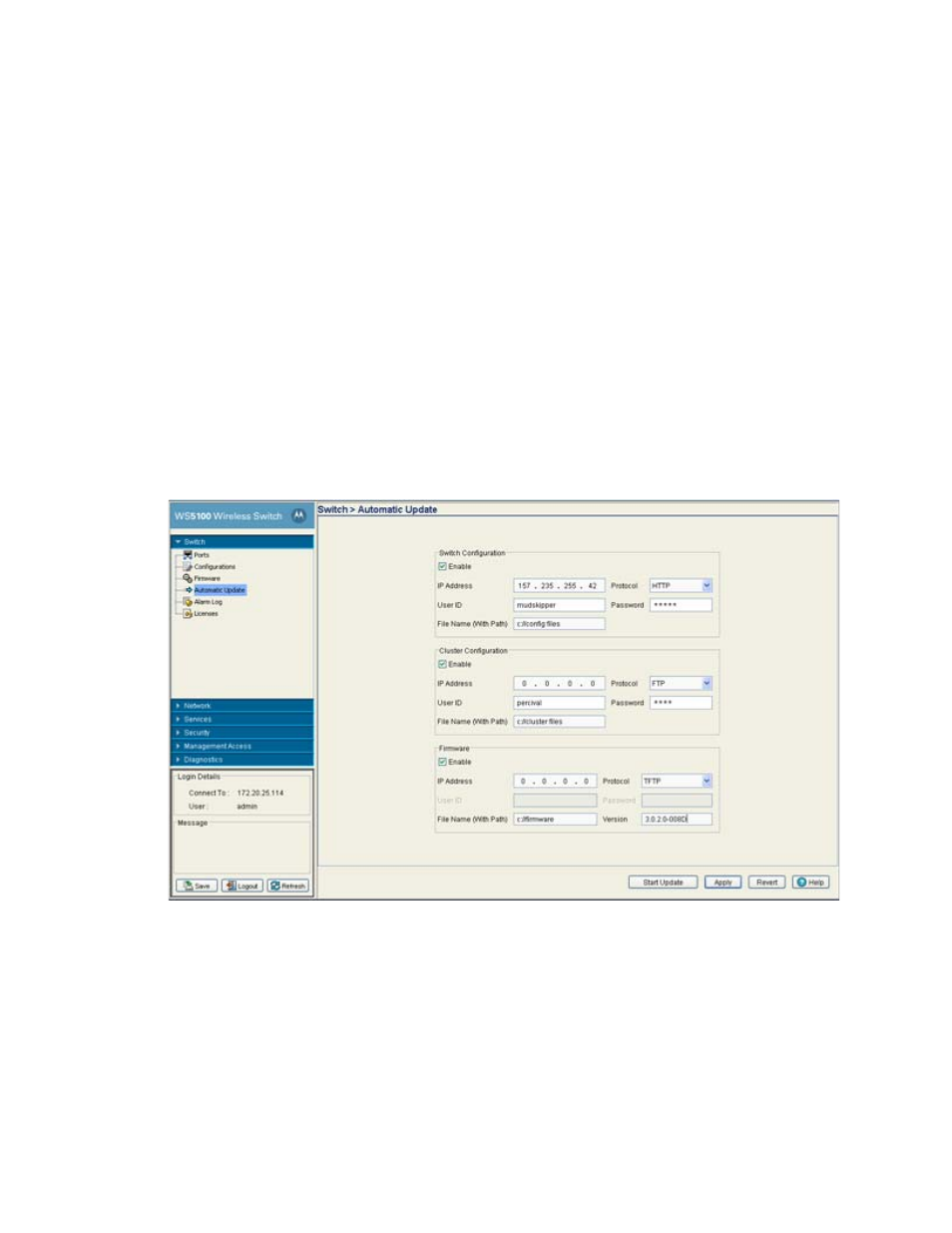
3-24 WS5100 Series Switch System Reference Guide
12.Refer to the
Status
field for the current state of the requests made from the applet. Requests are any
“SET/GET” operation from the applet. The Status field displays error messages if something goes wrong
in the transaction between the applet and the switch.
13.Click
Cancel
to close the dialog without committing updates to the running configuration.
3.5 Configuring Automatic Updates
The
Automatic Updates
screen allows you to enable a facility that will poll a server address (you designate)
when the switch is booted. If updates to are found since the last time the switch was booted, the updated
version is uploaded to the switch to use the next time the switch is booted. Enable this option for either the
firmware, configuration file or cluster configuration file when you always want to use the most recent
versions available to the switch. Motorola recommends leaving this setting disabled if a review of a new file
is required before it is automatically used by the switch.
To enable and configure the automatic update feature for switch firmware, configuration files and cluster
configurations:
1. Select
Switch
>
Automatic Updates
from the main menu tree.
2. Refer to the
Switch Configuration
field to enable and define the configuration for automatic
configuration file updates. If enabled, the located (updated) configuration file will be used with the
switch the next time the switch boots.
Enable
Select the
Enable
checkbox to allow an automatic configuration file update when a new
(updated) file is detected (upon the boot of the switch) at the specified IP address.
IP Address
Define the
IP address
of the server where the configuration files reside. If a new version is
detected when the switch is booted it will be uploaded to the switch and used upon the next
boot of the switch.
User ID
Enter the
User ID
required to access the FTP or TFTP server.
