2 viewing the attributes of existing host pools, Viewing the attributes of existing host pools – Motorola Series Switch WS5100 User Manual
Page 181
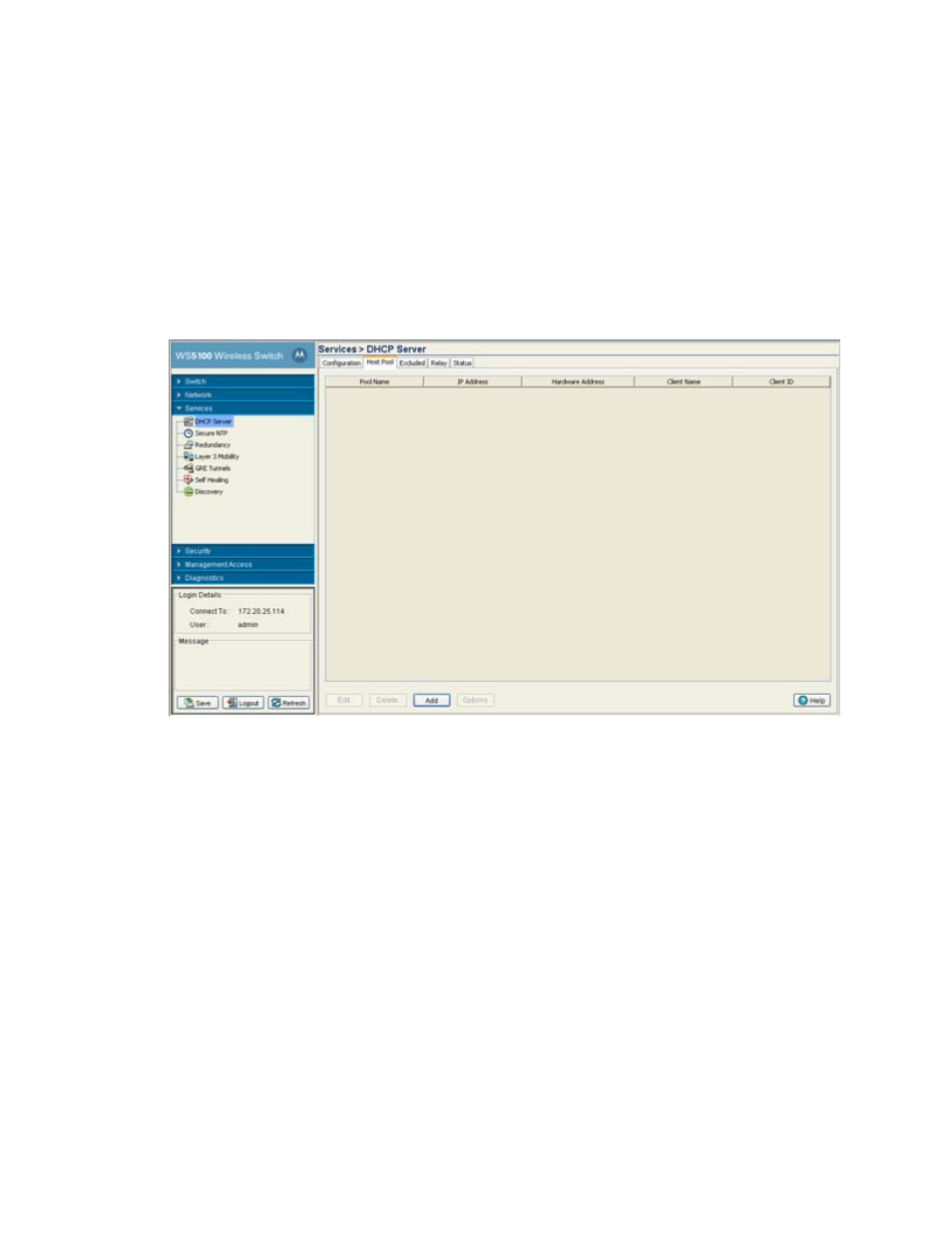
Switch Services
5-11
5.2.2 Viewing the Attributes of Existing Host Pools
Refer to the
Host Pool
tab within the DHCP Server screen to view how the host pools reserve IP addresses
for specific MAC addresses. This information can be an asset in determining if a new pool needs to be
created or an existing pool requires modification.
To view the attributes of existing host pools:
1. Select
Services
>
DHCP Server
from the main menu tree.
The DHCP Server screen displays with the
Configuration
tab displayed.
2. Select the
Host Pool
tab
3. Refer to the following information to assess whether the existing group of DHCP pools is sufficient:
4. Click the
Edit
button to modify the properties displayed on an existing DHCP pool. For more information,
see
Editing the Properties of an Existing DHCP Pool on page 5-5
5. To delete an existing DHCP pool from the list of those available to the switch, highlight the pool from
within the Network Pool field and click the
Delete
button.
Pool Name
Displays the name of the IP pool from which IP addresses can be issued to DHCP client
requests on the current interface. The pool is the range of IP addresses for which addresses
can be assigned.
IP Address
Displays the IP address for the client on this interface using the pool name listed.
Hardware Address
Displays the type of interface used to pass DHCP discover and request exchanges between
the switch DHCP server and DHCP Clients. The Hardware Address field also displays the
address of the DHCP client for whom the static IP is reserved.
Client Name
Displays the name of the client requesting DHCP Server support over this interface. This
name is ready only cannot be modified using the host pool edit option.
Client ID
Displays the client Identifier, based on this identifier static IP is assigned. Hardware address
and Client Identifier should not be configured on a same host pool.
