Motorola Series Switch WS5100 User Manual
Page 149
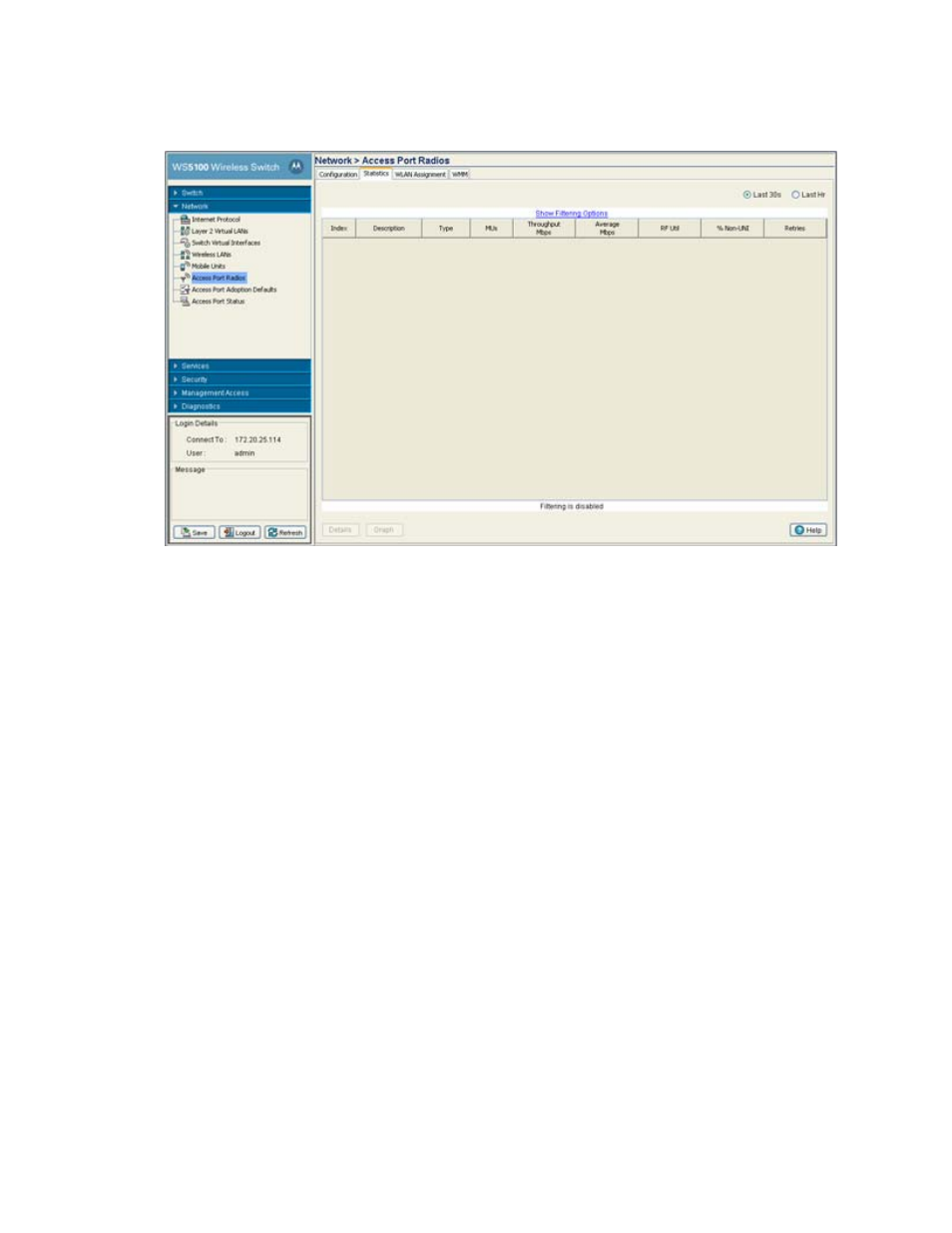
Network Setup
4-75
2. Click the
Statistics
tab.
3. To select the time frame for the radio statistics, select either
Last 30s
or
Last Hr
above the statistics
table.
• Select the Last 30s radio button to display statistics for the last 30 seconds for the radio.
• Select the Last Hr radio button to display statistics from the last hour for the radio.
4. Refer to the table for the following information:
Index
Displays the numerical index (device identifier) used with the radio. Use this index (along
with the radio name) to differentiate the radio from other device radios.
Description
Displays the name used with the radio. Use this name (along with the radio index) to
differentiate the radio from other device radios.
Type
The Type value identifies whether the radio is an 802.11a radio or an 802.11 bg radio.
MUs
Displays the number of MUs currently associated with the access port.
Throughput Mbps
Displays the average throughput in Mbps for the selected radio. The Rx column displays the
average throughput in Mbps for packets received on the selected radio. The Tx column
displays the average throughput for packets sent on the selected radio.
Average Mbps
Displays the average bit speed in Mbps on the selected access port. This value includes all
packets that are sent and received.
RF Util
Displays the percentage of the total packets for the selected radio that are non-unicast
packets. Non-unicast packets include broadcast and multicast packets.
% Non-UNI
Displays the percentage of the total packets for the selected radio that are non-unicast
packets. Non-unicast packets include broadcast and multicast packets.
Retries
Displays the average number of retries for all MUs associated with the selected radio.
