2 configuring trap thresholds, 2 configuring trap thresholds -13 – Motorola Series Switch WS5100 User Manual
Page 321
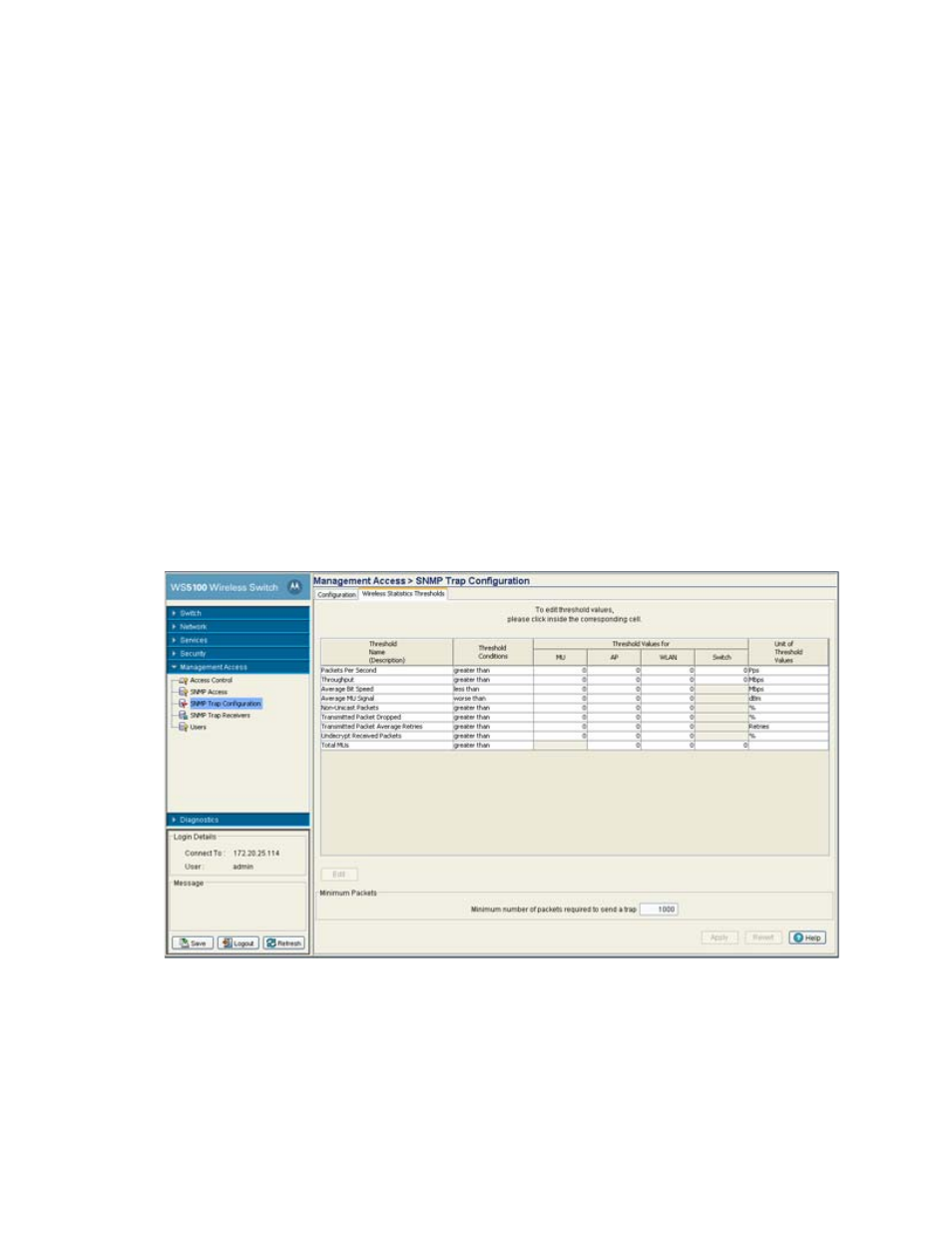
Switch Management
7-13
8. Highlight a sub-menu header (such as Redundancy or Update Server) and click the
Enable all sub-items
button to enable the item as an active SNMP trap.
Those sub-items previously disabled (with an "X" to the left) now display with a check to the left of them.
Once the
Apply
button is clicked, the selected items are now active SNMP traps on the system.
9. Highlight a sub-menu header (such as Redundancy or SNMP) and click the
Disable all
sub-items button
to disable the item as an active SNMP trap.
Those sub-items previously enabled (with a check to the left) now display with an "X" to the left of them.
10.Click
Apply
to save the trap configurations enabled using the Enable or Enable all sub-items options.
11.Click
Revert
to discard any updates and revert back to its last saved configuration.
7.4.2 Configuring Trap Thresholds
Use the
Wireless Statistics Thresholds
screen to modify existing threshold conditions values for
individual trap descriptions. Refer to the greater than, less than and worse than conditions to interpret how
the values should be defined. Additionally, unit of threshold Values increment should be referenced to
interpret the unit of measurement used.
To configure SNMP trap threshold values:
1. Select
Management Access
>
SNMP Trap Configuration
from the main menu tree.
2. Click the
Wireless Statistics Thresholds
tab.
3. Refer to the following information for thresholds descriptions, conditions, editable threshold values and
units of measurement.
Threshold Name
(Description)
Displays the target metric for the data displayed to the right of the item. It defines a
performance criteria used as a target for trap configuration.
Threshold Conditions
Displays the criteria used for generating a trap for the specific event. The Threshold
conditions appear as greater than, less then or worse then and define a baseline for trap
generation.
