3 viewing ping statistics, 3 viewing ping statistics -22 – Motorola Series Switch WS5100 User Manual
Page 358
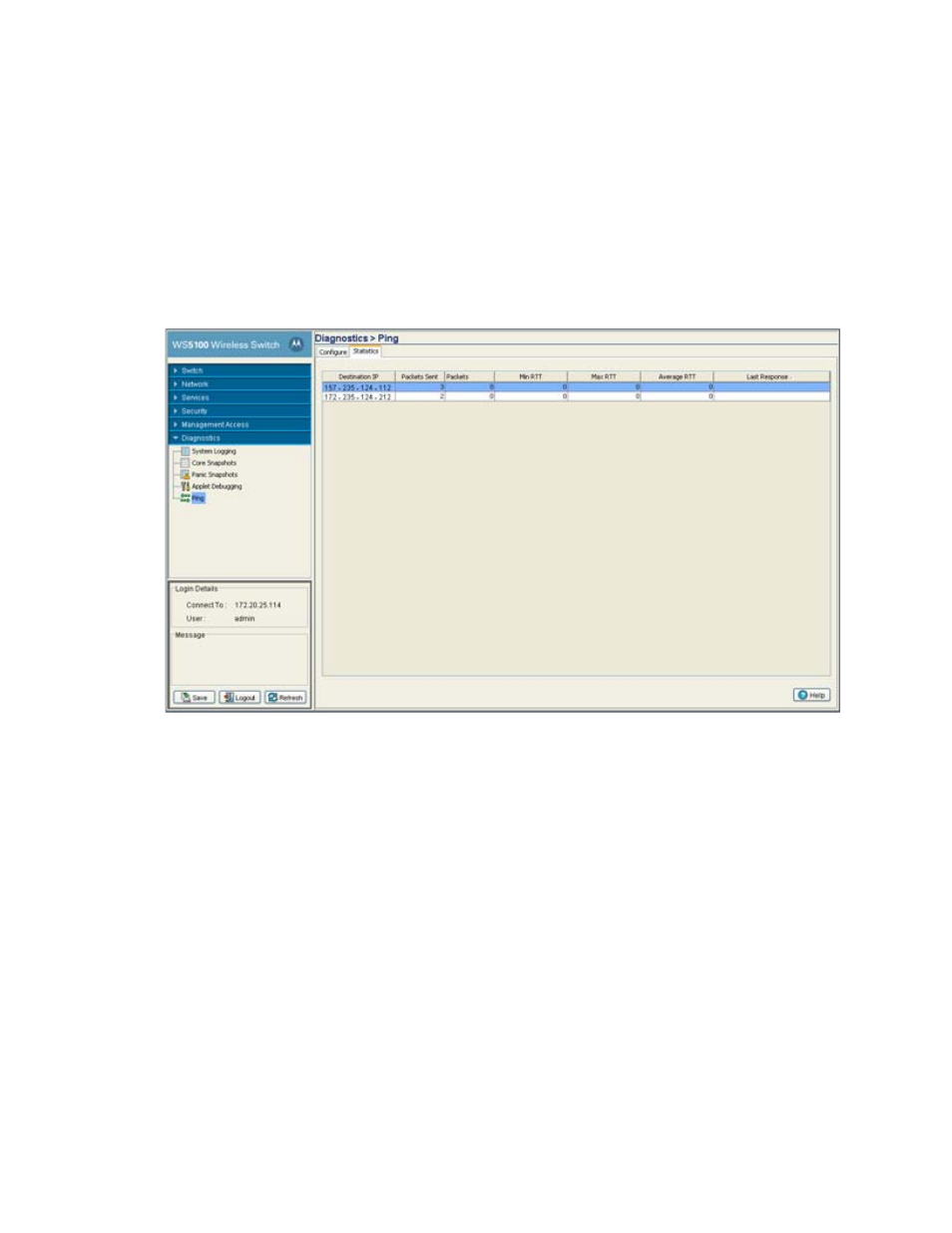
8-22 WS5100 Series Switch System Reference Guide
8.6.3 Viewing Ping Statistics
Refer to the Ping Statistics tab for an overview of the overall success of the ping test with the destination IP
addresses displayed within the screen. Use this information to determine whether the destination IP
represents a device that could offer the switch a viable connection to either extend the switch’s existing
radio coverage area or provide support for additional MUs within an existing network segment.
To view ping test statistics:
1. Select
Diagnostics
>
Ping
from the main menu.
2. Select the
Statistics
tab.
3. Refer to the following content within the Statistics tab to assess the connection with the target device:
Destination IP
Displays the numeric (non DNS address) destination for the device transmitted the ping
packets.
Packets Sent
Displays the number of packets transmitted from the switch to the target device IP address.
Compare this value with the number of packets received to assess the connection quality
with the target device.
Packets Received
Displays the number of packets received back from the target device. If this number is
significantly lower than the number sent to the target device from the switch, then consider
removing this device from consideration for permanent connection with the switch.
Min RTT
Displays the quickest round trip time for ping packets transmitted from the switch to its
destination IP address. This may reflect the time when data traffic was at its lightest for the
two devices.
Max RTT
Displays the longest round trip time for ping packets transmitted from the switch to its
destination IP address. This may reflect the time when data traffic was at its most congested
for the two devices.
