2 adding a new radius server – Motorola Series Switch WS5100 User Manual
Page 334
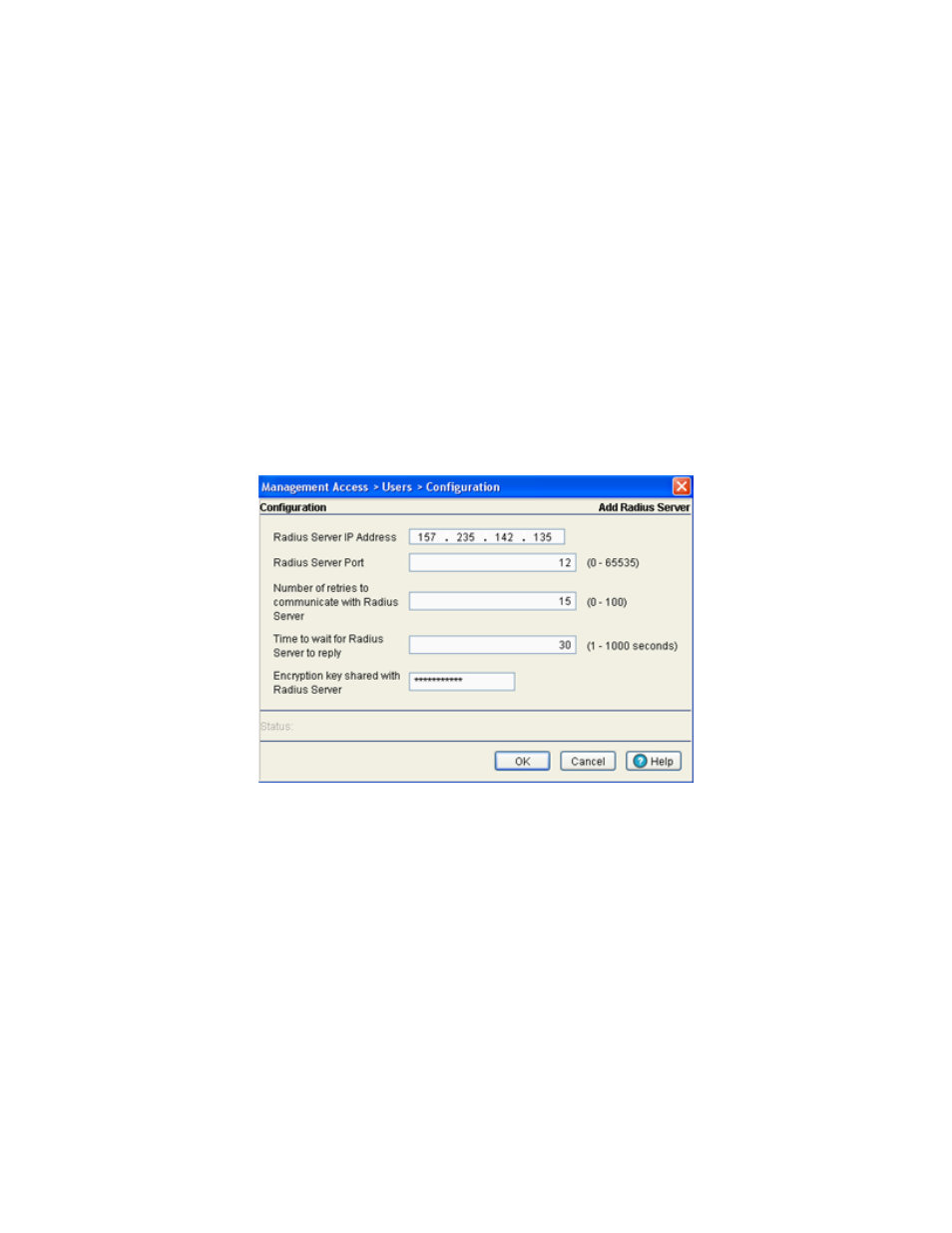
7-26 WS5100 Series Switch System Reference Guide
5. Refer to the
Status
field for the current state of the requests made from applet. This field displays error
messages if something goes wrong in the transaction between the applet and the switch.
6. Click on
OK
to complete the modification of the Radius Server.
7. Click
Cancel
to revert back to the last saved configuration without saving any of your changes.
7.6.2.2 Adding a New Radius Server
The attributes of a new Radius Server can be defined by the WS5100 to provide a new user authentication
server. Once the Radius Server is configured and added, it displays within the Authentication tab as an option
available to the switch.
To define the attributes of a new Radius Server:
1. Select
Management Access
>
Users
from the main menu tree.
The Users screen displays.
2. Select the
Authentication
tab.
3. Click the
Add
button at the bottom of the screen.
4. Configure the following Radius Server attributes:
Radius Server IP
Address
Provide the IP address of the external Radius server. Ensure this address is a valid IP address
and not a DNS name.
Radius Server Port
Enter the TCP/IP port number for the Radius Server. The port range available for assignment
is from 1 - 65535.
Number of retries to
communicate with
Radius Server
Enter the maximum number of times for the switch to retransmit a Radius Server frame before
it times out the authentication session. The available range is between 0 - 100.
Time to wait for
Radius Server to reply
Define the maximum time (in seconds) the switch waits for the Radius Server’s
acknowledgment of authentication request packets before the switch times out of the
session. The available range is between 0 - 100.
Encryption key shared
with Radius Server
Enter the encryption key the switch and Radius Server share and must validate before the user
based authentication provided by the Radius Server can be initiated.
