4 configuring crypto maps, 4 configuring crypto maps -52, Configuring crypto maps – Motorola Series Switch WS5100 User Manual
Page 276
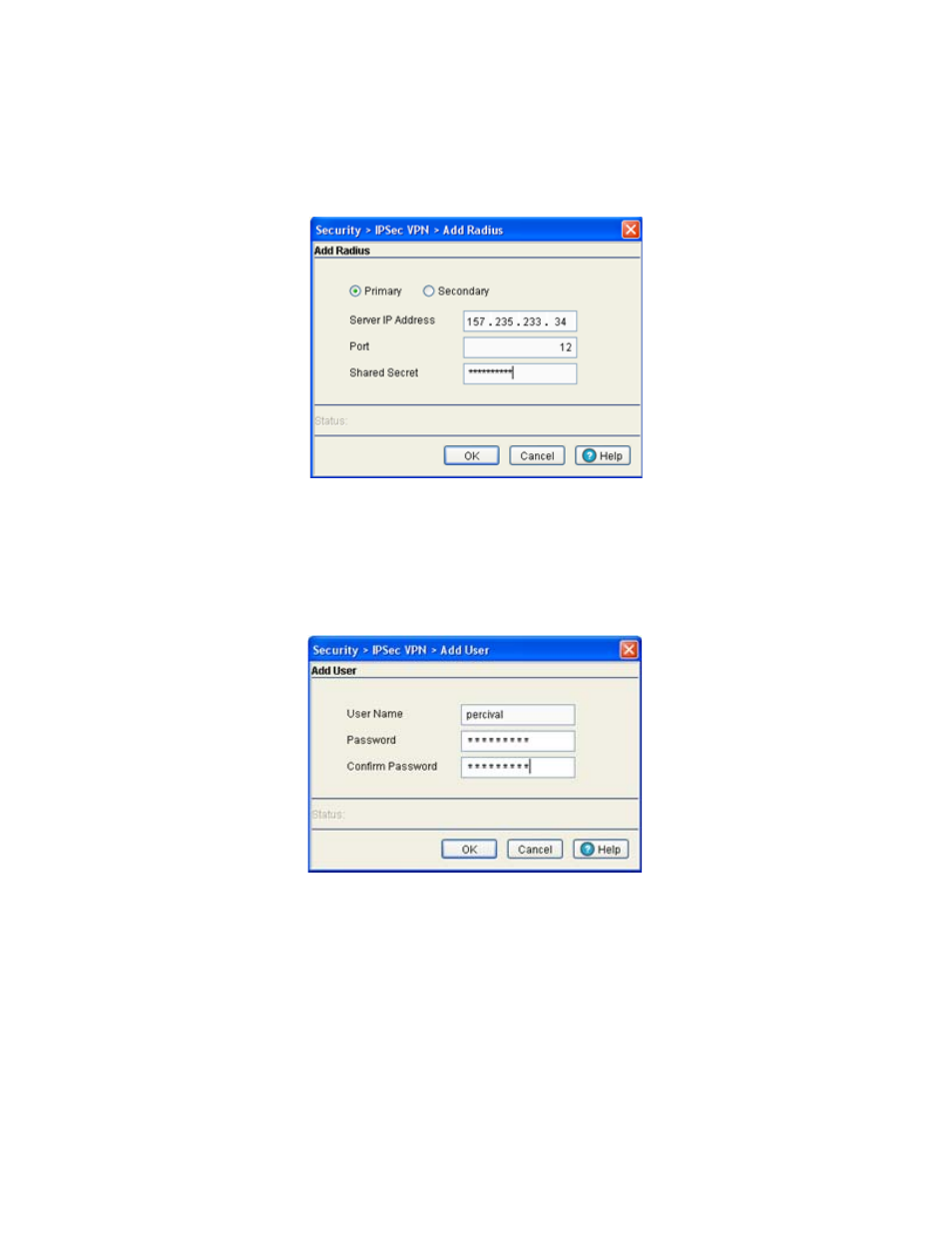
6-52 WS5100 Series Switch System Reference Guide
7. Select an existing server and click the
Delete
button to remove it from list of available Radius Servers
for the remote VPN connection. Only delete a server if its configuration does not provide a valid
authentication medium.
8. If you require a new Radius Server be configured, click the
Add
button.
Set this server’s designation as a primary or secondary Radius Server (using the checkboxes), define the
server IP address, port and shared secret password. Click
OK
when completed to save the changes.
9. If
User Table
was selected from within the Configuration field, select the User Table tab to review the
User Name and Passwords defined for use.
10.Click the
Add
button to display a screen used to add a new User and Password. Enter the User Name
and Password and confirm. Click
OK
to save the changes.
11.To change an existing user’s password, select the user from within the User Table and click the
Change
Password
button. Change and confirm the updated password.
12.If necessary, select an existing user and click the
Delete
button to remove that user from the list
available within the User Table.
6.8.4 Configuring Crypto Maps
The Crypto Maps feature allows you to configure the switch to restrict access to selected encrypted
interfaces for those peers with specific certificates, especially certificates with particular Distinguished
Names (DNs). Crypto Maps allow you to set restrictions preventing peers with specific certificates
(especially certificates with particular DNs) from accessing selected encrypted interfaces. If restricting
