2 cpu performance, 2 cpu performance -3, Cpu performance – Motorola Series Switch WS5100 User Manual
Page 339
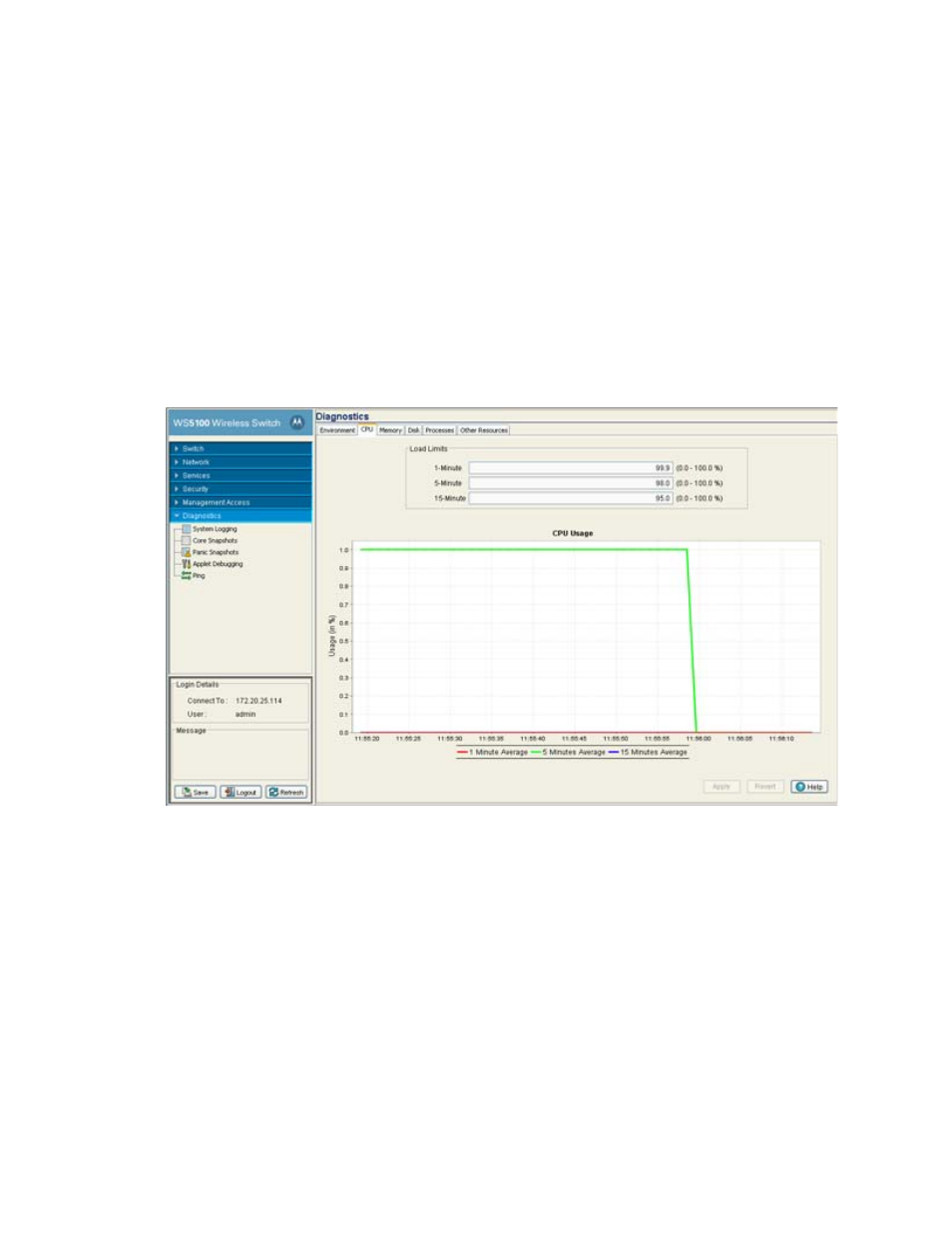
Diagnostics
8-3
5. Use the
Temperature Sensors
field to monitor the CPU and system temperatures. This information is
extremely useful in assessing if the switch exceeds its critical limits.
6. Refer to the
Fans
field to monitor the CPU and system fan speeds. Unlike a RFS7000 model switch, a
WS5100 has two fans.
7. Click on the
Apply
button to commit and apply the changes.
8. Click the
Revert
button to revert back to the last saved configuration.
8.1.2 CPU Performance
Use the
CPU
screen to view and modify the CPUs load statistics in terms of last 1, 5, and 15 minutes.
1. Select
Diagnostics
from the main tree menu.
2. Select the
CPU
tab.
3. The CPU screen has 2 fields:
• Load Limits
• CPU Usage
4. The
Load Limit
field displays the CPU load statistics in terms of last 1, 5, and 15 minutes. The limits
displayed coincide with periods of increased or decreased switch activity.
5. The
CPU Usage
field displays the real time CPU consumption values from the switch. Use this
information to periodically determine if performance is negatively impacted by the overusage of switch
CPU resources. If the CPU usage is substantial during periods of low network activity, then perhaps, the
situation requires troubleshooting.
6. Click the
Apply
button to commit and apply the changes.
7. Click the
Revert
button
to revert back to the last saved configuration.
