Configuring external hotspot – Motorola Series Switch WS5100 User Manual
Page 106
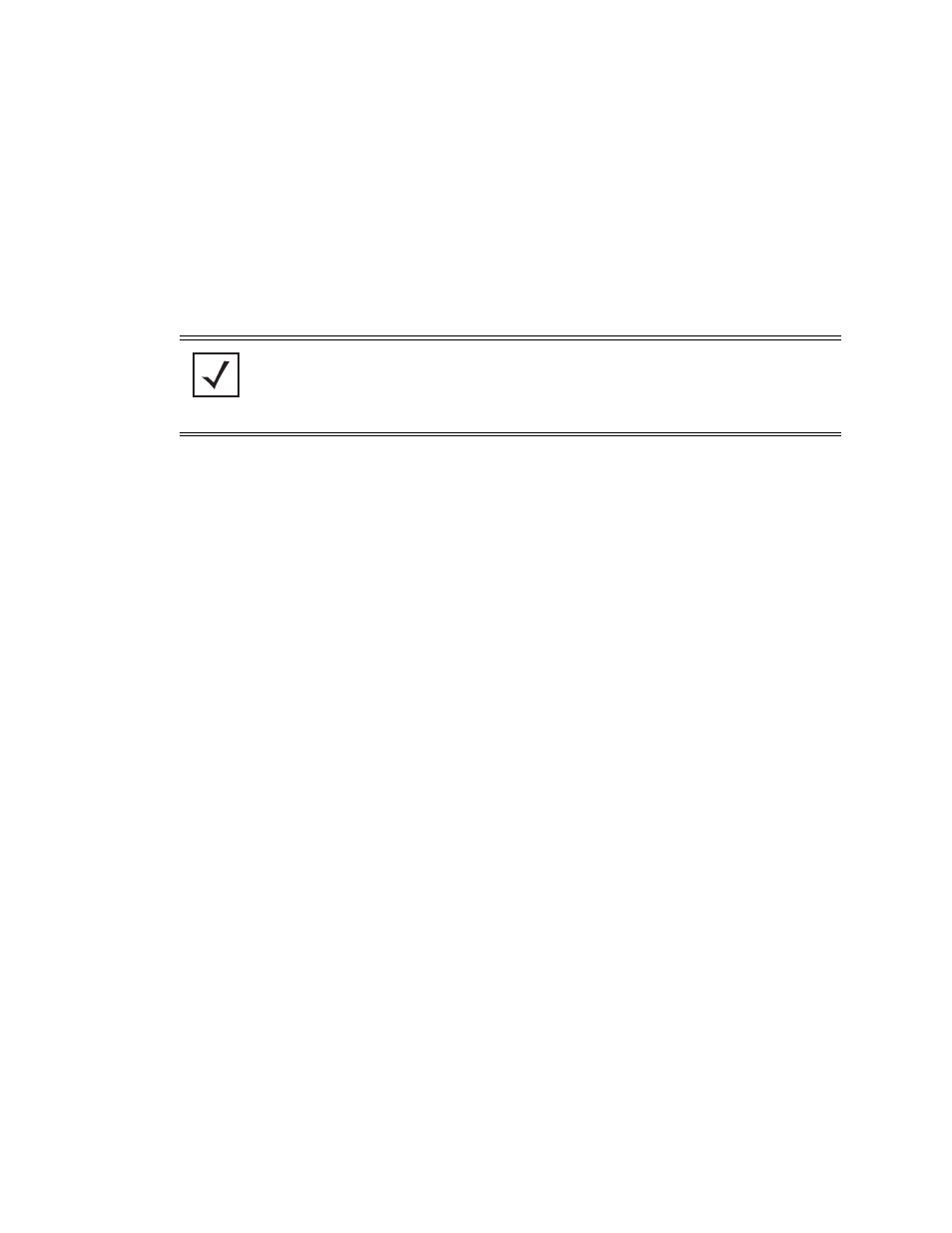
4-32 WS5100 Series Switch System Reference Guide
4. Refer to the
Allow List
field, and enter any IP address (for internal or external Web sites) that may be
accessed by the Hotspot user without authentication.
5. Refer to the
Status
field for the current state of the requests made from applet. This field displays error
messages if something goes wrong in the transaction between the applet and the switch.
6. Click
OK
to use the changes to the running configuration and close the dialog.
7. Click
Cancel
to close the dialog without committing updates to the running configuration.
Configuring External Hotspot
Selecting the external option entails hosting your own external Web server using advanced Web content
(using XML, Flash). To create a hotspot maintained by an external server:
1. Select
Network
>
Wireless LANs
from the main menu tree. Select an existing WLAN from those
displayed within the
Configuration
tab and click the
Edit
button.
Main Logo URL
Displays the URL for the main logo image displayed on the Failed page when using the
switch’s internal Web server. This option is only available if Internal is chosen from the drop-
down menu above.
Descriptive Text
Specify any additional text containing instructions or information for the users who access
the Failed page. This option is only available if Internal is chosen from the drop-down menu
above. The default text is: “Either the username and password are invalid, or service is
unavailable at this time.”
NOTE: In certain instances, an associated MU may not be able to ping the host within the
hotspot. For instance, a hotspot supported WLAN is enabled. Within the Allowed List, a
network (157.235.95.0) is added. An MU is associated, and an IP address is obtained for
the MU. The MU is then unsuccessful in pinging the host IP address (157.235.95.54) from
within the hotspot. Consequently, the Allowed List should be used for host IPs only.
