Motorola Series Switch WS5100 User Manual
Page 47
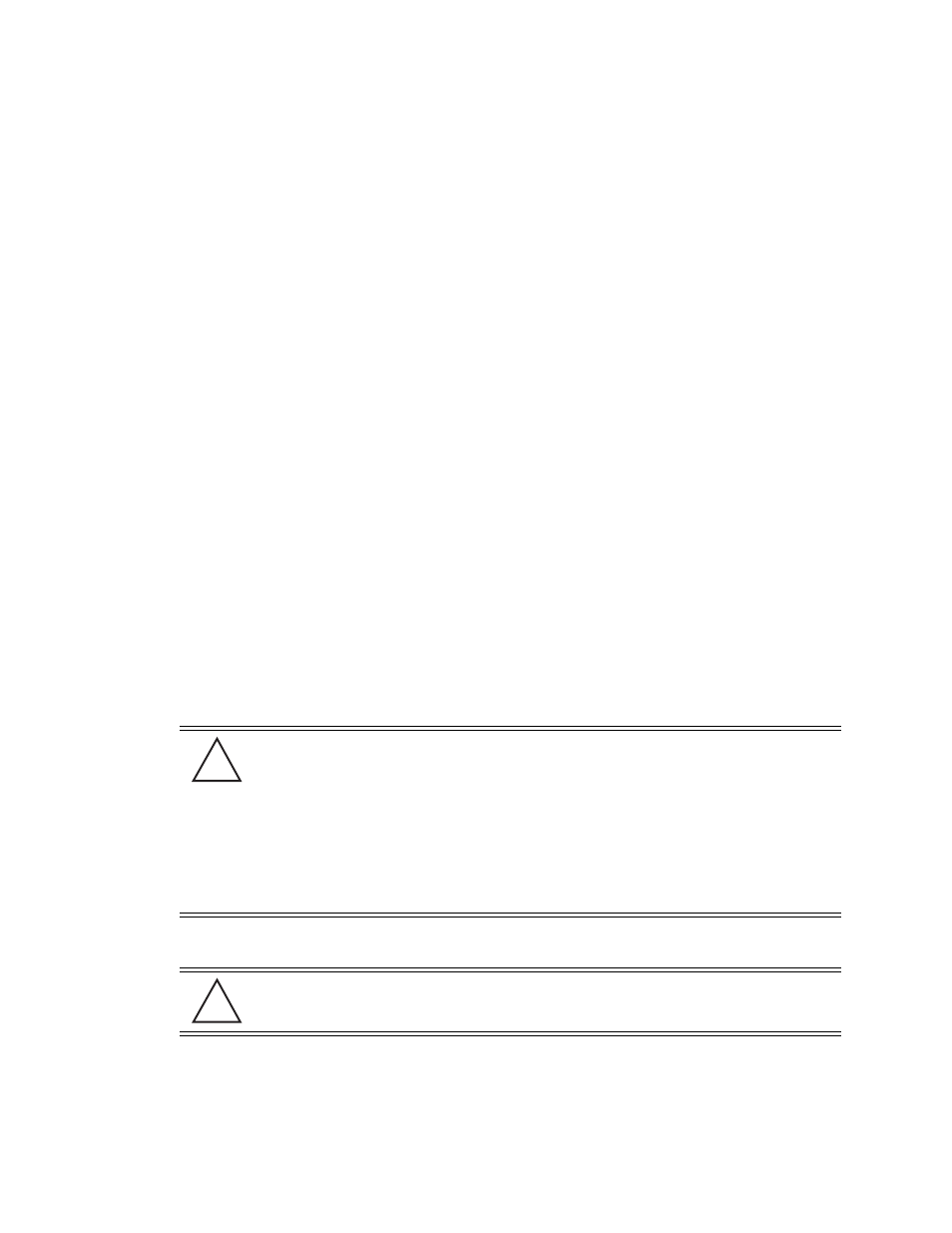
Switch Information
3-3
4. Refer the
System
field to view or define the following information:
5. Click the
Restart
button to reboot the switch. The switch itself does not include a hardware reset
feature.
6. Click the
Shutdown
button to halt (stop) the switch.
7. Click the
Show Dashboard
button to display a screen with indicators of switch health and status. For
more information, see
Viewing Dashboard Details on page 3-4
System Name
Displays the designated read-only system name. Select a system name serving as a
reminder of the user base the switch supports (engineering, retail, etc.).
Location
The
Location
is used to define the location of the switch. The Location parameter acts as a
reminder of where the switch can be found. Use the System Name field as a specific
identifier of the switch’s location. Use the System Name and Location fields together to
optionally define the switch name by the radio coverage type it supports and specific
physical location. For example, “second floor engineering.”
Contact
Displays the
Contact
value for contact information for system administration and
troubleshooting.
Uptime
Displays the current operational time for the device name defined within the System Name
field. Uptime is the cumulative time since the switch was last rebooted or lost power.
Firmware
Displays the current firmware version running on the switch.
AP Licenses
Displays the number of access port licenses currently available for the switch. In other
words, the maximum number of access ports the switch is licensed to adopt.
Date (MM/DD/
YYYY)
Displays the day, month and year currently used with the switch.
Time
Displays the time of day used by the switch.
Time Zone
Use the Time Zone drop-down menu to specify the time zone used to with the switch.
Adjusting the time zone will in turn, cause an adjustment to the time displayed in the Time
field.
Country
Use the drop-down menu to specify the correct country of operation. Selecting the country
incorrectly could render your switch as operating illegally.
CAUTION: An access port is required to have a DHCP provided IP address before
attempting layer 3 adoption, otherwise it will not work. Additionally, the access port must
be able to find the IP addresses of the switches on the network. To locate switch IP
addresses on the network:
• Configure DHCP option 189 to specify each switch IP address.
• Configure a DNS Server to resolve an existing name into the IP of the switch. The access
port has to get DNS server information as part of its DHCP information. The default DNS
name requested by an AP300 is “Symbol-CAPWAP-Address”. However, since the default
name is configurable, it can be set as a factory default to whatever value is needed.
CAUTION: When restarting or rebooting the switch, the Radius Server will also be
restarted regardless of its state before the reboot.
!
!
