4 configuring wireless filters, 4 configuring wireless filters -12, Configuring wireless filters – Motorola Series Switch WS5100 User Manual
Page 236: Configuring
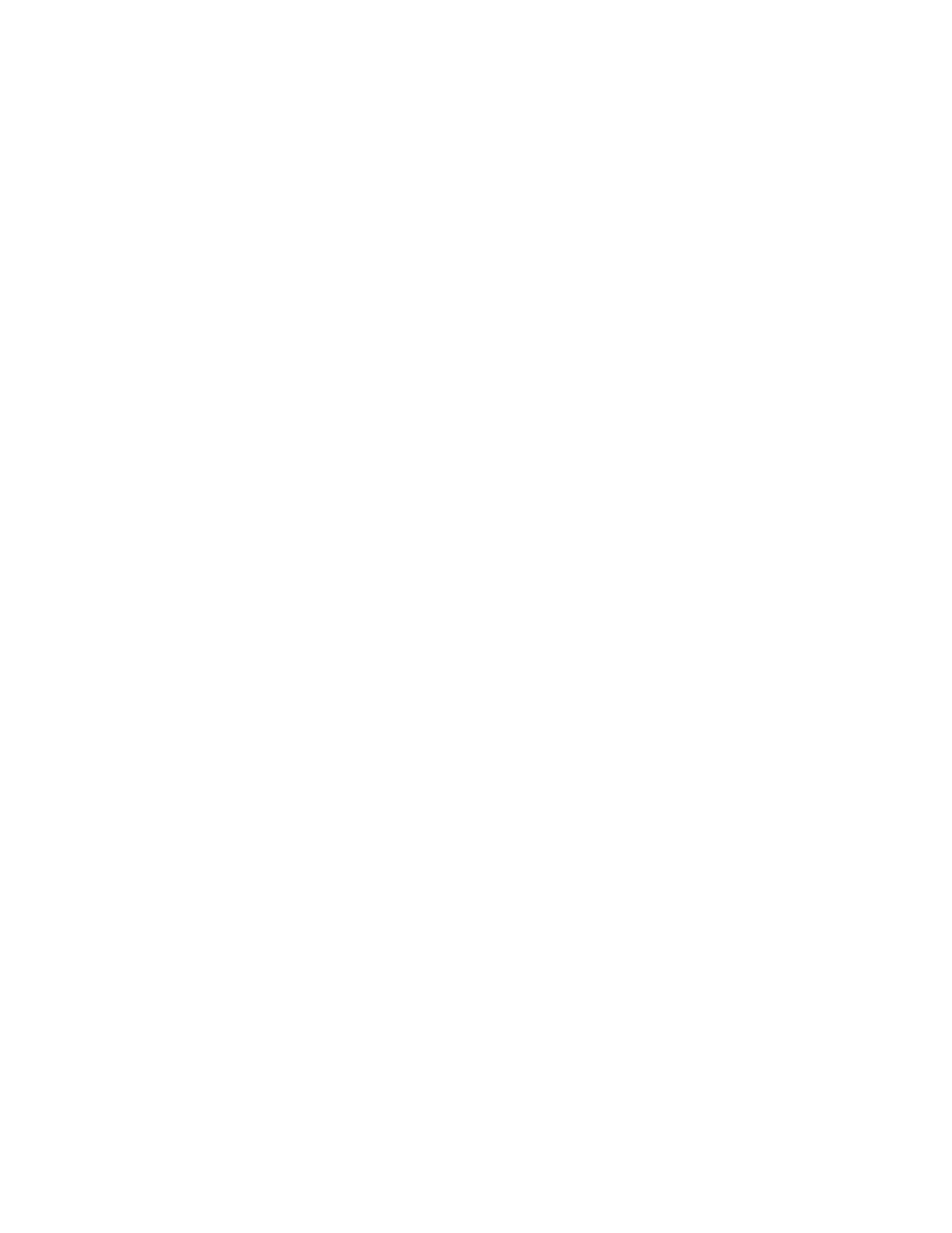
6-12 WS5100 Series Switch System Reference Guide
3. Select a detected MU and click the
Delete
button to remove it from the list of MUs you are tracking as
potential threats within the switch managed network.
6.4 Configuring Wireless Filters
Use filters to either allow or deny a MAC address (or groups of MAC addresses) from associating with the
switch. Refer to the
Wireless Filters
screen to review the properties of existing switch filters. A filter can
be selected from those available and edited or deleted. Additionally, a new filter can be added if an existing
filter does not adequately express the MU’s address range required.
To display the Wireless Filters main page:
1. Select
Security > Wireless Filters
from the main menu tree.
2. The
Wireless
Filters
tab is divided into 2 fields:
• Filters
• Associated WLANs
Violation Type
Displays the reason the violation occurred for each detected MU. The following violation
types are possible:
• excessive probes
• excessive associations
• excessive disassocs
• 802.11 replay failures
• crypto replay failures
• decryption failures
• authentication failures
• all 0's address
• same source-dest address
• multicast source address
• use of weak WEP IV
• TKIP countermeasures
• excessive EAP/802.1x frames
Use the Violation Type to discern whether the detested MU is truly a threat on the switch
managed network (and must be removed) or can be interpreted as a non threat.
Time Remaining
Displays the time remaining before the next filter activity. Detected MUs are removed from
the filtered list when they no longer violate the thresholds defined within the Configuration
tab.
