6 configuring radius user groups, 6 configuring radius user groups -71, Configuring radius user groups – Motorola Series Switch WS5100 User Manual
Page 295
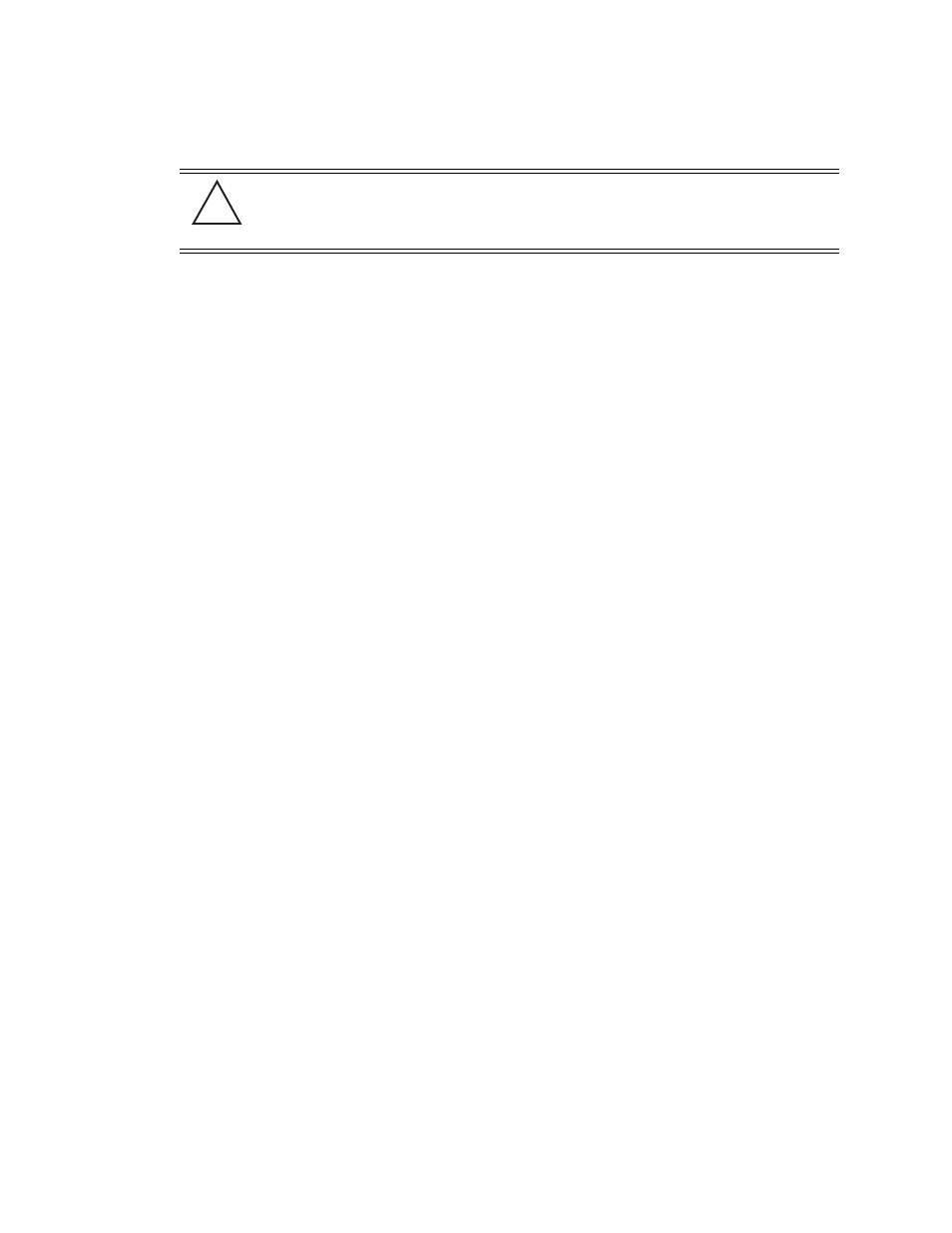
Switch Security
6-71
7. To create a new user for use with the local Radius server, click the
Add
button and provide the following
information.
a. Refer to the
Status
field for the current state of the requests made from applet. This field displays
error messages if something goes wrong in the transaction between the applet and the switch.
b. Click
OK
to use the changes to the running configuration and close the dialog.
c. Click
Cancel
to close the dialog without committing updates to the running configuration
6.9.6 Configuring Radius User Groups
The
Groups
tab displays a list of all groups in the local Radius server's database. The groups are listed in
the order added. The existing configuration fro each group is displayed to provide the administrator then
option of using a group as is, modifying an existing group’s properties or creating a new group.
To assess the configuration of existing user groups:
1. Select
Security
>
Radius Server
from the main menu.
CAUTION: Radius user passwords will be stored in the running configuration file in clear
text if password encryption is not enabled. The user passwords will be shown as
encrypted if the global password encryption is enabled. The maximum for the file is 500
users, 100 groups, 25 clients, 5 realms and 2 LDAP servers.
User ID
Define a unique user ID that differentiates this user from others with similar attributes.
Guest User
Select the
Guest User
checkbox to assign this particular user only temporary access to the
local Radius server, thus restricting their authentication period to a user defined interval.
Password
Enter the password used to add the user to the list of approved users displayed within the
Users tab.
Confirm Password
Re-enter (confirm) the password used to add the user to the list of approved users displayed
within the Users tab.
Current Switch Time
Displays the read only switch time. This is the switch time used for the expiry data and time.
Start Date & Time
Defines the start date and time (in dd:MM:yyyy-hh:mm format) to login guest users defined
with temporary permissions.
Expiry Date & Time
Defines the date and time (in dd:MM:yyyy-hh:mm format) to timeout guest users defined
with temporary permissions.
Available Groups
Use the Available Groups
Add ->
and
Remove <-
functions to map groups (for inclusion)
for this specific user.
Configured Group
Select the
Configured Group
checkbox to
!
