Motorola Series Switch WS5100 User Manual
Page 329
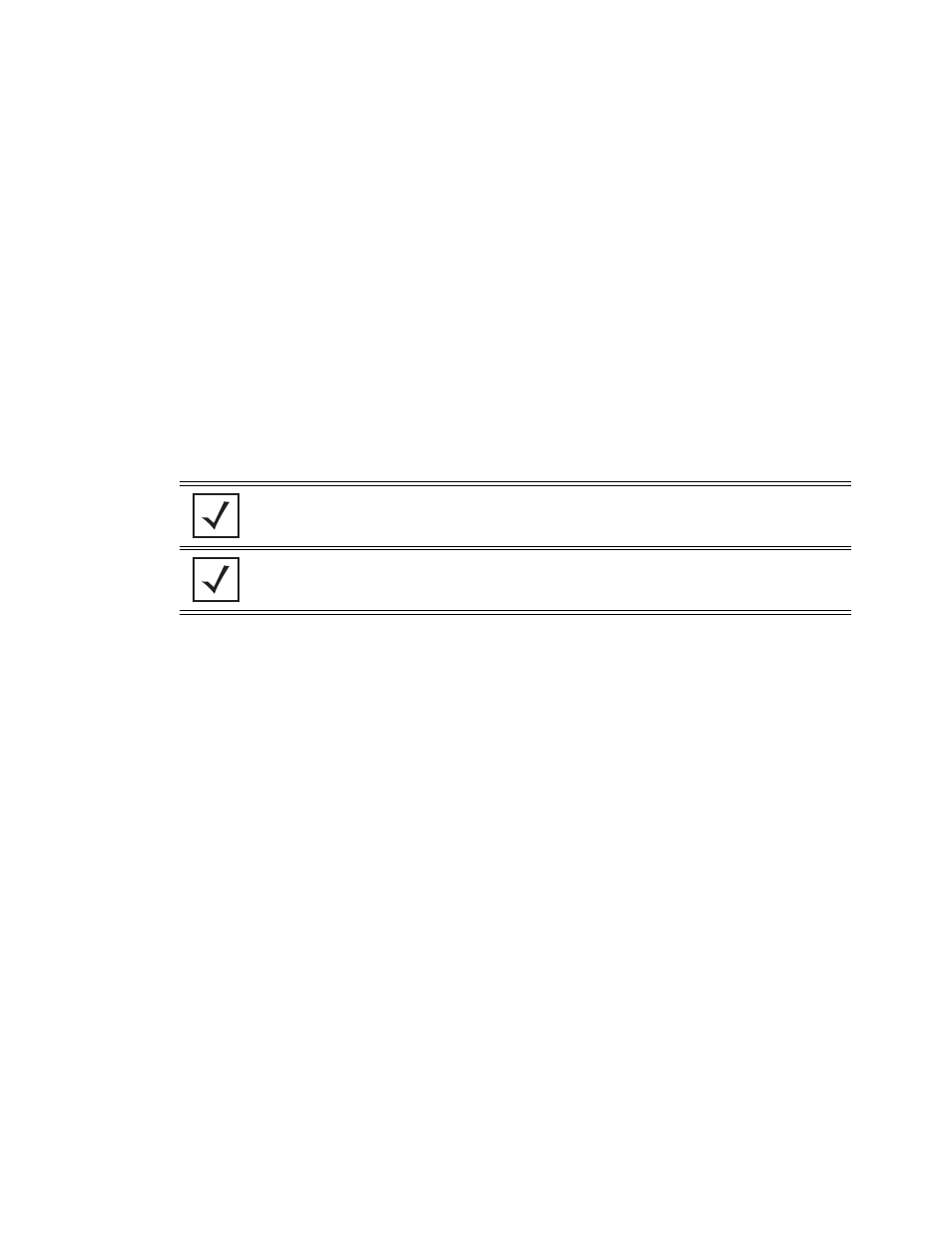
Switch Management
7-21
5. Select the role to assign to the user from the options provided in the
Associated Roles
field. Select one
or more of the following options:
6. Select the access modes you want to assign to the user from the options provided in the
Access Modes
panel. Select one or more of the following options:
7. Refer to the
Status
field for an indication of any problems that may have arisen.
The Status is the current state of the requests made from applet. This field displays error messages if
something goes wrong in the transaction between the applet and the switch.
8. Click on
OK
to complete the modification of the users privileges.
9. Click
Cancel
to revert back to the last saved configuration without saving any of your changes.
Monitor
If necessary, modify user permissions without any administrative rights. The Monitor option
provides read-only permissions.
Help Desk Manager
Optionally assign this role to someone who typically troubleshoots and debugs problems
reported by the customer. the Help Desk Manager typically runs troubleshooting utilities (like
a sniffer), executes service commands, views/retrieves logs and reboots the switch.
Network
Administrator
The
Network Administrator
provides configures all wired and wireless parameters like IP
config, VLANs, L2/L3 security, WLANs, radios, IDS and hotspot.
System Administrator Select
System Administrator
(if necessary) to allow the user to configure general settings
like NTP, boot parameters, licenses, perform image upgrade, auto install, manager
redundancy/clustering and control access.
Web User
Administrator
Assign
Web User Administrator
privileges (if necessary) to add users for Web
authentication (hotspot).
Super User
Select
Super User
(if necessary) to assign complete administrative rights.
NOTE: By default, the switch is https enabled with a self signed certificate. This is required
since the applet uses https for user authentication.
NOTE: There are some basic operations/CLI commands like exit, logout and help available
to all the user roles. All roles except Monitor can perform Help Desk role operations.
Console
This option provides the new user access to the switch using the console (applet).
SSH
This option provides the new user access to the switch using SSH.
Telnet
This option provides the new user access to the switch using Telnet
Applet
This option provides the new user access to the switch the Web UI (applet).
